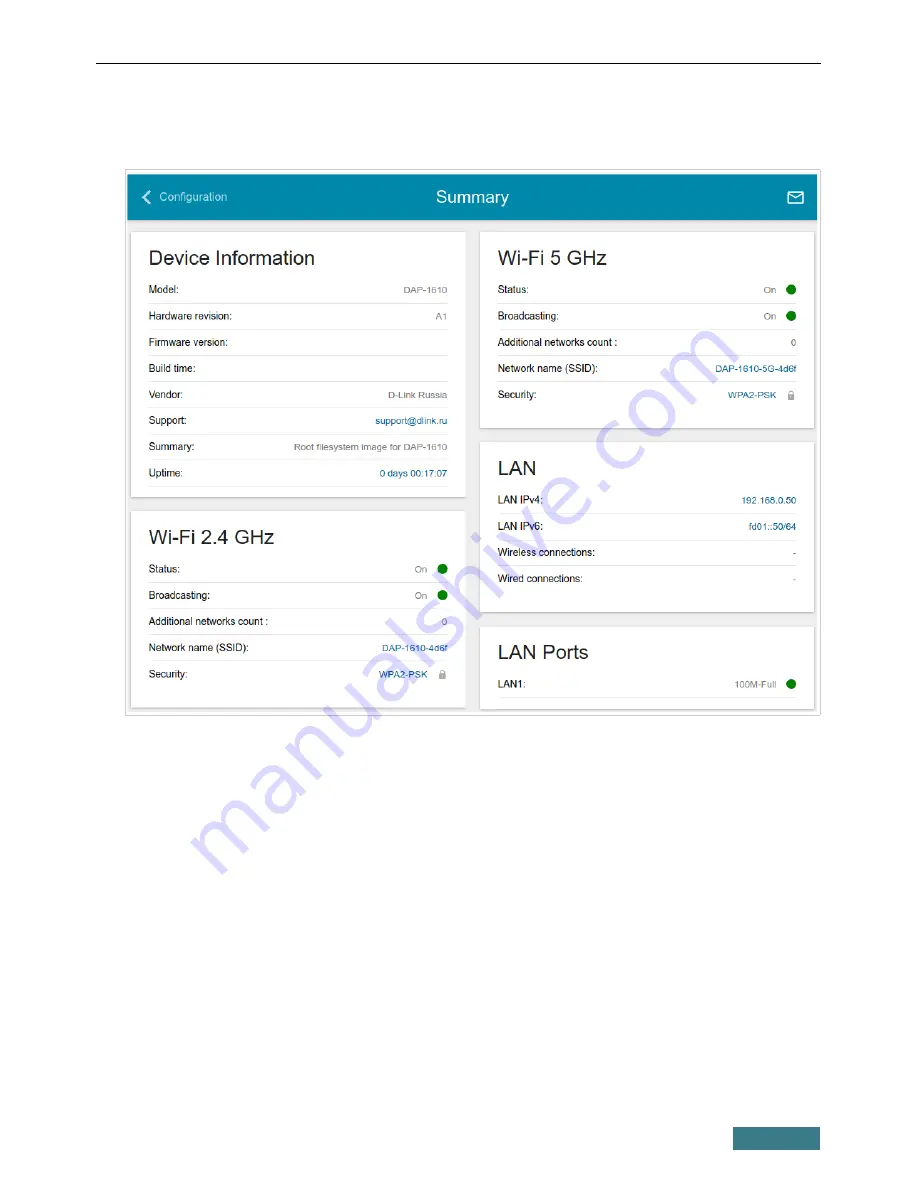
DAP-1610
Quick Installation Guide
The
Summary
page displays general information on the extender and its
software.
The web-based interface of the extender is bilingual (English/Russian). You
can select the needed language upon the initial configuration of the web-based
interface of the device or in the
System / Configuration
section of the
menu.
Other settings of the extender are available in the menu in the left part of the
page. Go to the relevant section and select the needed page or run the wizard
in the
Initial Configuration
section.
12












































