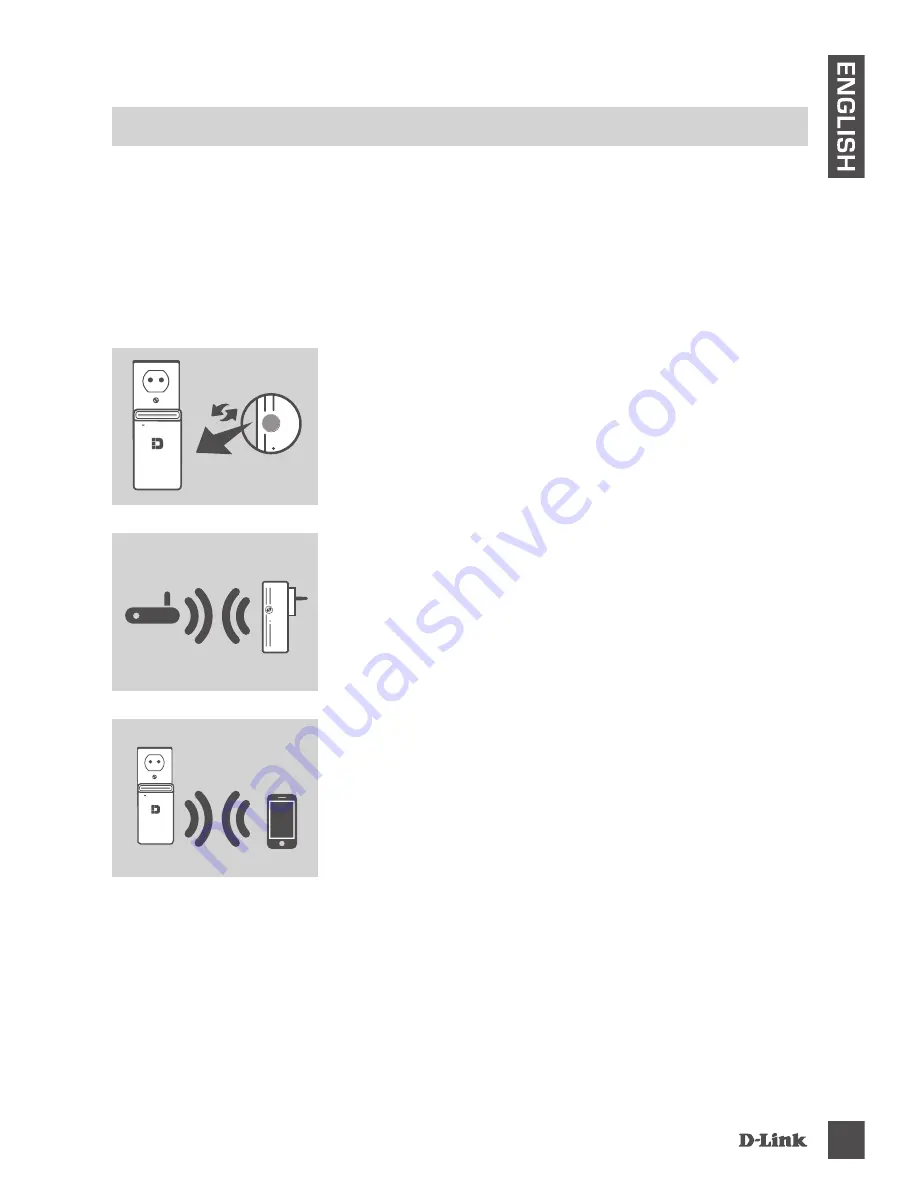
DAP-1520
3
E
N
G
LIS
H
SET UP DAP-1520 USING Wi-Fi PROTECTED SETUP (WPS)
NOTE:
To connect to a wireless router or AP and extend the Wi-Fi network in your
home, please make sure the source router or AP features a WPS Push Button.
PRODUCT SETUP
SETUP
Plug the DAP-1520 into a wall outlet and wait until the
power LED is blinking amber. Push the WPS button
on the source wireless router or AP, and then push the
WPS button on the DAP-1520. The LED will start to
flash green.
The DAP-1520 is now ready to share the extended
Wi-Fi network with your PCs and mobile devices.
Connect to the extension created by the DAP-1520
using the following network name (SSID):
• 2.4 GHz:
(Your router’s SSID)-EXT
• 5 GHz:
(Your router’s SSID)-EXT5G
5 GHz is recommended for the fastest wireless speeds.
Please use your router's usual password.
Please allow up to two minutes for the process to finish.
The LED will turn solid green when the DAP-1520 has
connected successfully to the source wireless router or
AP.
SELECT YOUR METHOD
There are three methods available for setting up the DAP-1520 - using Wi-Fi Protected
Setup (WPS) (recommended), the QRS Mobile App, or a web browser.
Содержание DAP-1520
Страница 74: ...DAP 1520 74 NOTES ...
Страница 75: ...DAP 1520 75 NOTES ...
Страница 76: ...DAP 1520 76 NOTES ...
Страница 77: ...DAP 1520 77 NOTES ...
Страница 78: ...DAP 1520 78 NOTES ...
Страница 79: ...DAP 1520 79 NOTES ...


















