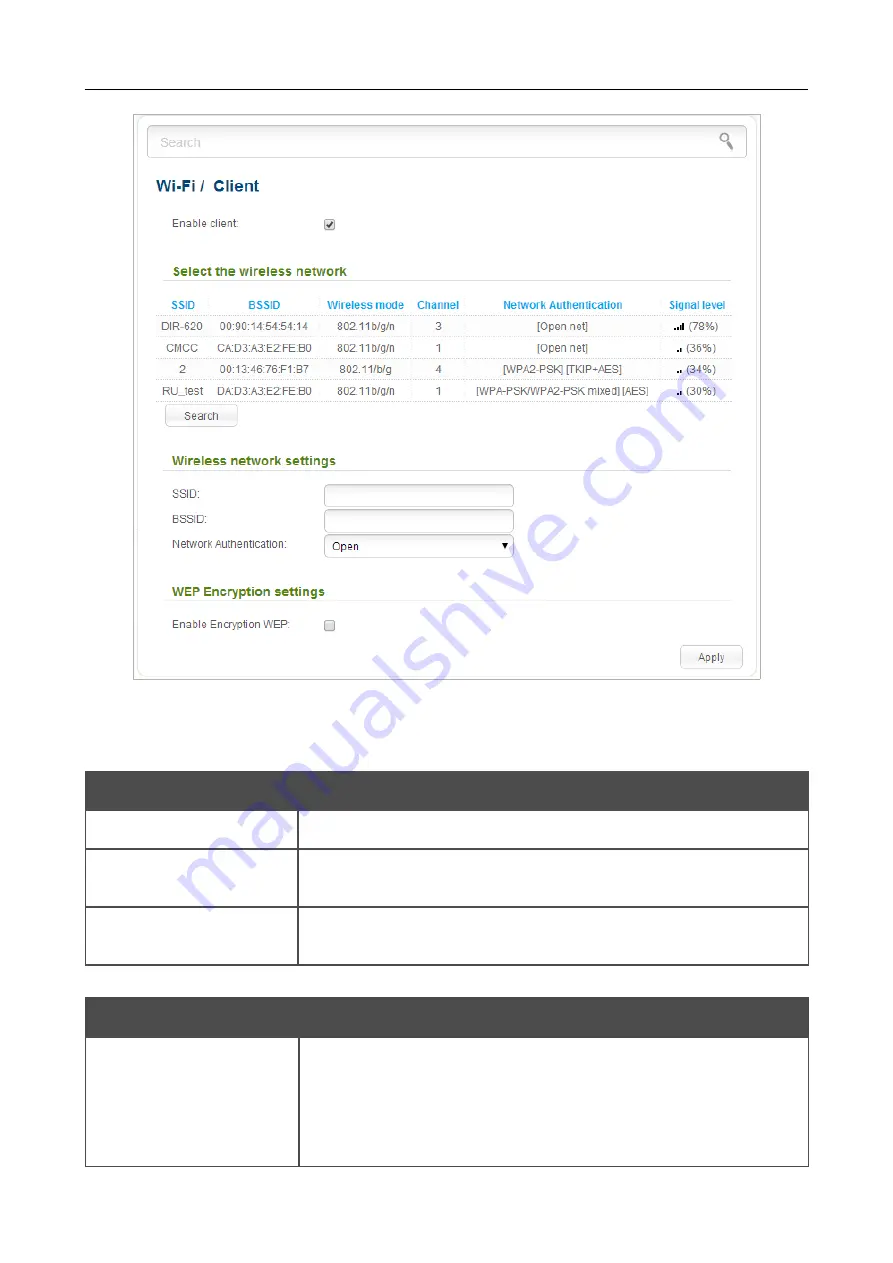
DAP-1360
Wireless N300 Access Point & Router
User Manual
Configuring Device (Access Point Mode)
Figure 53. The page for configuring the client mode.
To configure the
access point
as a client, select the
Enable client
checkbox. When the checkbox is
selected, the following fields are displayed on the page:
Parameter
Description
SSID
The name of the network to which the
access point
connects.
BSSID
The unique identifier of the network to which the
access point
connects.
Network Authentication
The authentication type of the network to which the
access point
connects.
When the
Open
or
Shared
authentication type is selected, the following fields are available:
Parameter
Description
Enable Encryption WEP
The checkbox activating WEP encryption. When the checkbox is
selected, the
Default Key ID
field, the
Encryption Key WEP as
HEX
checkbox, the
WEP key length
drop-down list, and four
Encryption Key WEP
fields are displayed on the page. For the
Shared
authentication type the checkbox is always selected.
Page
73
of 270
















































