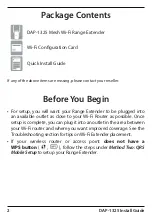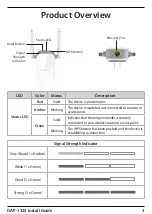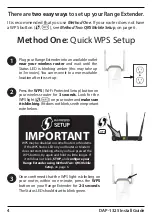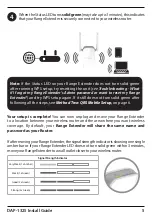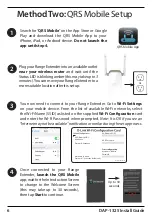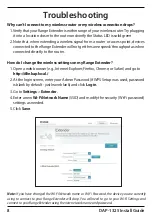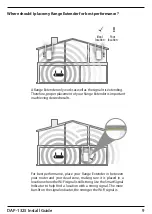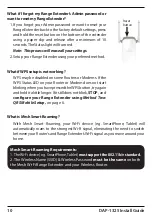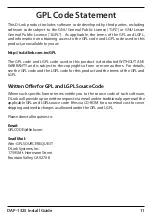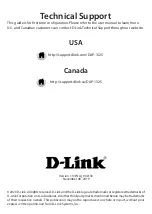4
DAP-1325 Install Guide
Once confirmed that the WPS light is blinking on
your router, within one minute, press the
WPS
button on your Range Extender for
2-3 seconds
.
The Status LED should start to blink green.
3
1
Plug your Range Extender into an available outlet
near your wireless router
and wait until the
Status LED is blinking amber (
this may take up
to 3 minutes
). You can move it to a more suitable
location after it is set up.
DAP-1320
2
Press the
WPS
(Wi-Fi Protected Setup) button on
your wireless router for
3 seconds
. Look for the
WPS light ( , ) on your router and
make sure
it is blinking
. If it does not blink, see the important
note below.
WPS
Method One:
Quick WPS Setup
There are
two easy ways
to set up your Range Extender.
It is recommended that you use
Method One
. If your router does not have
a WPS button ( , ), see
Method Two: QRS Mobile Setup
, on page 6.
IMPORTANT
WPS may be disabled on some Routers or Modems.
If the WPS Status LED on your Router or Modem
does not start blinking when you have pressed the
WPS button, try again and hold it a little longer. If
it still does not blink,
STOP
, and
configure your
Range Extender using
Method Two: QRS Mobile
Setup,
on page 6.
WPS