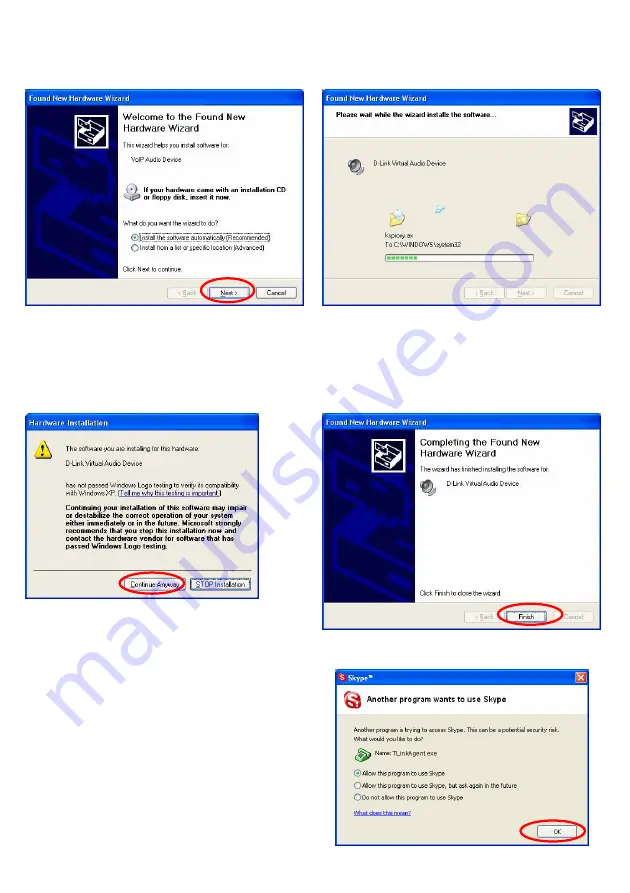
5
STEP 11.
Then you will see the following Windows
New
Hardware Found Wizard
screen.
Select
Install the software automatically
(Recommended)
and press the
Next
button.
STEP 12.
The installation will continue and you will see
the following screen.
STEP 13.
When you see the following screen, press the
Continue Anyway
button.
STEP 14.
When you see the following screen, press the
Finish
button.
STEP 15.
When you will see the following screen, select
the option, “
allow this program to use Skype”
and press the
OK
button.






