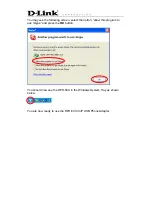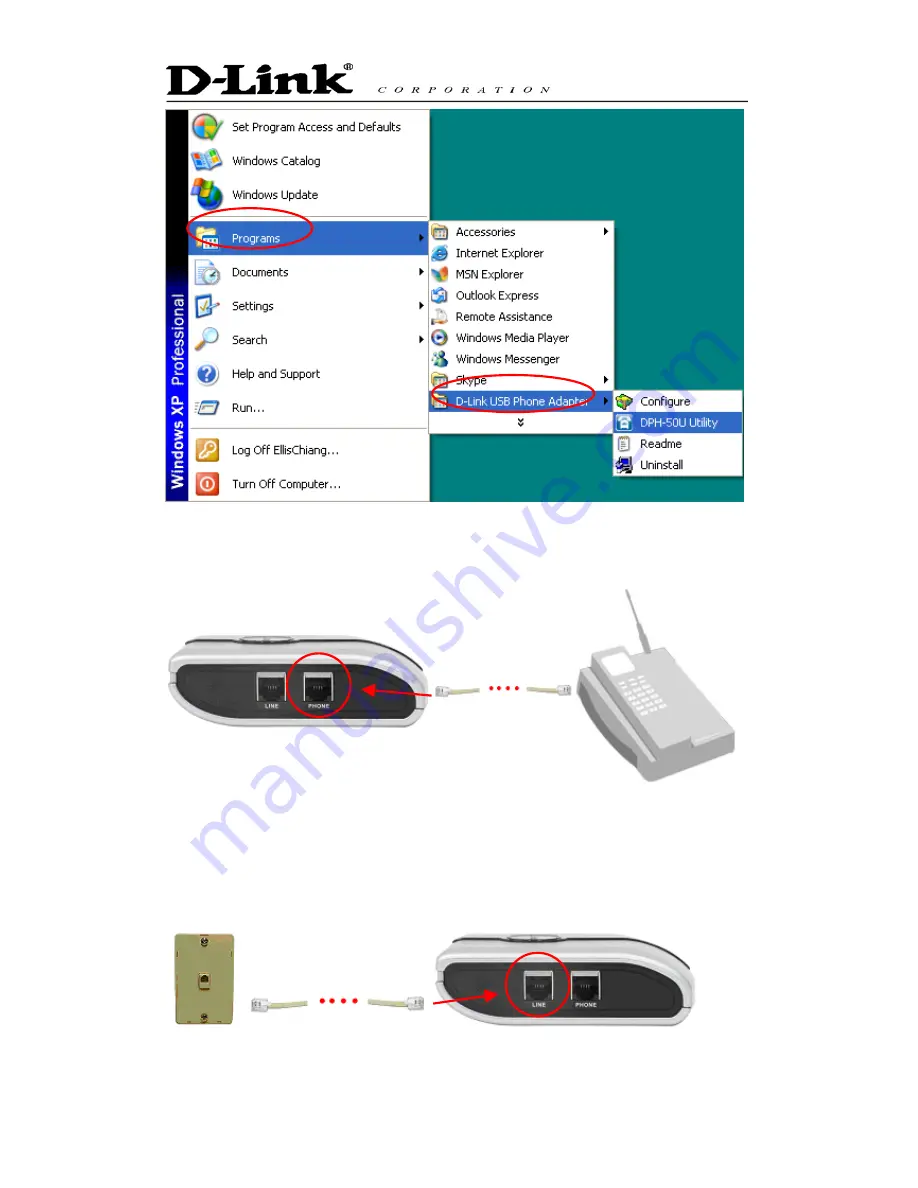
STEP 4:
Connect a standard telephone handset to the DPH-50U
phone
jack
using a telephone cable as shown below
STEP 5:
Connect a telephone cable between the DPH-50U
line
jack and a
wall jack as shown below. Note that this is only required for making regular
phone calls or for forwarding Skype calls to your mobile (or other off-site)
phone or for toll bypass applications.
Содержание D DPH-50U DPH-50U
Страница 1: ...DPH 50U VoIP USB Phone Adapter Quick User Guide Version 1 0...
Страница 15: ...You final configuration should resemble the following...
Страница 21: ...When the test concludes you can press OK on the following screen and then press Finish on the following screen...
Страница 37: ...Press the Restore Defaults button if you want to restore all sequences to their factory shipped settings...