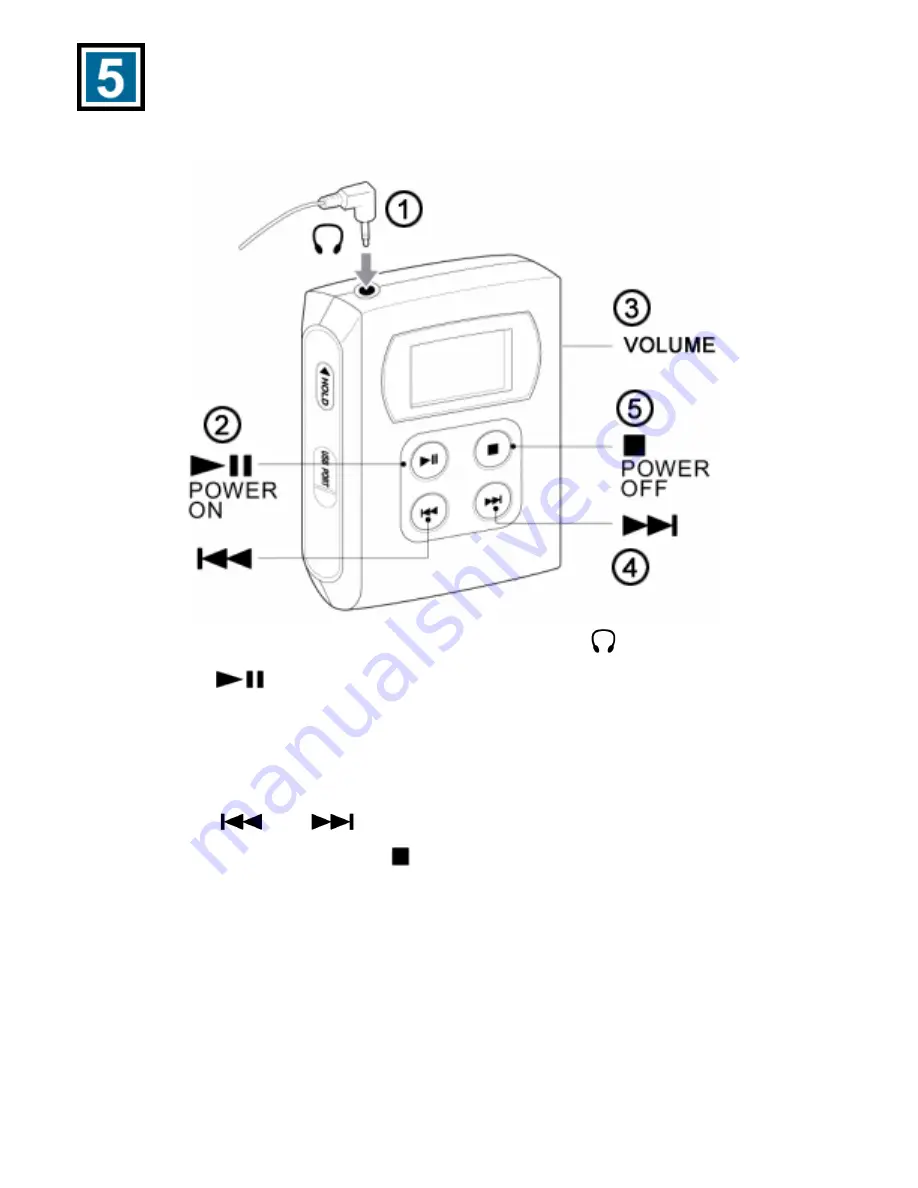
Playing Music on the DMP-210/220
Please refer to the following illustration for feature and button location.
1.
Connect the supplied earphones to the earphone
jack of the player.
2.
Press the
Play/Pause button to start playback.
Playback starts from the MP3 file that you played the last time you used
the DMP-210/220.
3.
Adjust the volume to a comfortable level.
4.
Press the
or
button to change the track number.
5.
To stop playback, press the
Stop
button.


























