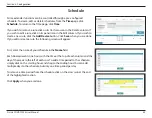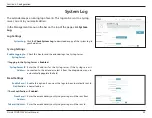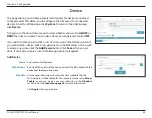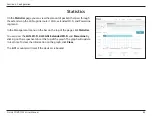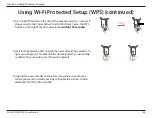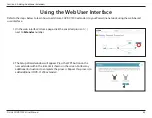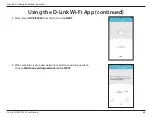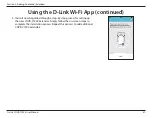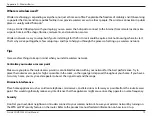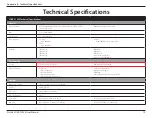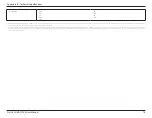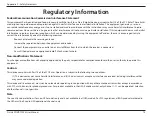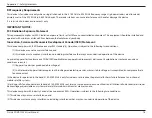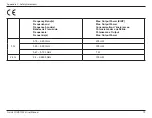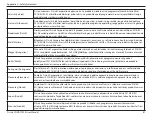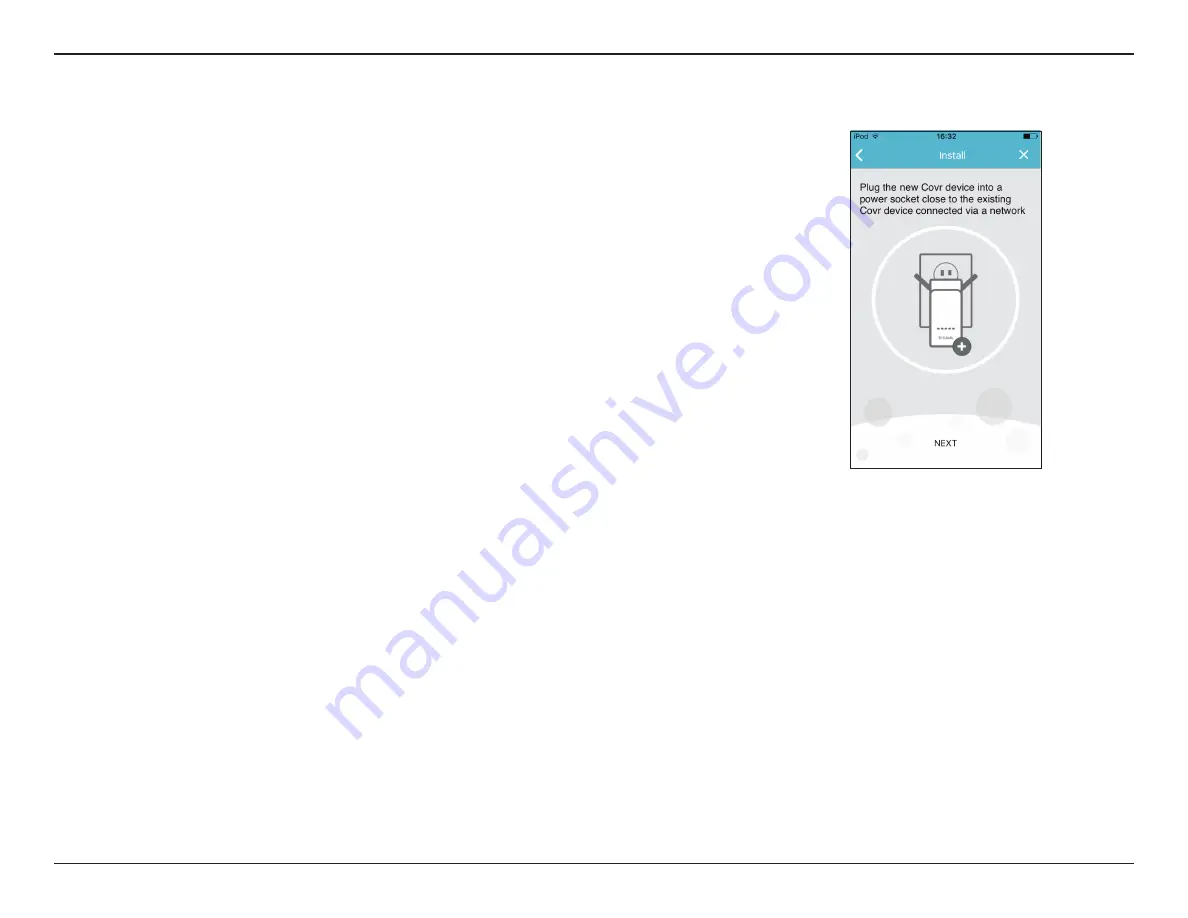
67
D-Link COVR-C1203 User Manual
Section 4 - Adding Additional Extenders
4. You will now be guided through a step-by-step process for setting up
the new COVR-C1200 extender. Simply follow the on-screen steps to
complete the installation process. Repeat this process to add additional
COVR-C1200 extenders.
Using the D-Link Wi-Fi App (continued)