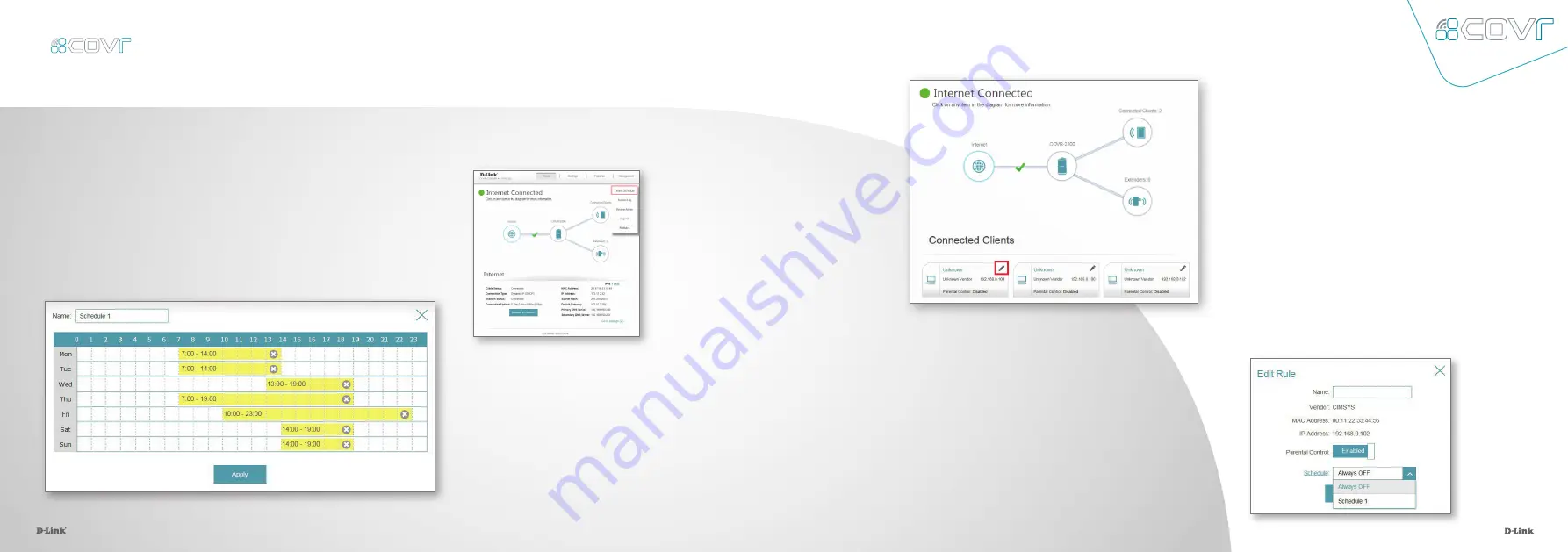
19
20
1.
First, set up a schedule which can be applied to client devices.
From the menu at the top of the home screen click
Management
and then
Time & Schedule
. From the Time & Schedule page, click
on the
Schedule
hyperlink to access the scheduling function.
2.
Click on
Add Device
to create a new schedule.
Enter a name for the new schedule in the
Name
field. Click on a square in the grid to
include that time and day combination in
the schedule. Click and drag to select a time
range. When the desired schedule has been
selected, click
Apply
to return to the schedule
page. Click
Save
to save the schedule
configuration.
3.
Return to the home screen and click
on the
Connected Clients
icon in
the network map. Select the client
device which you wish to apply the
schedule to by clicking on the pencil
icon in the top right-hand corner of
the device tile at the bottom of the
screen.
4.
In the Edit Rule screen, click the Parental
Control slider to enable scheduling, and
then select the desired schedule from the
drop-down menu. Click
Save
to save the
schedule settings for that device.
The Parental Control feature can be used to restrict network access to client
devices. Schedules can also be set to give client devices access to the whole
home network at certain times.
Parental Control and Scheduling
C100 M0 Y19 K23
Pantone 3145C
19
Содержание COVR-2202
Страница 1: ...Tri Band Seamless Wi Fi System COVR 2202 ...













