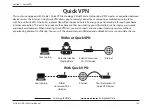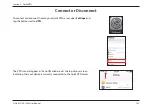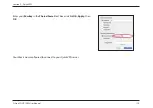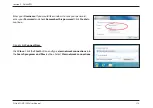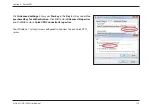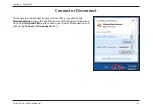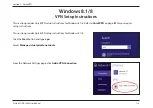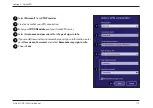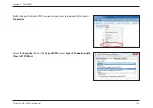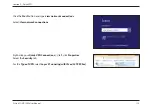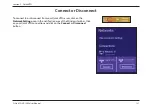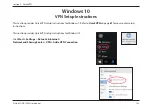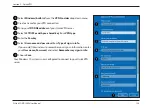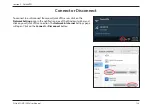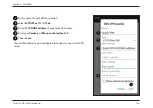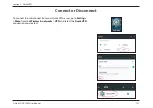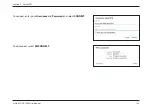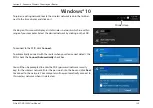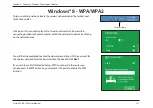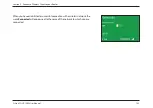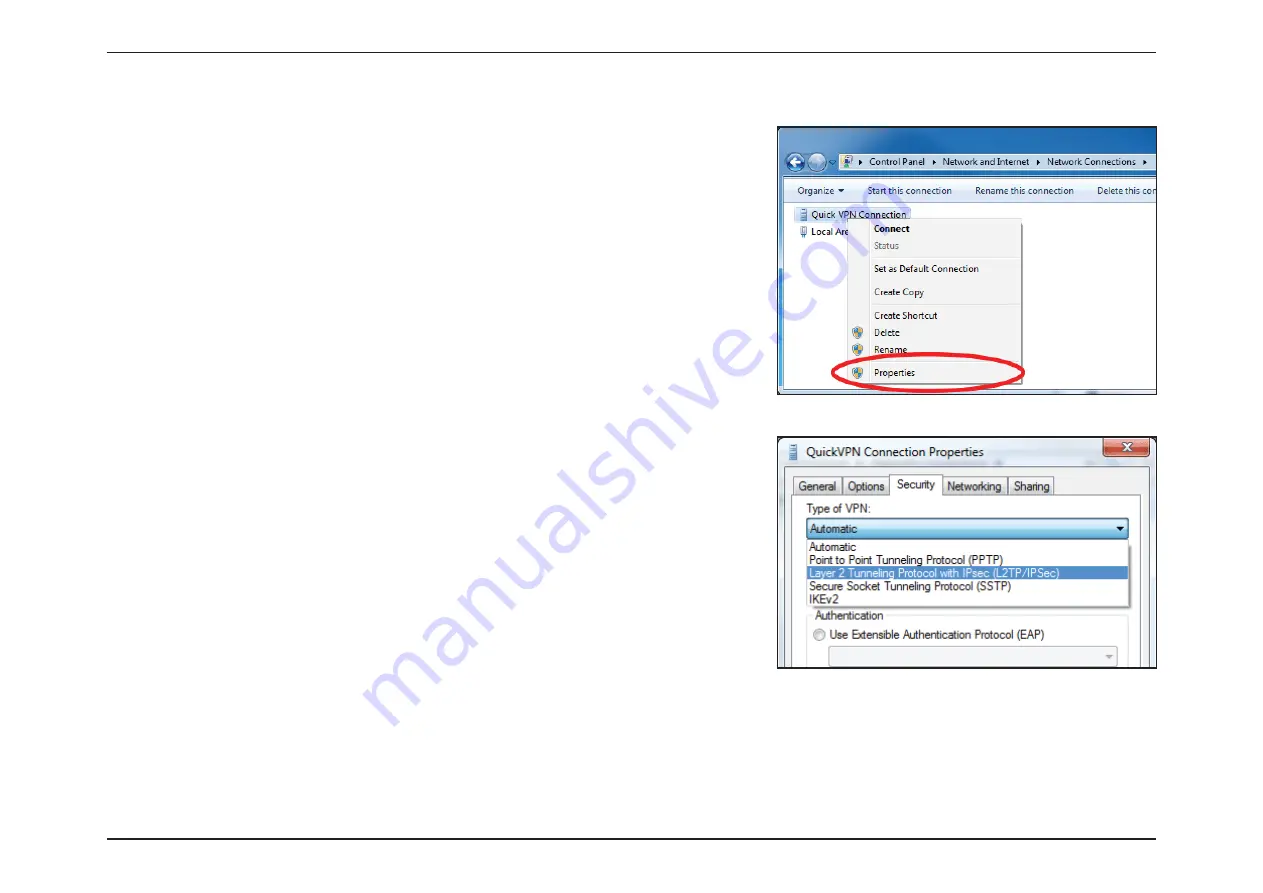Отзывы:
Нет отзывов
Похожие инструкции для COVR-1900

RP-HD605N
Бренд: Panasonic Страницы: 2

WA-2200 Series
Бренд: Pakedge Страницы: 7

WR-1
Бренд: Pakedge Страницы: 4

LP-1521
Бренд: Lanpro Страницы: 3

HIGHPOWER AC1200
Бренд: Amped Wireless Страницы: 106

E3-48C
Бренд: Calix Страницы: 225

WA6120X
Бренд: H3C Страницы: 33

EWS510AP
Бренд: EnGenius Страницы: 3

C-120
Бренд: Arista Страницы: 14

AT&T U-VERSE VEN401
Бренд: Cisco Страницы: 52

Aironet 2600 Series
Бренд: Cisco Страницы: 38

C9117AXI-ME-x
Бренд: Cisco Страницы: 36

Aironet 1850 Series
Бренд: Cisco Страницы: 67

Aironet 3600 Series
Бренд: Cisco Страницы: 40

DigiStar E320.1
Бренд: Cisco Страницы: 18

Aironet 700W Series
Бренд: Cisco Страницы: 31

DPH650
Бренд: Cisco Страницы: 36

Aironet 1815T
Бренд: Cisco Страницы: 29