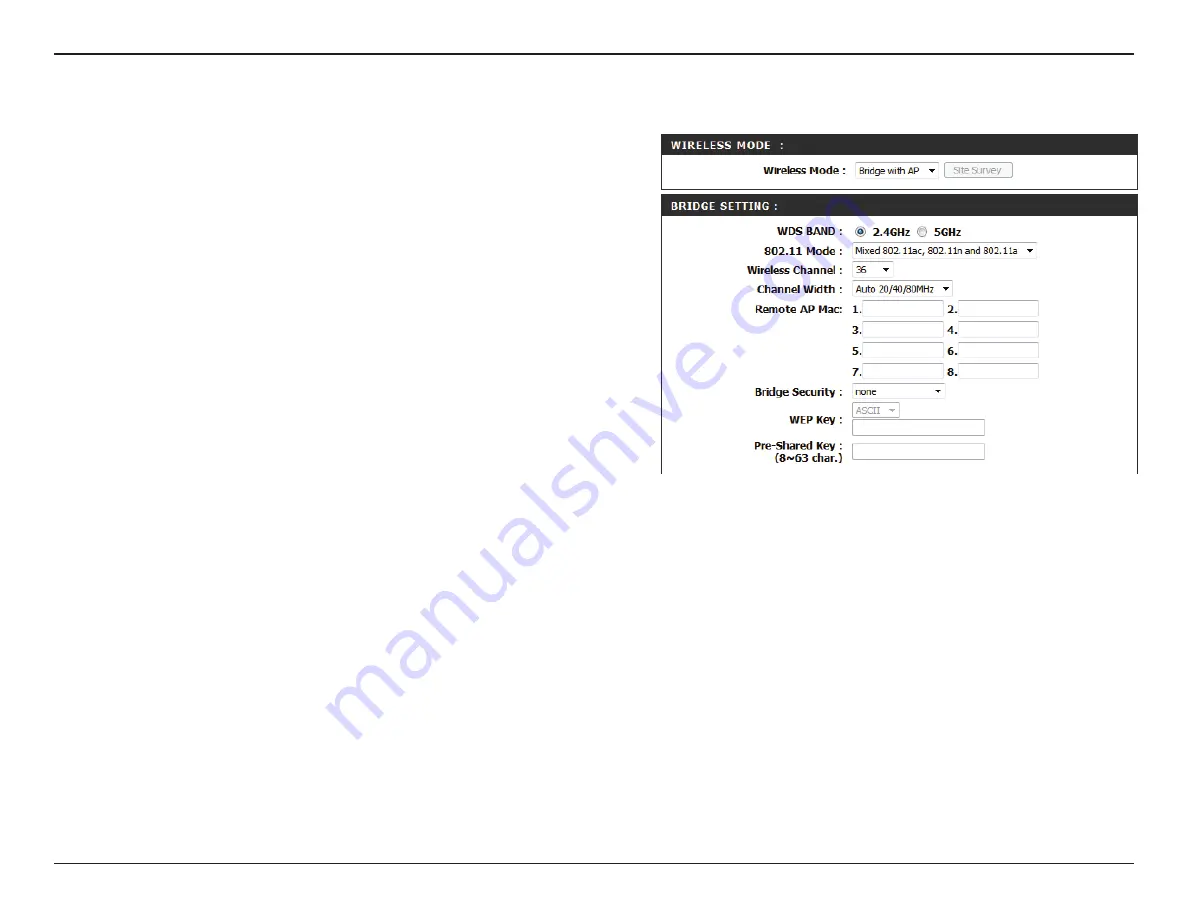
36
D-Link DAP-1665 User Manual
Section 3 - Configuration
Bridge with AP Mode
Note:
The Bridge with AP mode is not completely specified in the Wi-Fi or IEEE standards. This mode will work with other DAP-1665 units. Communication
with other APs (even other D-Link APs) is not guaranteed.
Wireless Mode:
WDS Band:
802.11 Mode:
Wireless Channel:
Channel Width:
Remote AP MAC:
Bridge Security:
Select
Bridge
from the drop-down menu.
Select the wireless band that you wish to use for the wireless
bridge:
2.4 GHz
- The bridge can function using 802.11n, 802.11g, or
802.11g.
5 GHz
- The bridge can function using 802.11ac, 802.11n, or
802.11a.
Select the appropriate 802.11 mode depending on which 802.11
standard you want the bridge to use.
Select the wireless channel that you want the bridge to use. All
APs on the bridge must be using the same wireless channel.
Select the appropriate channel width between
20MHz
or
Auto
20/40MHz
from the drop-down menu. If you are using the
5 GHz band, an additional
Auto 20/40/80
option will be
available.
Enter the MAC addresses of the APs in your network that will
serve as bridges to wirelessly connect multiple networks.
Select the desired wireless security method from the drop-
down menu. If you select
WEP
, you should also select an
encryption method from the subsequent drop-down menu,
and enter the WEP key in the field provided. If you select
WPA
,
you should enter a pre-shared key (password) in the field
provided. Regardless of the security mode selected, the settings
should be the same on all access points within the bridge. For
further information regarding wireless security, please refer to
“Configuring Wireless Security” on page 45.
Click
Save Settings
at the top of the page to save the current
configuration.






























