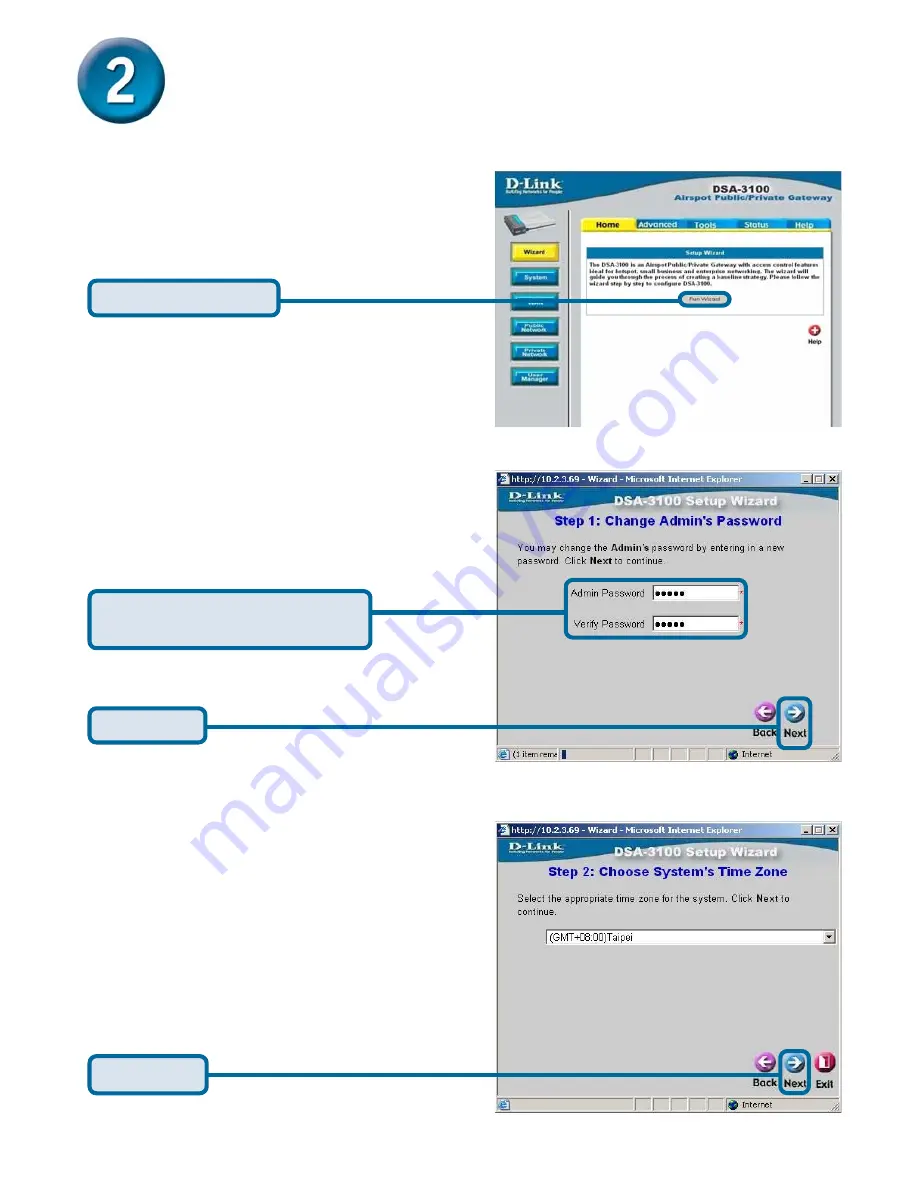
5
Using The Setup Wizard (continued)
Once you have logged in, the home
screen will appear.
You have the option to establish a new
password for the admin account.
Click
Run Wizard
Select the appropriate time zone for
your location.
Click
Next
Enter
a new
admin password
and retype it for verification
Click
Next
Содержание Airspot DSA-3100
Страница 11: ...11 Notes ...












