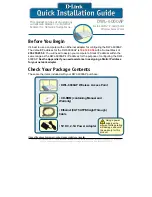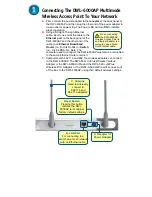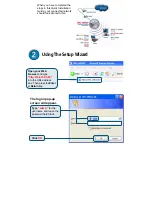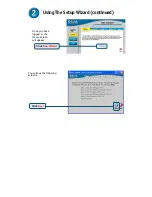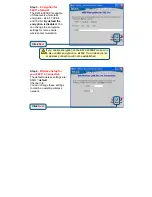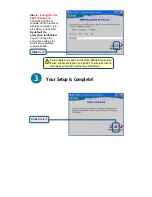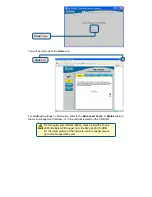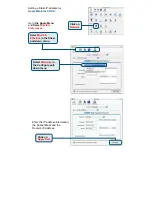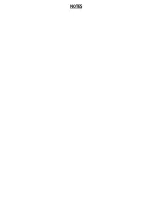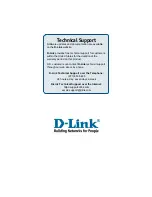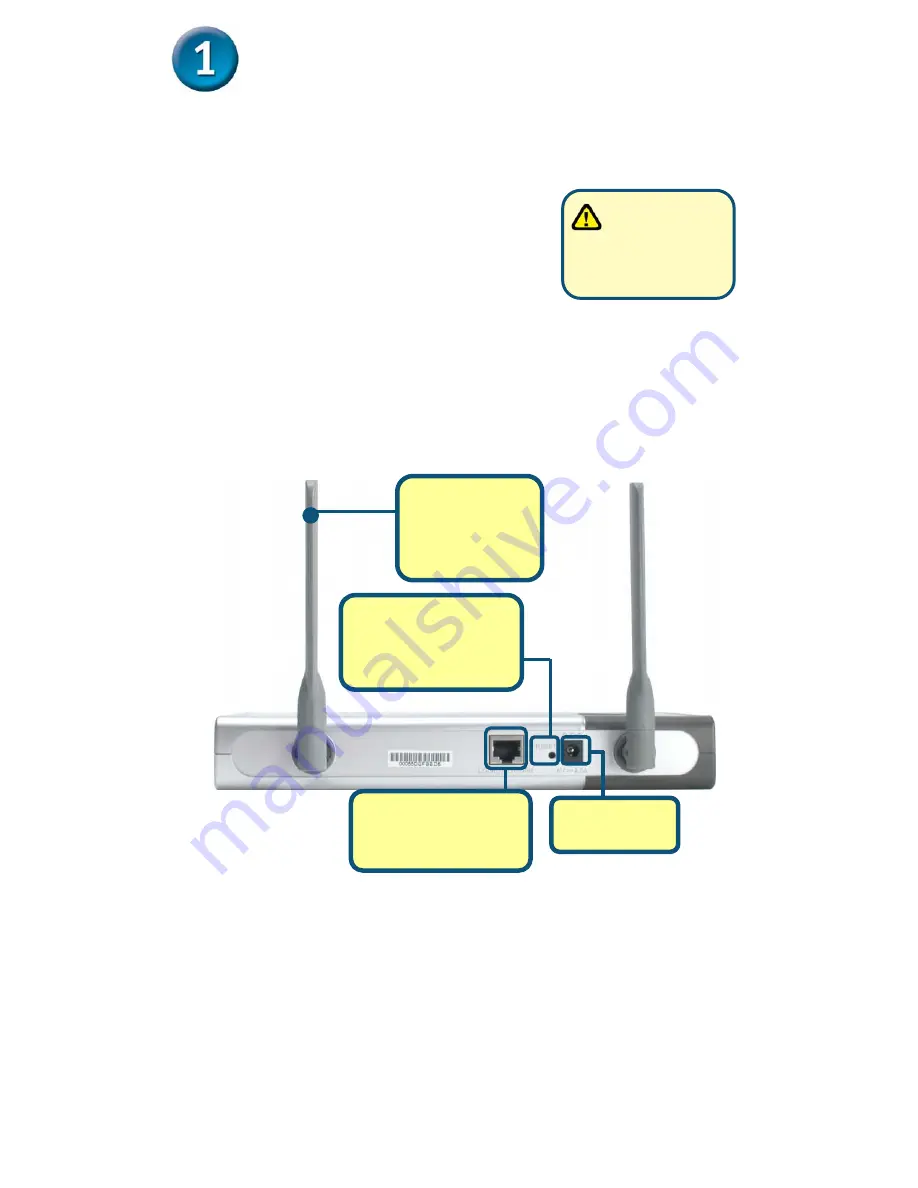
When connecting
the
DWL-6000AP
Wireless Access Point to
an Ethernet Adapter in a
computer, use a Cross-
Over Ethernet cable.
Connecting The DWL-6000AP Multimode
Wireless Access Point To Your Network
A.
First, connect the power adapter to the
receptor
at the back panel of
the DWL-6000AP and then plug the other end of the power adapter to
a wall outlet or power strip. The Power LED will turn
ON
to indicate
proper operation.
B.
Using a Straight-Through Ethernet
cable, insert one end of the cable to the
Ethernet port
on the back panel of the
DWL-6000AP and the other end of the
cable to an
Ethernet Broadband
Router
(i.e., D-Link DI-604) or
Switch
(i.e., D-Link DSS-5+). Note: The
computer used to configure the DWL-6000AP must also be connected
to the same Ethernet router or switch.
C.
Computers with 802.11b and 802.11a wireless adapters can connect
to the DWL-6000AP. The DWL-650+
Air
Plus Wireless Cardbus
Adapter or the DWL-A650
Air
Pro and the DWL-520+
Air
Plus
Wireless PCI Adapter or the DWL-A520
Air
Pro will connect out
of the box to the DWL-6000AP, using their default wireless settings.
B
.
LAN Port
For connecting to a
switch on a local network
with an Ethernet cable.
C
.
Antenna
Used to wirelessly
connect to
802.11b and
802.11a adapters.
Reset Button
Pressing this button
restores the DWL-
6000AP to its original
factory default settings.
A
.
Receptor for
Power Adapter
Содержание AirPro DWL-6000AP
Страница 11: ...NOTES ...