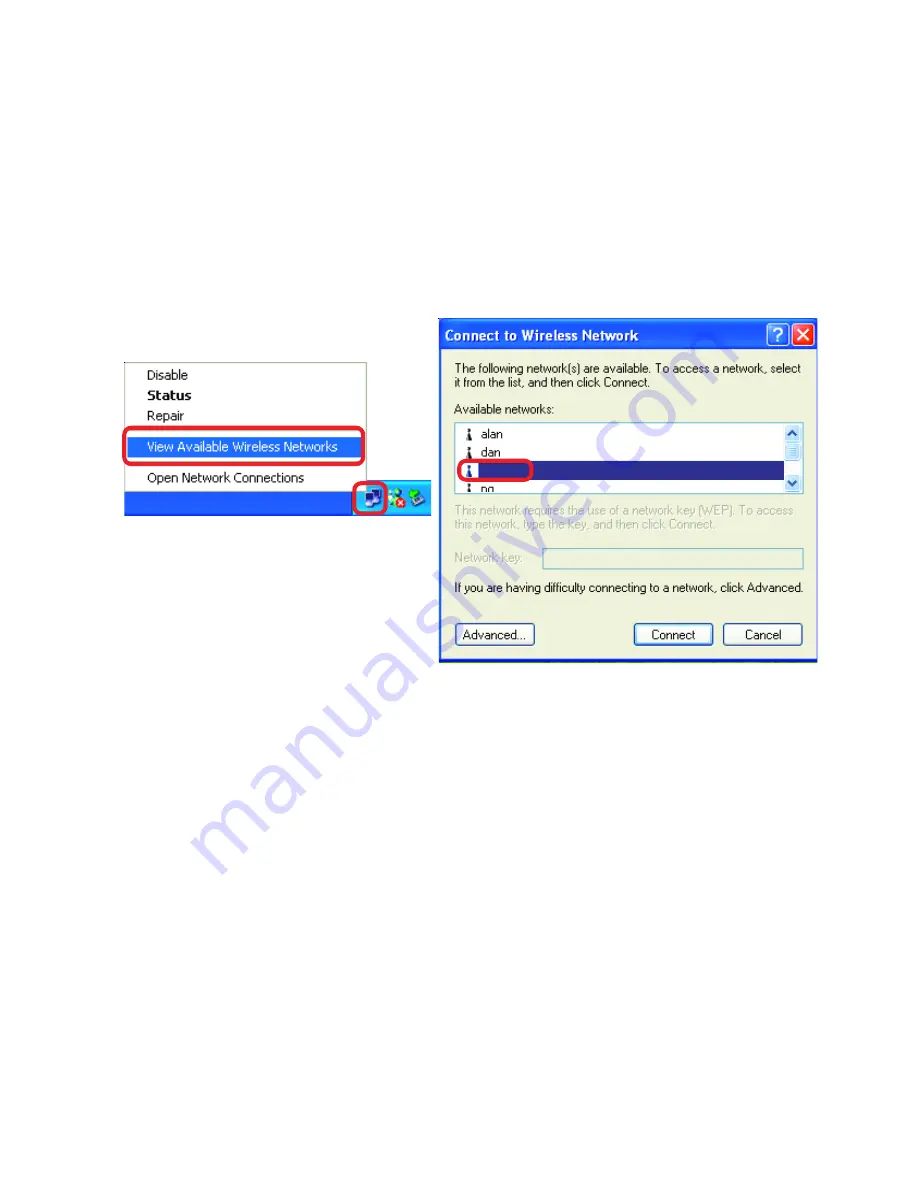
54
2. The wireless client cannot access the Internet in the
Infrastructure mode.
Make sure the wireless client is associated and joined with the correct Access
Point. To check this connection:
Right-click
on the
Local Area Connection icon
in the taskbar> select
View Available Wireless Networks
. The
Connect to
Wireless Network
screen will appear. Please make sure you have selected the
correct available network, as shown in the illustrations below.
Troubleshooting
•
Check that the
IP Address
assigned to the wireless adapter is within the same
IP Address range
as the access point and gateway.
(Since the DWL-6000AP
has an IP Address of 192.168.0.50, wireless adapters must have an IP Address in
the same range, e.g., 192.168.0.x. Each device must have a unique IP Address;
no two devices may have the same IP Address. The subnet mask must be the
same for all the computers on the network.)
To check the
IP Address
assigned to
the wireless adapter,
double-click
on the
Local Area Connection icon
in the
taskbar > select the
Support tab
and the
IP Address
will be displayed.
(Please
refer to
Checking the IP Address
in the
Networking Basics
section of this
manual.)
•
If it is necessary to assign a
Static IP Address
to the wireless adapter, please
refer to the appropriate section in
Networking Basics
.
If you are entering a
DNS
Server address
you must also enter the
Default Gateway Address.
(Remember
that if you have a DHCP-capable router, you will not need to assign a Static IP
Address. See
Networking Basics: Assigning a Static IP Address.
)
default


























