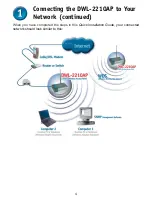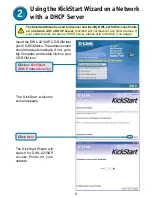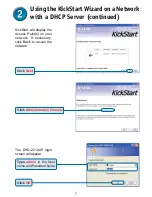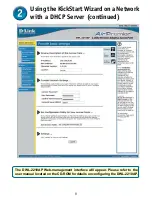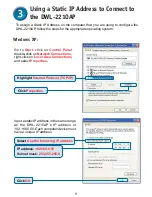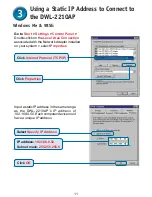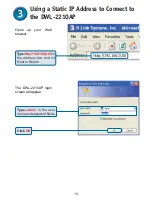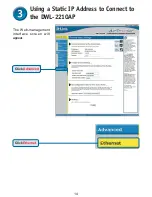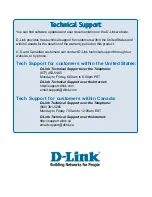2
Connecting the DWL-2210AP to Your
Network
There are two methods of powering the DWL-2210AP. The power adapter can plug directly
into the unit or plug into the PoE (Power over Ethernet) base unit. To connect power
directly to the DWL-2210AP, please follow the steps on this page. To use the PoE base
unit, please follow the steps on the next page.
Connecting Power Directly to the DWL-2210AP
A.
Connect the power adapter to the
receptor
at the back panel of the DWL-2210AP.
Plug the other end of the power adapter to a wall outlet or power strip. The Power LED
will turn
ON
to indicate proper operation.
B.
Insert one end of the Ethernet cable to the
Ethernet port
on the back panel of the
DWL-2210AP and the other end of the Ethernet cable to an
Ethernet Broadband
Router
(i.e., D-Link DI-604) or
Switch
(i.e., D-Link DSS-5+).
Note
: You also have the
option of connecting the DWL-2210AP directly to the computer that will be used for
configuration. The LAN LED light should illuminate to indicate a proper Ethernet
connection.
(
Note
: The Ethernet Port on the DWL-2210AP is Auto-MDI/MDIX. This
allows you to use a straight-through or crossover Ethernet cable to connect to the
Ethernet port on the DWL-2210AP.)
C.
The DWL-G650
Air
Plus Xtreme G
™
Wireless Cardbus Adapter and the DWL-G520
Air
Plus Xtreme G
™
Wireless PCI Adapter will connect, right out of the box with the
DWL-2210AP, using their default wireless settings. Computers with 802.11b wireless
adapters can also connect to the DWL-2210AP.