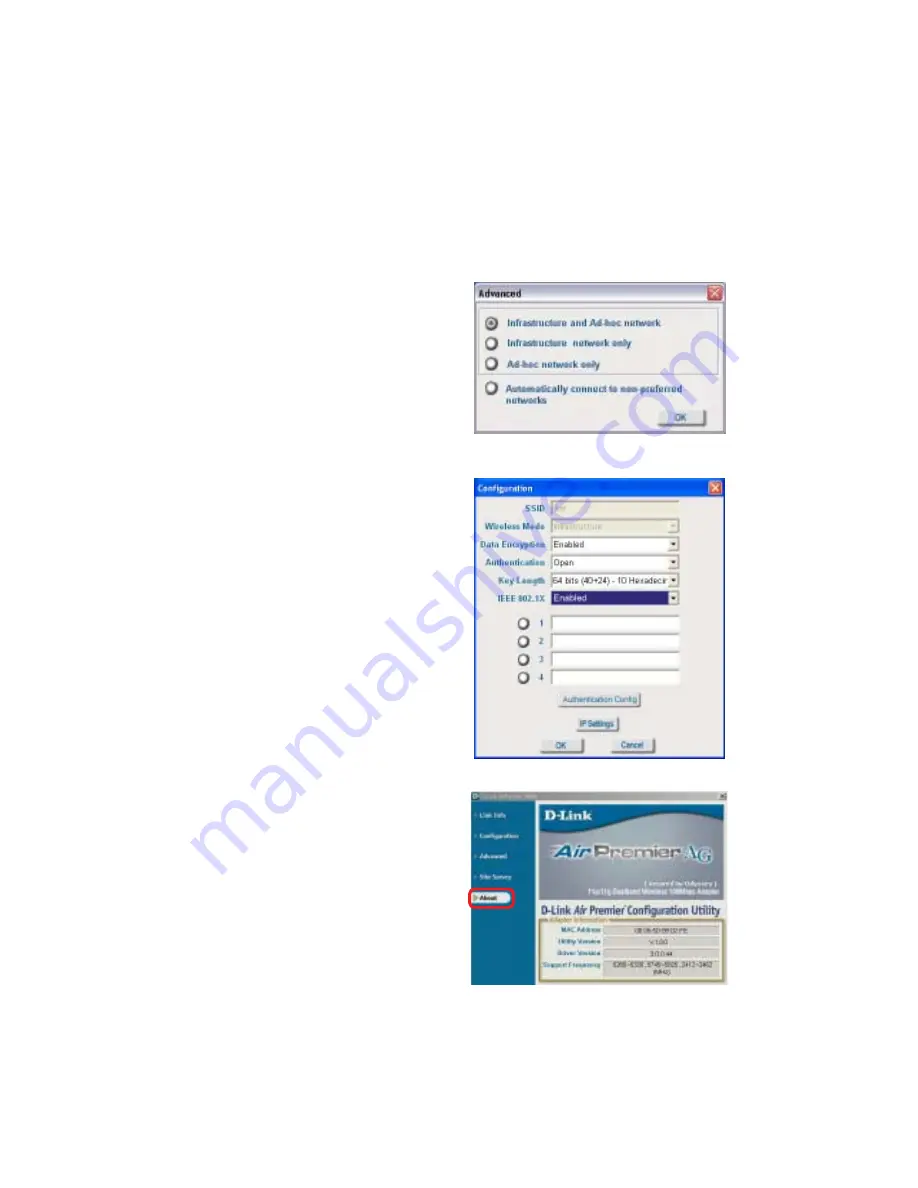
21
Using the Configuration Utility
(continued)
Site Survey > Advanced, Add, Configuration or Properties
If you clicked on
Add,
you can config-
ure, in this window, all the properties
of a profile that you wish to add to the
network.
In this window you can select the type
of network connection that applies.
Click
OK
to save the changes.
If you clicked on
Configuration
or
Properties
you can configure, in this
window, all the properties of a profile
that already exists in the network.
Advanced
Add, Configuration, Properties
About
The
About
screen displays informa-
tion regarding your DWL-AG530, in-
cluding the MAC address, Utility ver-
sion, Driver version, and Support Fre-
quency.
















































