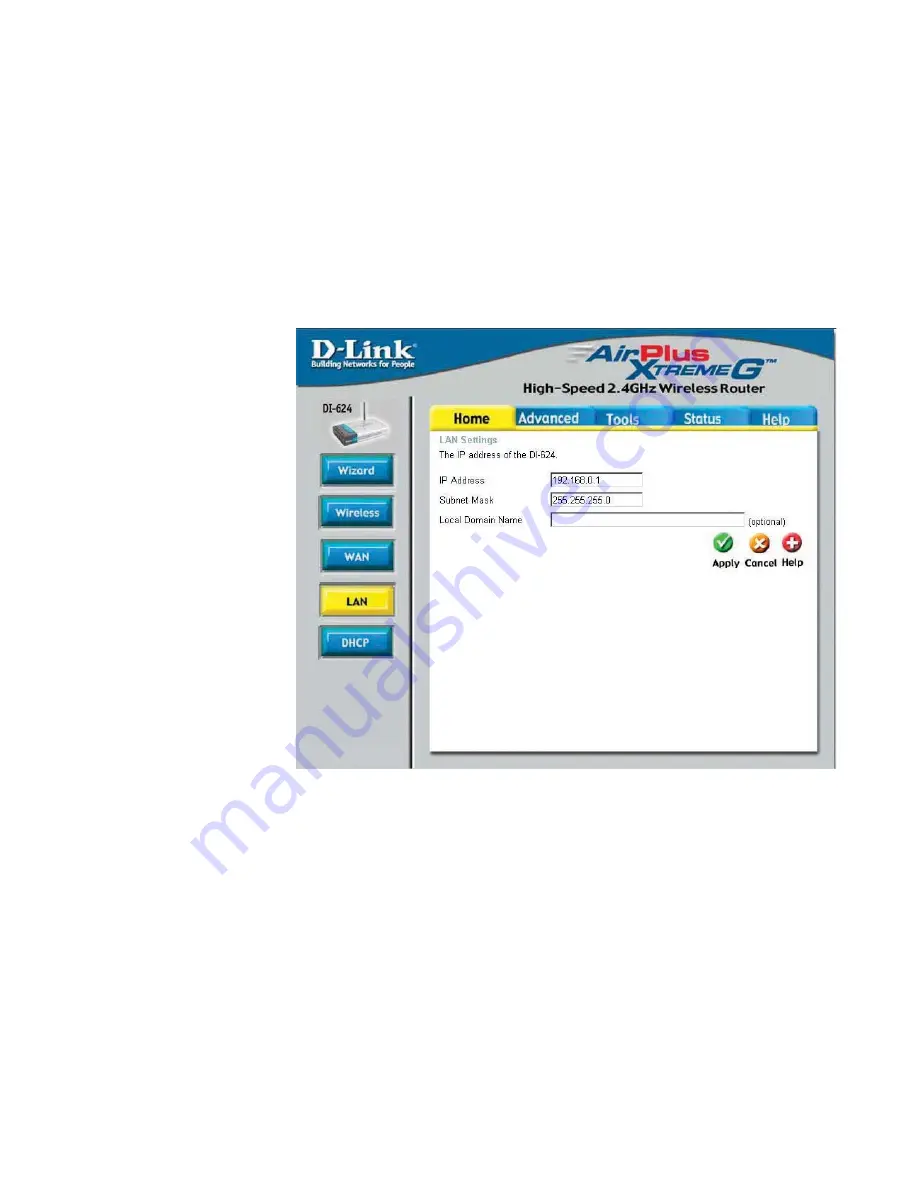
17
Using the Configuration Menu (continued)
Home > WAN > PPPoE
continued
Home > LAN
LAN is short for Local Area Network. This is considered your internal network. These are
the IP settings of the LAN interface for the DI-624. These settings may be referred to as
Private settings. You may change the LAN IP address if needed. The LAN IP address is
private to your internal network and cannot be seen on the Internet.
Auto-reconnect-
If enabled, the DI-624 will automatically connect to your ISP af-
ter your system is restarted or if the PPPoE connection is dropped.
MTU-
Maximum Transmission Unit-1492 is the default setting-you may
need to change the MTU for optimal performance with your
specific ISP.
Local Domain-
This field is optional. Enter in the local domain name.
Subnet Mask-
The subnet mask of the LAN interface.
The default subnet mask is
255.255.255.0
IP Address-
The IP address of the LAN interface. The default IP address is:
192.168.0.1
















































