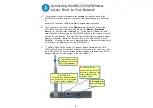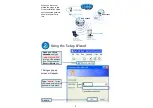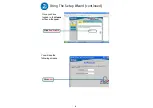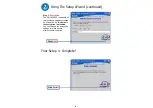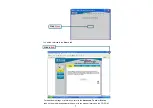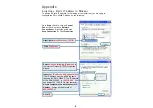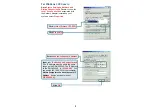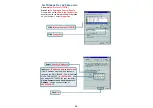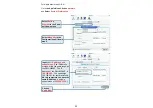2
A.
First, connect the power adapter to the
receptor
at the back panel of the
DWL-2200AP and then plug the other end of the power adapter to a wall outlet
or
power strip. The Power LED will turn
ON
to indicate proper operation.
B.
Insert one end of the cable to the
Ethernet port
on the back panel of the
DWL-2200AP and the other end of the cable to an
Ethernet Broadband
Router
(i.e., D-Link DI-604) or
Switch
(i.e., D-Link DSS-5+).
Note
: You also
have the option of connecting the DWL-2200AP directly to the computer that will
be used for configuration. The Link LED light will illuminate to indicate a proper
Ethernet connection.
(
Note
: The Ethernet Port on the DWL-2200AP is Auto-
MDI/MDIX. Meaning you can use a straight-through or crossover-Ethernet cable
to connect to the Ethernet port on the DWL-2200AP.)
C.
The DWL-G650 AirPlus Xtreme G Wireless Cardbus Adapter and the DWL-
G520 AirPlus Xtreme G Wireless PCI Adapter will connect, out of the box , with
the DWL-2200AP, using their default wireless settings. Computers with 802.11b
wireless adapters can also connect to the DWL-2200AP.
Connecting the DWL-2200AP Wireless
Access Point to Your Network
A.
Receptor for
Power Adapter
.
C.
Antennas
Used to
wirelessly connect to
802.11b/g adapters.
Reset Button
Pressing this button restores
the Access Point to its original
factory default settings.
B.
LAN PORT
for
connecting the access
point to a switch on the
local network with an
ethernet cable