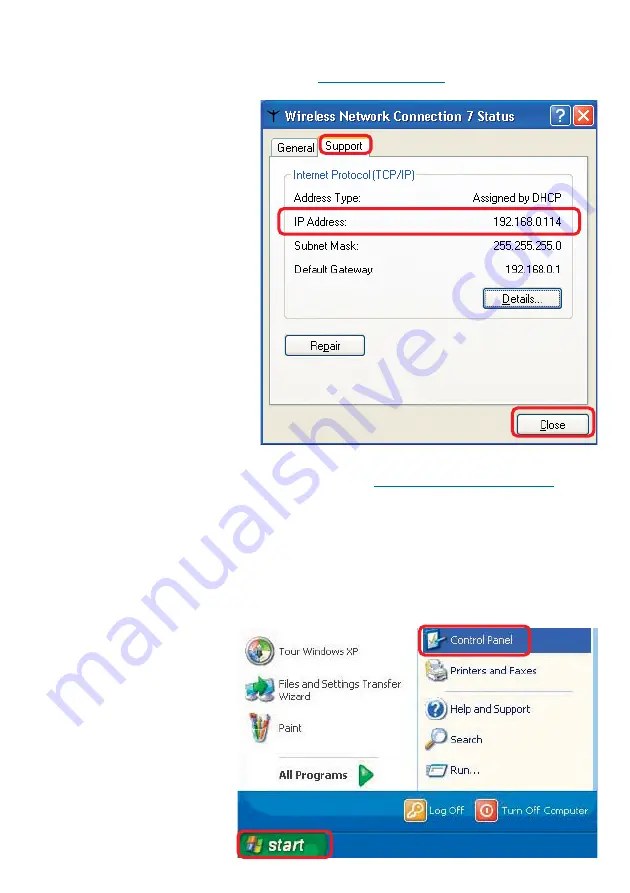
32
Networking Basics (continued)
Checking the IP Address in Windows XP
This window will appear.
Click the
Support tab.
Click Close.
Assigning a Static IP Address in Windows XP/2000
Note: DHCP-capable routers will automatically assign IP addresses to the computers on
the network, using DHCP (Dynamic Host Configuration Protocol) technology. If you are
using a DHCP-capable router you will not need to assign static IP addresses.
If you are not using a DHCP capable router, or you need to assign a static IP address,
please follow these instructions:
Go to Start.
Double-click on
Control Panel.






























