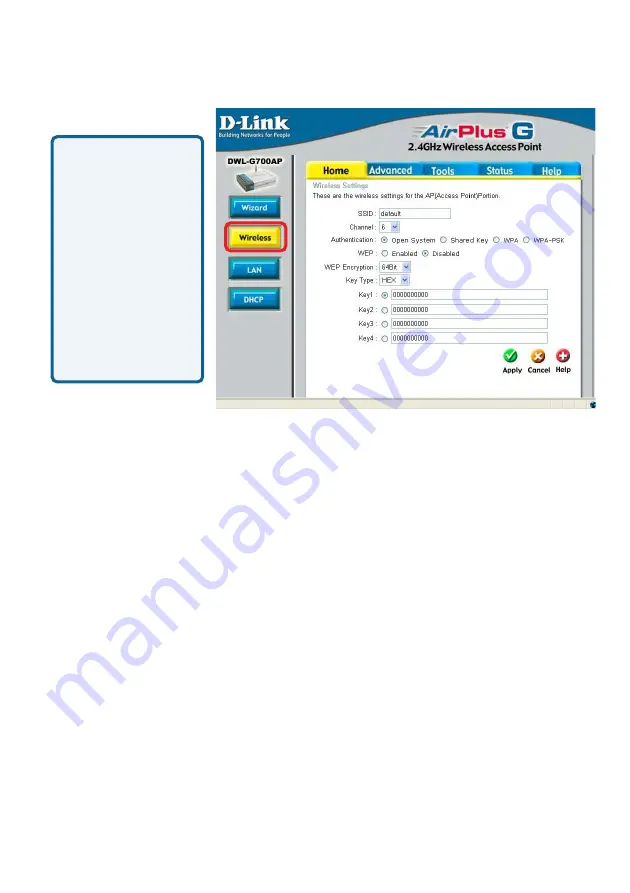
10
Using the Configuration Utility (continued)
Home > Wireless
ASCII (American
Standard Code for
Information
Interchange) is a
code for
representing
English letters as
numbers from 0-
127
Hexadecimal
digits consist of
the numbers 0-9
and the letters A-F
SSID:
(Service Set Identifier) Default
is the default setting.
The SSID is a unique
name that identifies a network. All devices on a network must share the same SSID
name in order to communicate on the network. If you choose to change the SSID from
the default setting, input your new SSID name in this field.
Channel:
Channel
6
is the default channel.
Input a new number if you want to change
the default setting. All devices on the network must be set to the same channel to
communicate on the network.
Authentication:
WEP:
Select Enabled or Disabled.
WEP Encryption:
Select 64-bit or 128-bit WEP encryption.
Key Type:
Select Hexadecimal or ASCII key type
Keys 1-4:
Input up to four encryption keys. You will select one of these to be the active key.
Apply:
Click Apply to apply the changes.
Select Open System to communicate the key across the network.
Select Shared Key to limit communication only to those devices
that share the same WEP settings.
Select WPA to select Wi-Fi Protected Access in conjunction with a
RADIUS server in your network
Select WPA-PSK to select Wi-Fi Protected Access without a
RADIUS server.











































