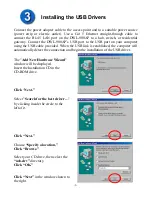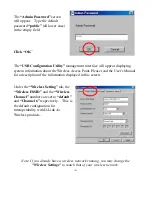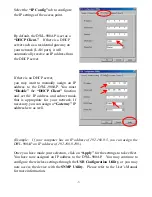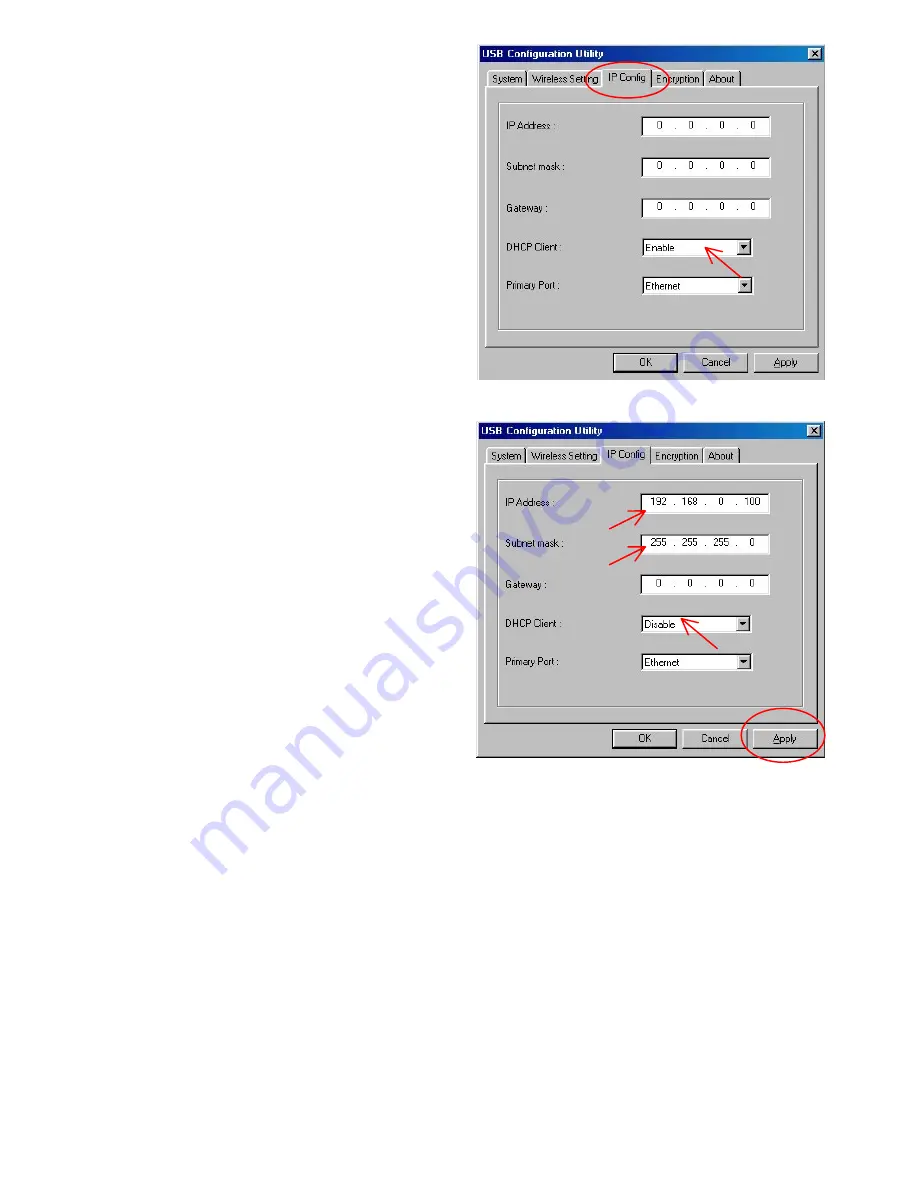
Select the
“IP Config”
tab to configure
the IP settings of the access point.
By default, the DWL-900AP is set as a
“DHCP Client.”
If there is a DHCP
server such as a residential gateway on
your network (LAN port,) it will
automatically receive an IP address from
the DHCP server.
If there is no DHCP server,
you may want to manually assign an IP
address to the DWL-900AP. You must
“Disable”
the
“DHCP Client”
function
and set the IP address and subnet mask
that is appropriate for your network. If
necessary, you can assign a
“Gateway”
IP
address here as well.
(Example: If your computer has an IP address of 192.168.0.5, you can assign the
DWL-900AP an IP address of 192.168.0.100.)
Once you have made your selection, click on
“Apply”
for the settings to take effect.
You have now assigned an IP address to the DWL-900AP. You may continue to
configure the wireless settings through the
USB Configuration Utility
, or you may
now access the device with the
SNMP Utility
. Please refer to the User’s Manual
for more information.
-7-