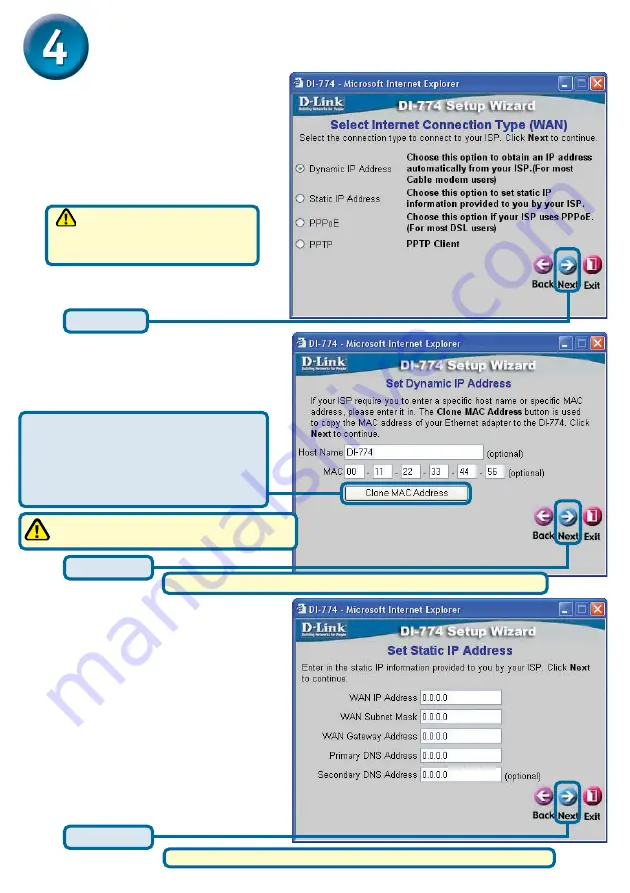
6
If your ISP requires a
Static IP
Address
, and this option is selected,
then this screen will appear:
Enter the IP address information
originally provided to you by your
ISP. You will need to complete all
the required fields.
Click
Next
If you selected
Dynamic IP Address
,
this screen will appear: (Used mainly
for Cable Internet service.)
Click
the
“
Clone MAC Address”
button to automatically copy the
MAC address of the network adapter
in your computer. You can also
manually type in the MAC address.
Click
Next
The Setup Wizard (continued)
Select your Internet Connection.
You will be prompted to select the
type of Internet connection for your
router.
Click
Next
If you are unsure of which
setting to select, please contact
your Internet Service Provider.
This setup should be done on the computer
that is registered on the ISP’s network.
Please continue to the last part of step 4,
802.11g Wireless Setup.
Please continue to the last part of step 4,
802.11g Wireless Setup.












