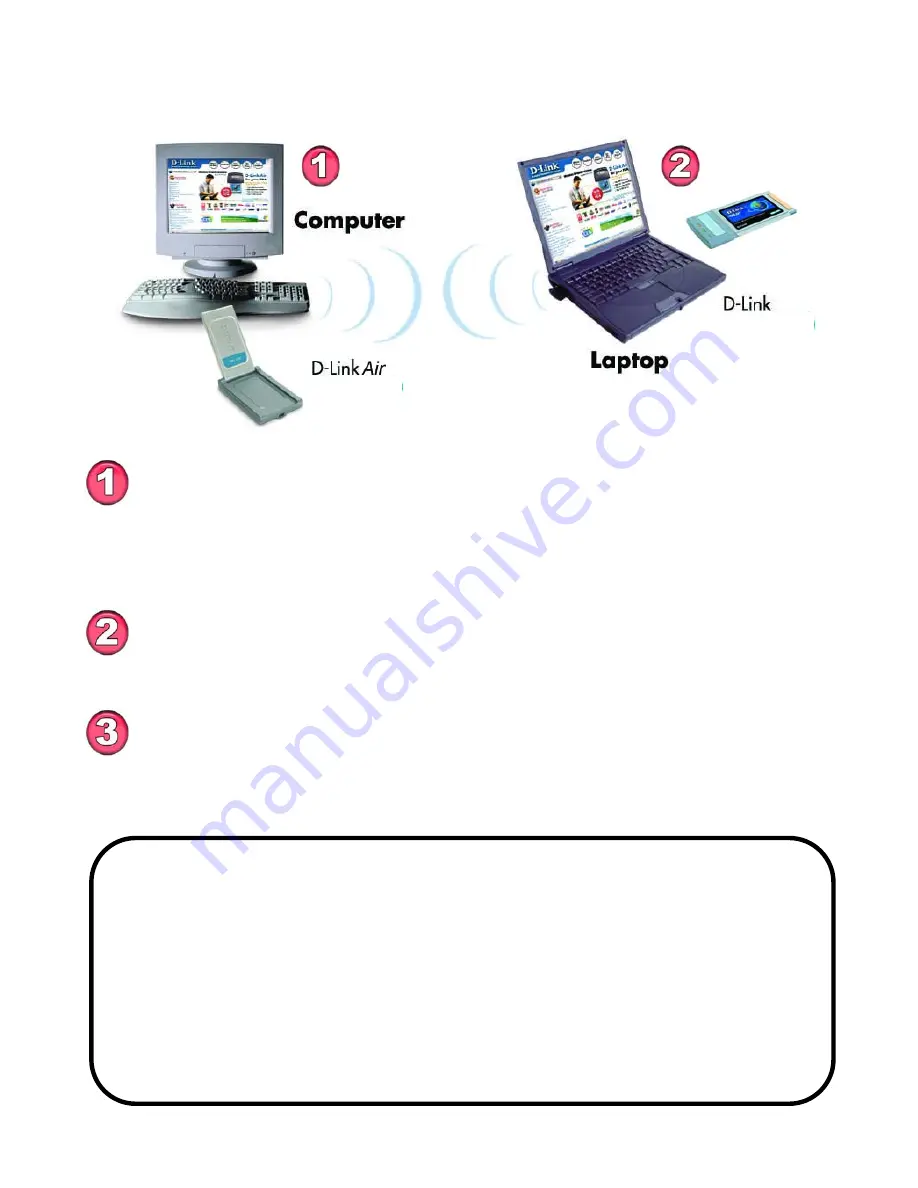
11
Getting Started
Setting up a Wireless Ad Hoc Network
IP Address
Install a network adapter into one computer. In the example above,
the
D-Link
Air
DWL-120
USB Wireless Network adapter is
installed. You can also install the
DWL-520
Wireless PCI Adapter
in the desktop computer.
See the
Quick Installation Guide
included
with the product for installation instructions
.
Install the
WCB-B13
into a laptop computer.
See the
Quick
Installation Guide
included with the product
.
When assigning IP Addresses to the computers on the network, please
remember that the
IP Address for each computer must be in the same IP
Address range as all the computers in the network
, and the subnet mask
must be exactly the same for all the computers in the network.
For example: If the first computer is assigned an IP Address of 192.168.0.2
with a Subnet Mask of 255.255.255.0, then the second computer can be
assigned an IP Address of 192.168.0.3 with a Subnet Mask of
255.255.255.0, etc.
IMPORTANT: If computers or other devices are assigned the same IP
Address, one or more of the devices may not be visible on the network.
Set the wireless configuration for the adapters to Ad-Hoc mode,
set the adapters to the same channel, and assign an IP Address
to each computer on the Ad-Hoc network. (See Box below)
WCB-B13
DWL-120


























