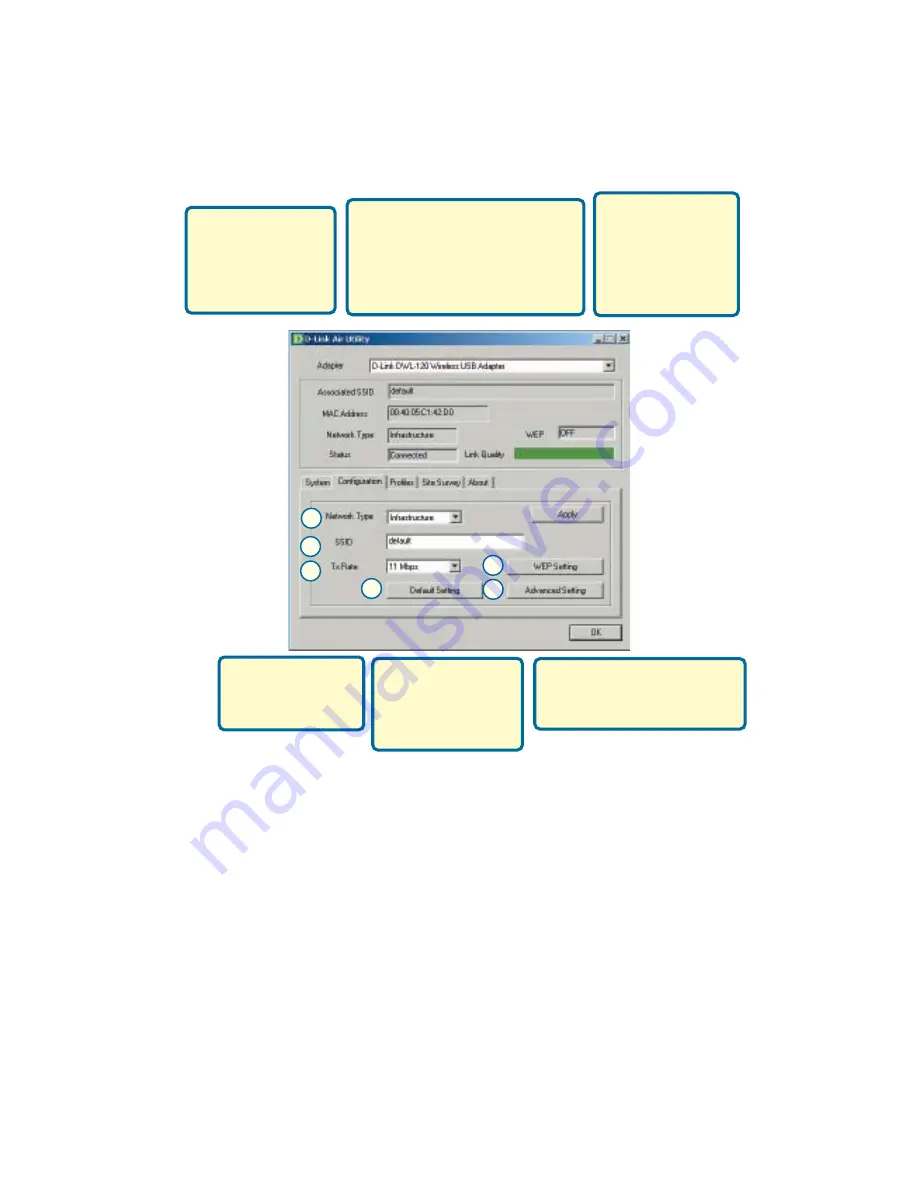
I.
SSID:
The Service Set Identifier is
the name assigned to the wireless
network. The factory SSID setting
is set to
default
. Make changes
here to match the SSID on existing
Wireless Router or Access Point.
J.
TxRate:
You can
adjust the transmis-
sion rate to get the
best signal possible
depending on your
usage and your
environment.
H.
Network Type:
The factory setting is
set to
Infrastructure
.
Ad-Hoc mode is
used for peer-to-peer
networking.
L
M
K
J
I
H
K.
Default Settings:
Reverts the DWL-120
back to its factory
default settings.
L.
WEP Settings:
Will
allow you to configure
the Encryption for your
DWL-120. By default
WEP is disabled.
M.
Advanced Settings:
To
configure advanced settings for
Power, RTS and Fragmentation
Threshold.
Содержание Air DWL-120
Страница 11: ...Notes ...






























