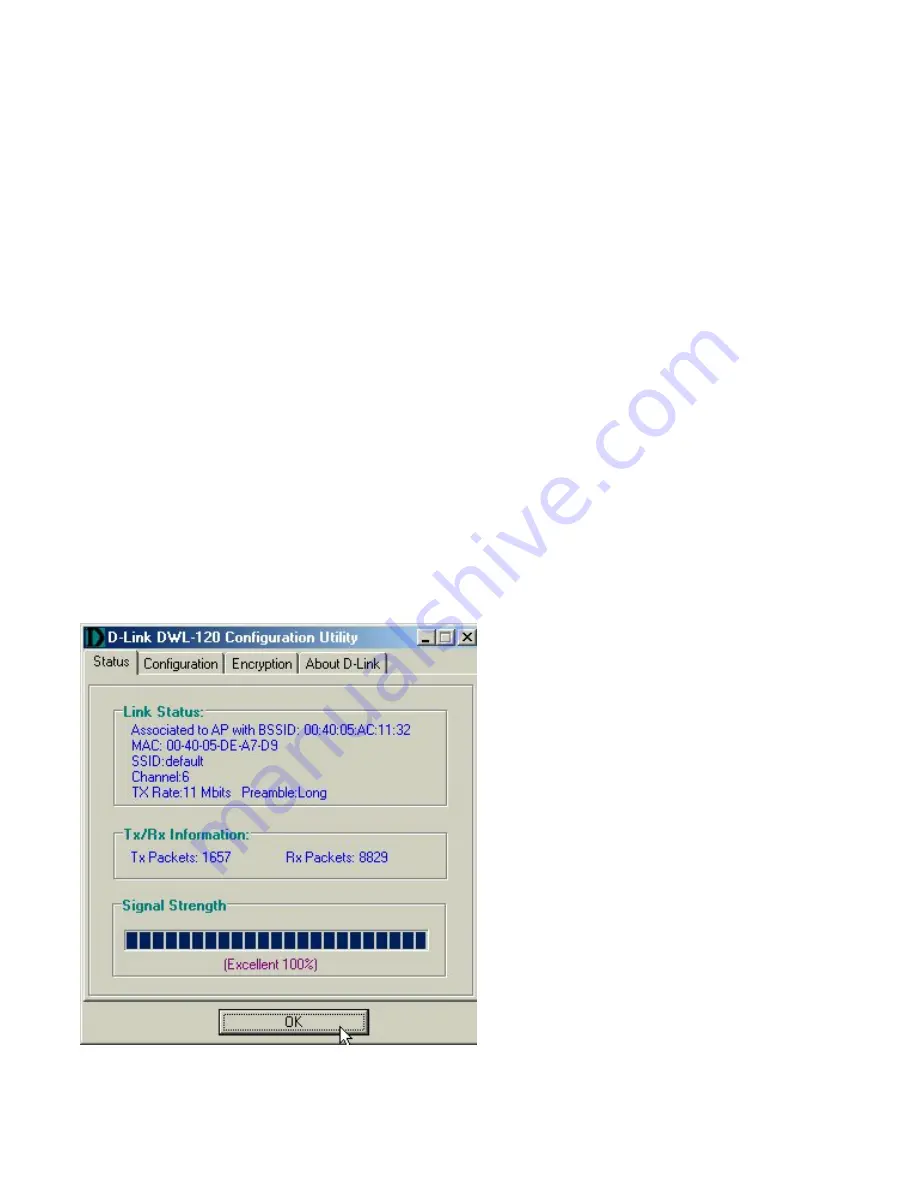
CONFIGURATION UTILITY
D-Link Air adapter products use the "Configuration Utility" as the
management software. The utility provides the user an easy inter-
face to change any settings related to the wireless adapter. When
the computer is started, the "Configuration Utility" starts automati-
cally and the system tray icon is loaded in the toolbar. Clicking on
the utility icon will start the Configuration Utility. Another way to
start the Configuration Utility is to click on
Start > Programs >
D-Link DWL-120 11Mbps WLAN > DWL-120 wireless
Configuration.
If the utility icon appears with a red "X" in the toolbar, then the utili-
ty did not install properly and will need to be reinstalled.
Sometimes the icon will be red which happens when the wireless
adapter is set to a different channel or the communication mode is
set incorrectly. Verify the settings for the D-Link Air product and
check that computer is within wireless range.
When the utility is started, the following screen will be displayed.
Figure 1 - Configuration Utility with opened "Status" tab
10
Содержание Air DWL-120
Страница 1: ...DWL 120 Wireless USB Adapter User s Manual ...
Страница 27: ...TROUBLESHOOTING 23 B Double click on System ...
Страница 29: ...TROUBLESHOOTING 25 G Check under Device Status to see if the DWL 120 is working properly ...
Страница 80: ...76 ...





























