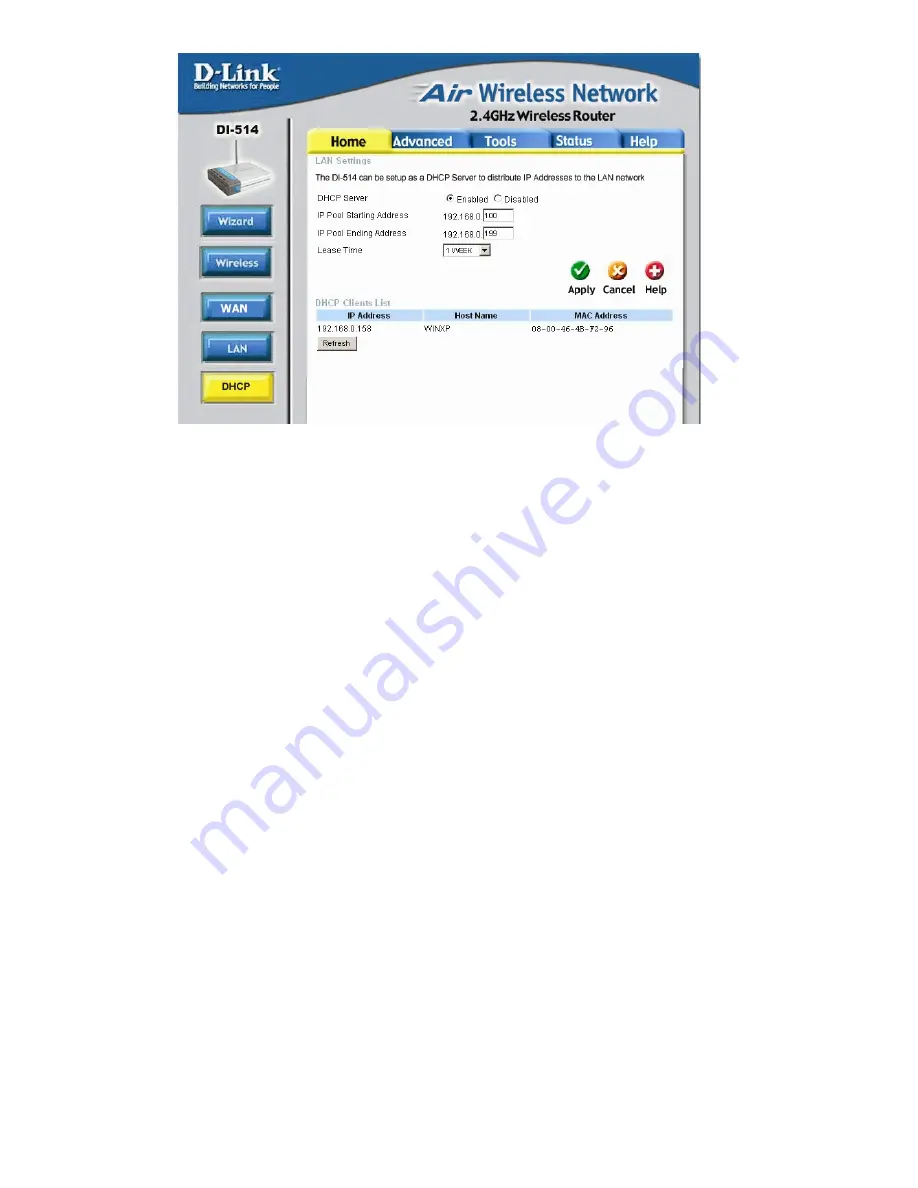
20
Home > DHCP
DHCP
DHCP stands for Dynamic Host Control Protocol. The DI-514 has a built-in
DHCP server. The DHCP Server will automatically assign an IP address to
the computers on the LAN/private network. Be sure to set your computers to
be DHCP clients by setting their TCP/IP settings to “Obtain an IP Address
Automatically.” When you turn your computers on, they will automatically
load the proper TCP/IP settings provided by the DI-514. The DHCP Server
will automatically allocate an unused IP address from the IP address pool to
the requesting computer. You must specify the starting and ending address
of the IP address pool.
Starting IP address:
The starting IP address for the DHCP server’s IP
assignment.
Ending IP address:
The ending IP address for the DHCP server’s IP
assignment.
Lease Time:
The length of time for the IP lease.















































