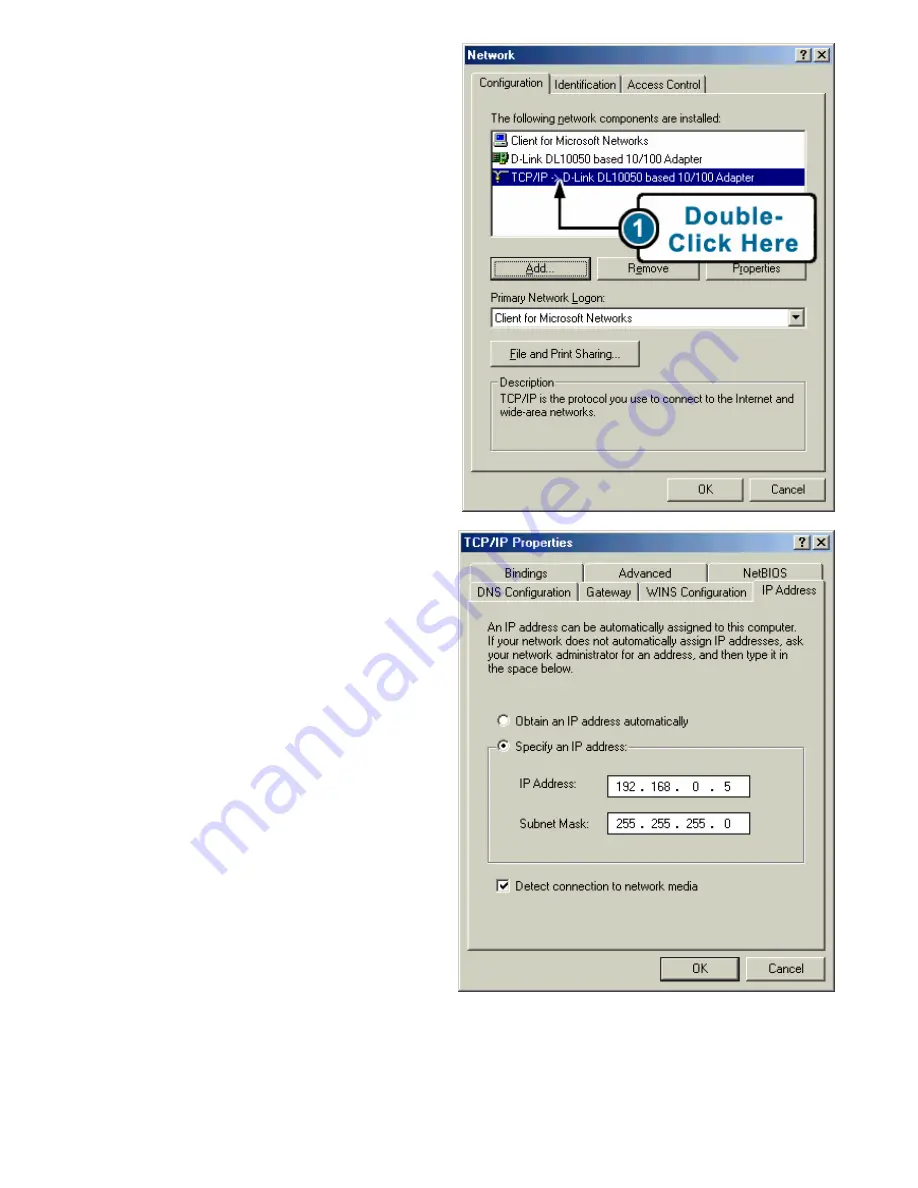
4
•
Under the configuration tab, find
and double click
TCP/IP
for the
network adapter used to
configure the Intenet Camera.
•
Please make note of the IP
Address settings so that you can
change these settings back after
the configuration of the Internet
Camera is complete.
•
Select
Specify an IP address
and type “192.168.0.x” (the
number “x” can be replaced
with any number that will not
conflict with other devices on
your network). If your network
does not already use the
192.168.0.x IP address scheme,
then using the number “5” as
shown below will work.
•
Click the “
OK
” button.
Windows may copy files
needed to complete your
settings.
•
When asked, restart the PC. If
you are not asked, restart your
PC manually.
Содержание Air DCS-1000W
Страница 8: ...8 Notes Building Networks for People ...








