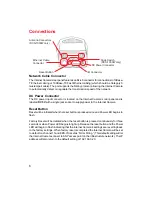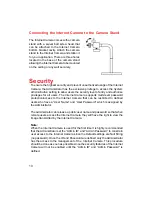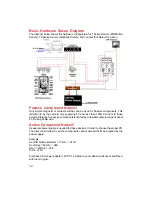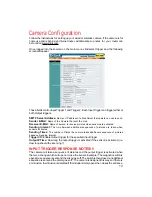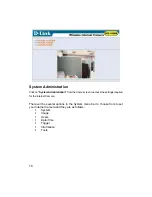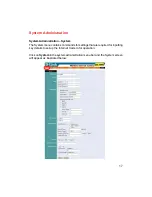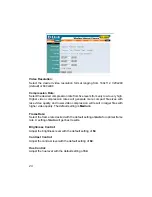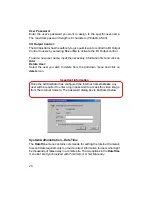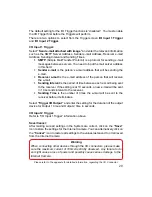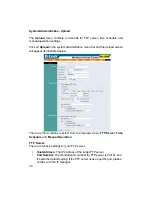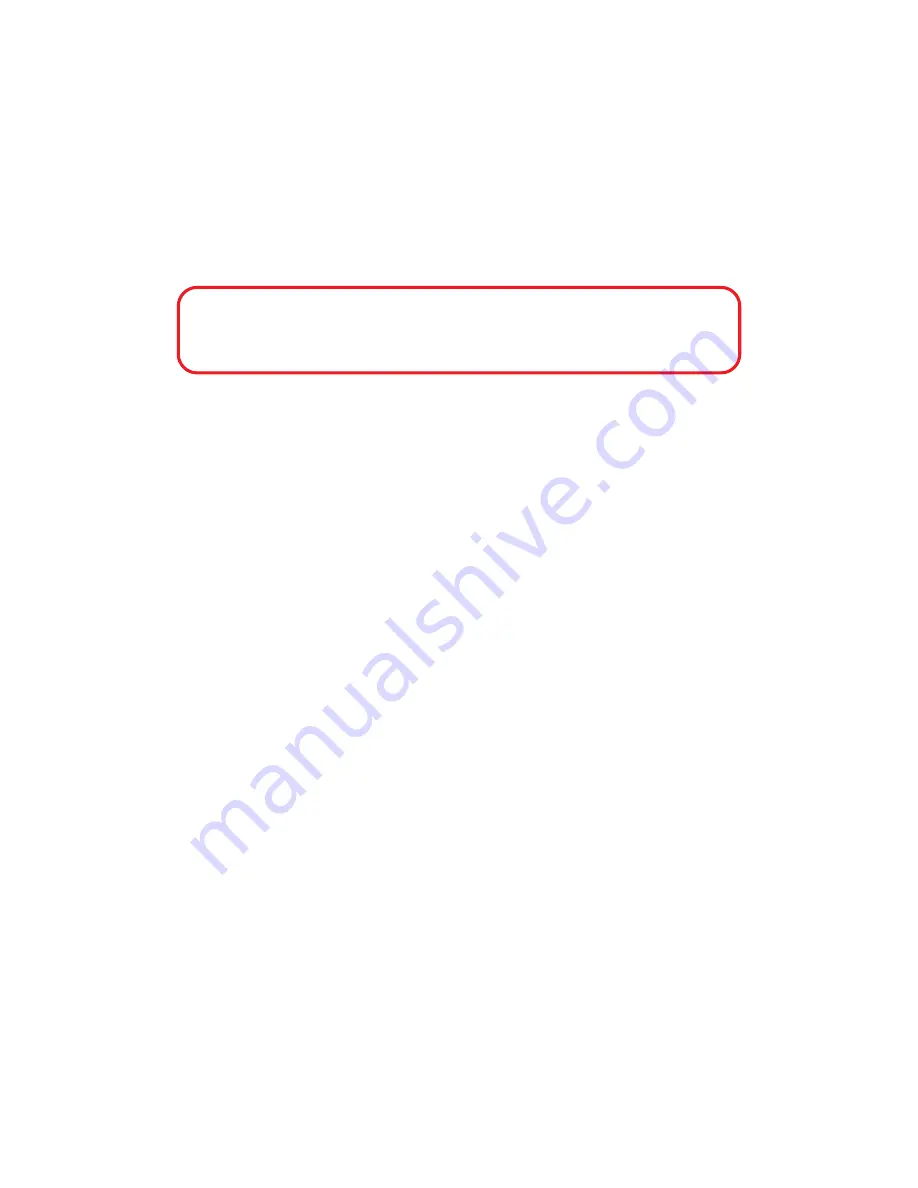
19
The default settings are as follows:
Default IP – 192.168.0.20
Subnet Mask – 255.255.255.0
Default Gateway – 0.0.0.0
DNS IP Address:
DNS (Domain Name System) server is an Internet service that translates domain
names (ie. www.dlink.com) into IP addresses (ie. 192.168.0.20). The DNS IP
address can be received from your ISP. Enter at least one DNS IP Address.
Wireless Interface
(for Wireless Internet Camera only)
:
Connection Mode:
Use the Connection Mode to determine the type of wireless communication for
the Internet Camera. There are three choices of
Infrastructure mode
,
802.11
Adhoc mode
and
Adhoc mode
. The default setting for the Connection Mode is
Infrastructure.
Note:
Keep in mind that after setting the Wireless Interface make sure that the Slide
Switch on the rear panel is positioned to either LAN/WLAN or WLAN setting for
the wireless communication to take effect.
Assign Automatically Using
If your network is using RARP, BOOTP or DHCP server you can click
Assign
Automatically Using
and click on
RARP
,
BOOTP
or
DHCP
. Under this setting
the Internet Camera will automatically assign an IP address from RARP, BOOTP
or DHCP server. Each time the Internet Camera starts up, be sure the RARP,
BOOTP or DHCP server is setup to assign a static IP to your Internet Camera.
If your application requires direct connection from an ADSL modem through the
Internet Camera’s RJ-45 LAN port and you also have an ISP PPPoE account,
the click on
PPPoE
and enter the
Service Name
,
User ID
and
Password
into
the respective fields.
The Internet Camera will get an IP address from the ISP each time it starts up.
Important
It is recommended that you do not use an Automatically Assigned IP address as it
may be difficult to determine the IP address of the unit after the IP address has been
asssigned. It is recommended that an IP address be assigned manually.