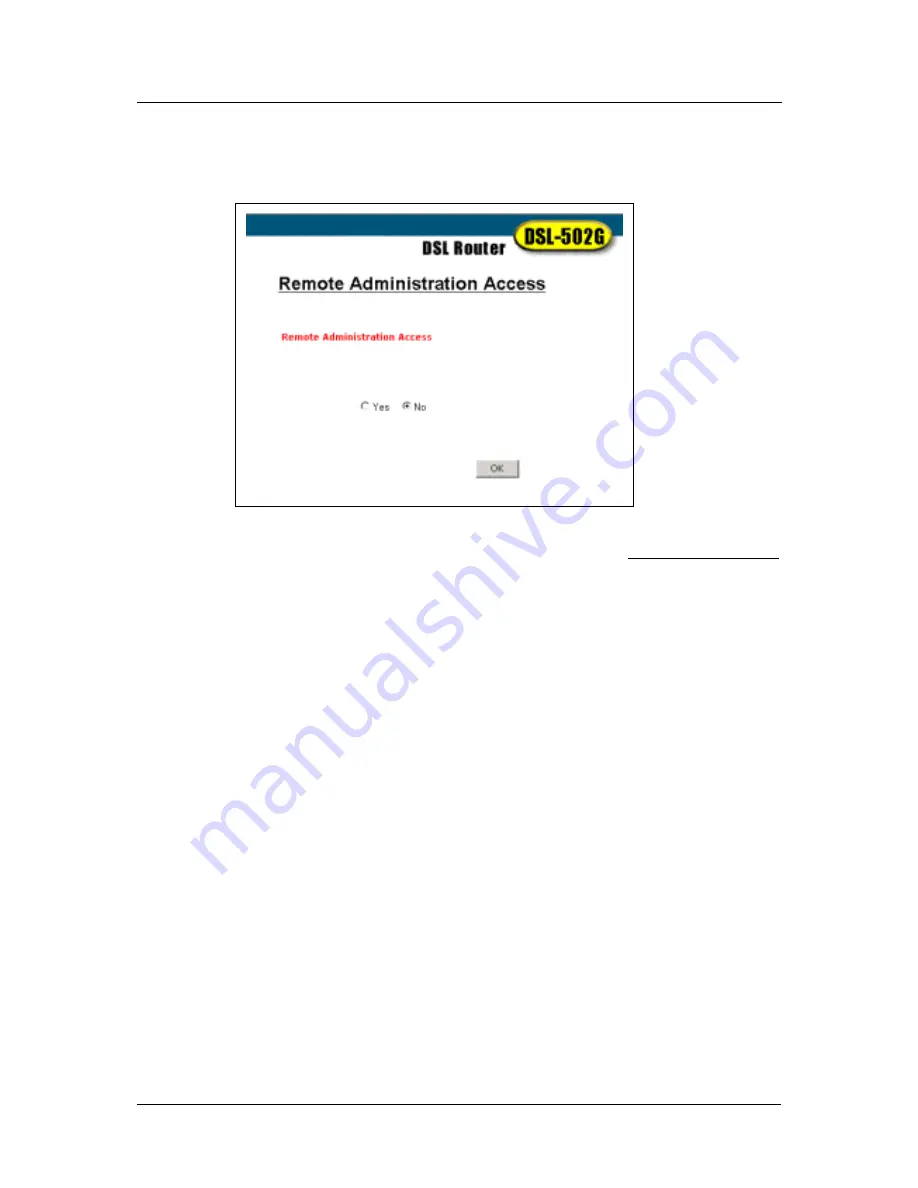
DSL-502G ADSL Router User’s Guide
54
Remote Administration Access (Router mode only)
The Router can be administered using a PC located outside the LAN. Permission to allow remote management
must first be allowed by enabled remote management.
Figure 38. Remote Administration Access
Enable remote access to the web manager by selecting
Yes
and clicking
OK
. The Save changes and reboot?
Prompt will appear. Remote Administration is disabled by default.
Содержание 502G - DSL Router - EN
Страница 1: ...DSL 502G ADSLEthernet USBRouter User sGuide March 2002 651DSL500055 ...
Страница 8: ......
Страница 11: ...DSL 502G ADSL Ethernet Router User s Guide xi ...
Страница 84: ......






























