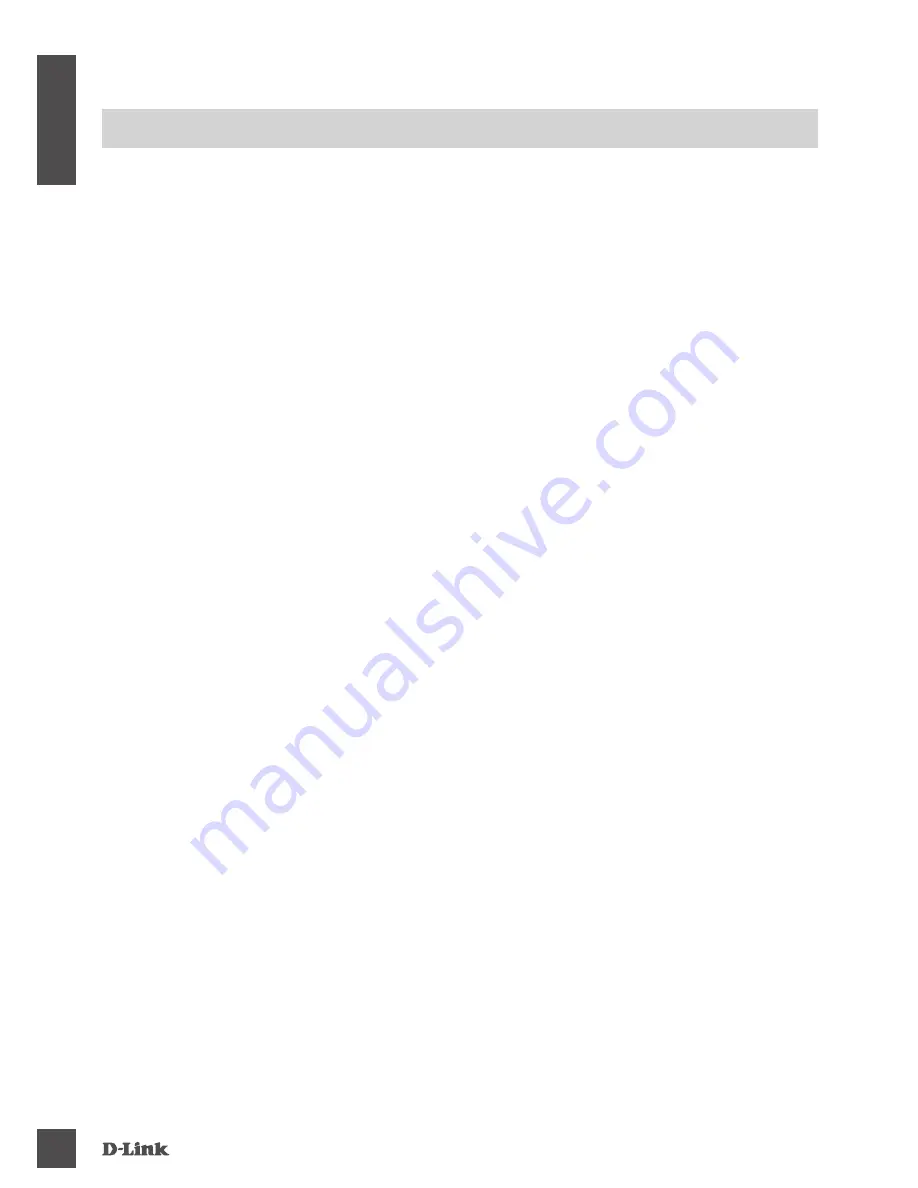
dNS-340l
4
EN
G
LI
S
H
TrOUBLESHOOTING
SeTuP aNd CoNFIguraTIoN ProBleMS
1. HOw DO I ACCESS THE CONTENT ON My DNS-340L FrOM My MOBILE PHONE
Or TABLET?
To access your DNS-340L using your mobile phone or tablet, please download the ‘mydlink
Access-NAS' application from the Apple App Store or Google Play.
2. I HAvE LOST My D-LINK CD, wHAT CAN I DO?
You can download the software drivers and user manual from the D-Link website. (See Technical
Support below).
3. wHAT HArD DrIvES ArE COMPATIBLE wITH THE SHArECENTEr?
Most SATA hard drives are compatible with the ShareCenter. Please visit your local D-Link
support site listed on the Technical Support page for an updated list of compatible hard drives.
4. THE HArD DISK LED ON My SHArECENTEr IS OrANGE. IS My DEvICE FAULTy?
No. An orange light means that the hard drive (HD) inside the ShareCenter needs to be
formatted before use. If you have not yet installed the ShareCenter or if you are inserting a
replacement hard drive, the orange light will indicate that the HD needs to be formatted for use
in the ShareCenter. Insert the Installation CD into your computer’s CD/DVD drive and follow the
instructions to use the Setup Wizard utility to format the inserted disk. A correctly formatted disk
can be identified when the orange LED changes to white.
5. HOw CAN I ACCESS My SHArECENTEr ON THE NETwOrK?
• You can access the device by clicking on the drive letter you have mapped to the device. For
example, if you mapped the drive to ‘G drive’, open up windows explorer (not Internet Explorer)
and type ‘G:’ into the address bar.
• You may also access it like a regular Windows share on a network, by typing its IP address into
Windows Explorer as <IP address> (e.g. \\192.168.0.32\), or by using FTP, in which case the
address is ftp://<IP address> .
6. HOw DO I rESET My SHArECENTEr?
Locate the reset button on the back of the ShareCenter. Press and hold the button (using an
implement such as a straightened paperclip) until the power LED on the front panel starts
flashing. Allow a minute for the device to reset.
Note:
Resetting the ShareCenter to the factory defaults will erase the current configuration
settings. To reconfigure your settings, log into the ShareCenter Web interface or alternatively,
reinstall the device using the Setup Wizard software supplied on the CD-ROM.
7. THE DEvICE HAS A USB POrT. CAN I PLUG AN ExTErNAL HArD DrIvE INTO
THIS POrT?
The ShareCenter does support external additional drives via the USB port. This port can also be
used to connect a USB Printer, UPS, or USB Flash drive.
8. HOw DO I ACCESS THE FTP SErvEr FrOM THE INTErNET?
• If the ShareCenter connects to the Internet though a NAT gateway or router, you may need to
configure port forwarding. Forward the FTP port (TCP 21 by default) to the IP address of your
ShareCenter.
• To access your FTP server from the Internet, use the public IP (or domain name) of your
gateway or router (e.g. ftp://mydomain.com).
Содержание 340l
Страница 74: ...NOTES DNS 340L 74 ...
Страница 75: ...NOTES DNS 340L 75 ...





































