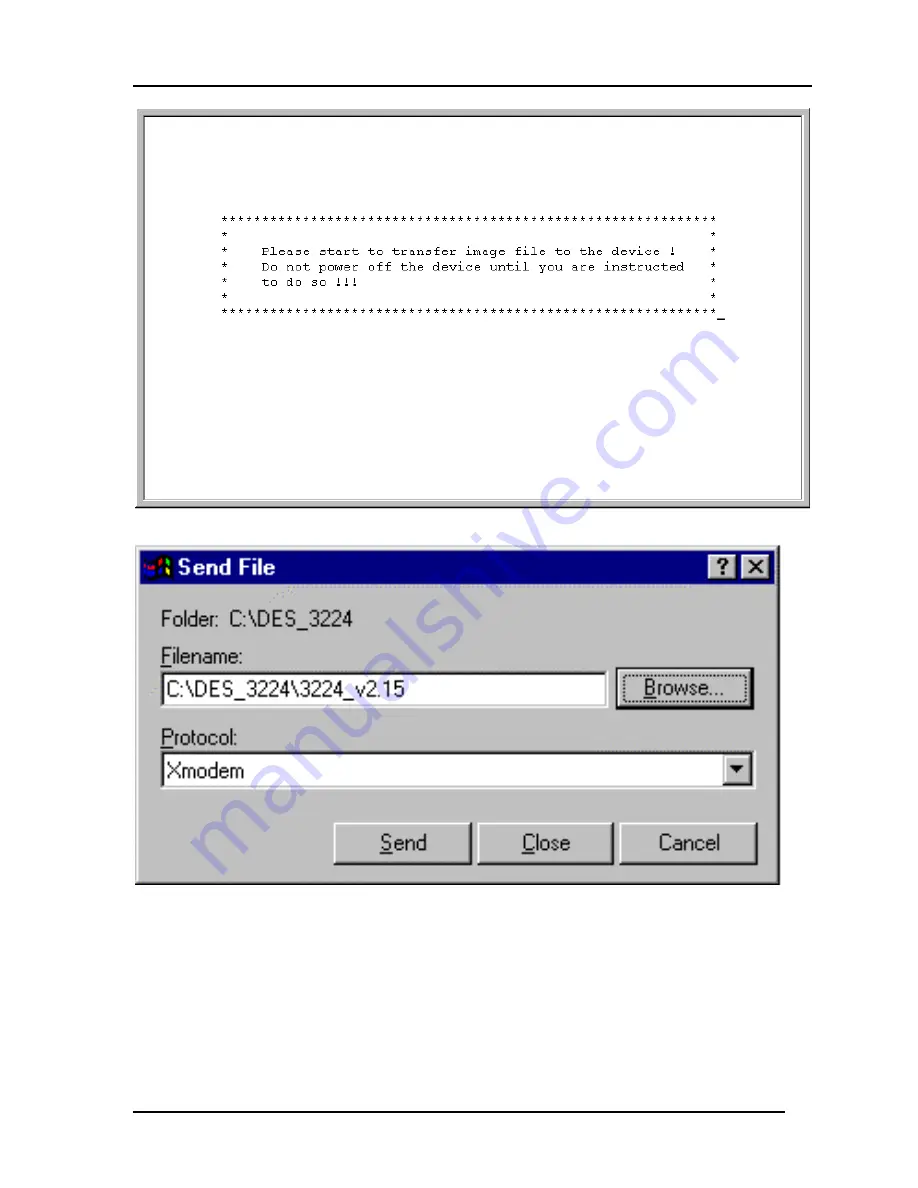
10/100 Auto Negotiation Switch User’s Guide
Managing the DES-3224
31
Figure 16: Software Update Transfer
Figure 17: Send File
5.
Select Browse on the panel displayed in Figure 17. The browse option shows the contents
of your hard drive. You must specify the path from the DES-3224 to the file the firmware
is in. Navigate to the file the firmware is stored in and select it. Use XMODEM to
transfer the file.
6.
The panel, displayed in Figure 17, will display statistics about the transfer, including the
elapsed time and the time remaining.
Содержание 3224TG - Switch
Страница 6: ......
Страница 10: ......
Страница 62: ...10 100 Auto Negotiation Switch User s Guide Managing the DES 3224 52 Figure 30 VLAN Modify menu ...






























