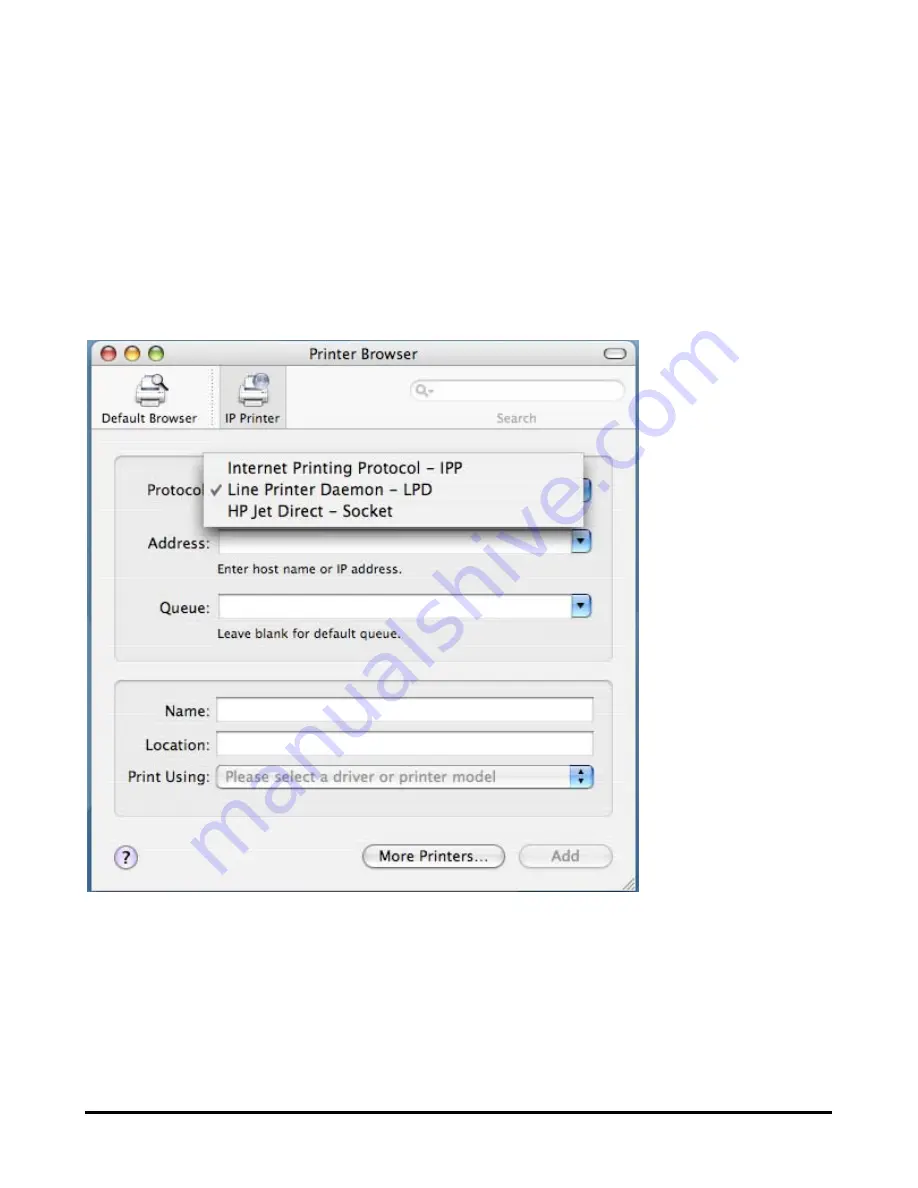
123
Adding an IP Printer
To add an Internet Printing Protocol enabled, Line Printer Daemon enabled or HP
Jet Direct – Socket enabled printer, click on the IP Printer button in the
Printer
Browser
window. Select the desired printing protocol from the
Protocol
drop-down menu.
Type the IP Address of the printer, the name will appear in the
Name
field when
the printer is found. The
Printer Browser
will indicate that it is verifying the
address. If the printer is found, the
Printer Browser
will state “Valid and complete
address” under the
Address
field.
Содержание 301P - DP Print Server
Страница 1: ...D Link DP 301P Pocket Sized Print Server Manual Rev 02 October 2007 ...
Страница 13: ...9 LPT LED Faulty Component 1 long 9 short LPT error 1 long 14 short LAN MII error ...
Страница 38: ...34 If yes then click Finish button to exit the installation window and now you may start your printing tasks ...
Страница 53: ...49 ...
Страница 55: ...51 HELP The Help screen provides you brief information about the print server for your reference ...
Страница 56: ...52 Reboot If you want to reset the print server you may just click the Reboot for restarting ...
Страница 57: ...53 Refresh Printer Status Click Printer to refresh printer status ...
Страница 58: ...54 TCP IP Printing for Windows Vista Go to Start Î Control Panel Î Printers ...
Страница 59: ...55 Click Add a printer Select the first option Add a local printer and then click Next ...
Страница 61: ...57 ...
Страница 63: ...59 ...
Страница 64: ...60 ...
Страница 66: ...62 Click Next ...
Страница 67: ...63 After clicked Print a test page a small dialogue box will show up as below Click Close ...
Страница 68: ...64 Click Finish The printer is now ready for printing with Windows Vista on your network ...
Страница 72: ...68 Select Custom and click Settings ...
Страница 74: ...70 ...
Страница 75: ...71 Click Next ...
Страница 76: ...72 Click Finish ...
Страница 78: ...74 Select Yes to print a test page click Next ...
Страница 79: ...75 Click Finish The printer is now ready for printing with Windows XP on your network ...
Страница 81: ...77 Select the first option Local printer attached to this computer and click Next ...
Страница 83: ...79 Click Next ...
Страница 85: ...81 Select Custom and click Settings ...
Страница 87: ...83 Click Next ...
Страница 88: ...84 Click Finish ...
Страница 91: ...87 Select Yes to print a test page click Next ...
Страница 92: ...88 Click Finish The printer is now ready for printing with Windows 2000 on your network ...
Страница 94: ...90 Highlight Client and click Add At this window click Have Disk ...
Страница 98: ...94 ...
Страница 100: ...96 Click OK Windows will ask for a restart Click Yes ...
Страница 115: ...111 Printer Configuration Tool menu 5 The Add a new print queue menu appears click Forward to continue ...
Страница 117: ...113 8 Select the printer model ...
Страница 132: ...128 drop down menu When the Installable Options pop up window shows up as below click Continue button ...
Страница 135: ...131 To print open a document and select File Î Print from the menu Select Edit Printer List from the Printer dialog box ...
Страница 144: ...140 Contacting Technical Support ...






























