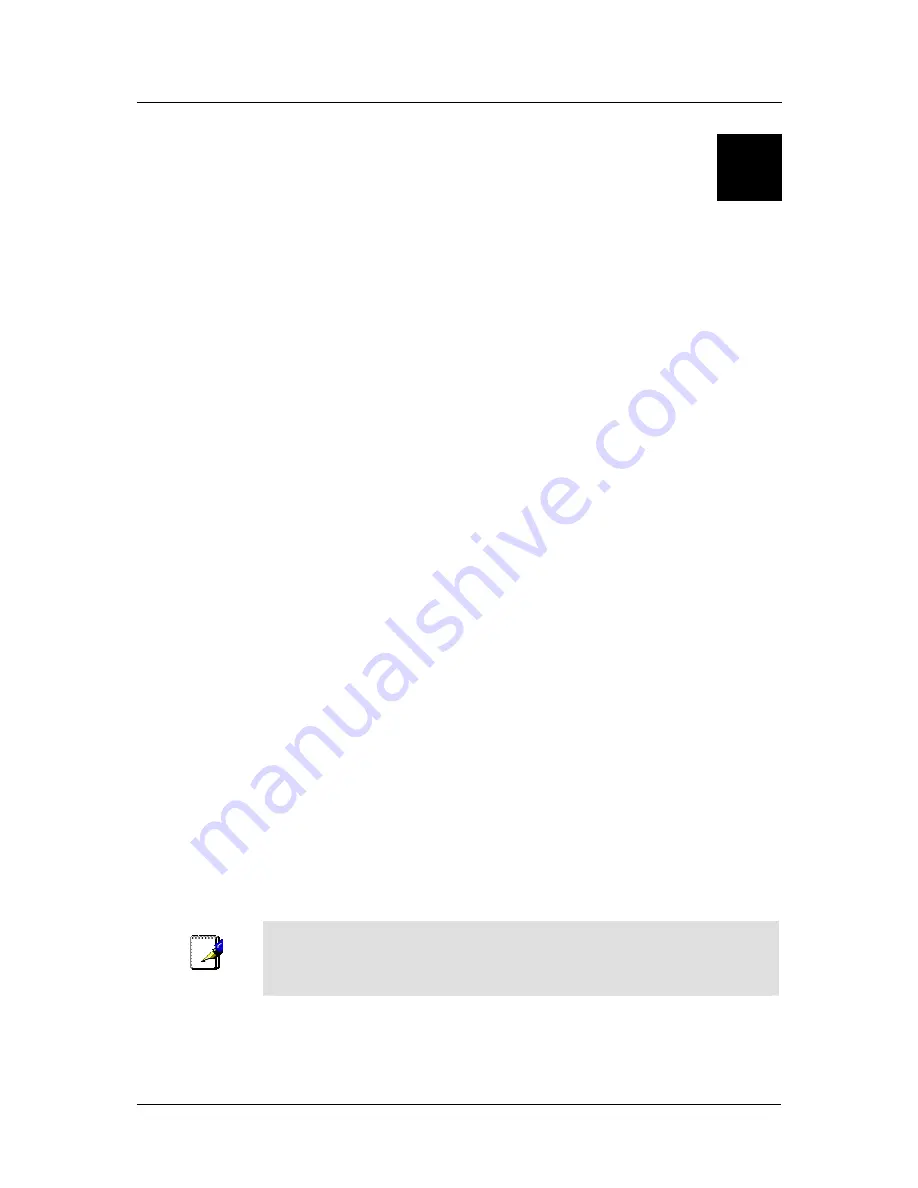
DSL-300T ADSL Modem User’s Guide
3
Configuring the Modem for the First Time
The first time you setup the Modem, configure the WAN connection using a single computer connected directly
to the Modem. Once the WAN connection is functioning properly, you may continue to make changes to Modem
configuration including IP settings and DHCP setup. This chapter is concerned with using your computer to
configure the WAN connection. The following chapter describes the various menus used to configure and
monitor the Modem including how to change IP settings and DHCP server setup.
Wan Configuration Summary
1.
Connect to the Modem
To configure the WAN connection used by the Modem it is first necessary to
communicate with the Modem through its management interface, which is HTML-based and can be
accessed using a web browser. To access the management software your computer must be able to
“see” the Modem. Your computer can see the Modem if it is in the same “neighborhood” or subnet as
the Modem. This is accomplished by making sure your computer has IP settings that place it in the
same subnet as the Modem. The easiest way to make sure your computer has the correct IP settings is to
configure it to use the embedded DHCP server in the Modem. The next section describes how to change
the IP configuration for a computer running a Windows operating system to be a DHCP client.
2.
Configure the WAN Connection
Once your are able to access the configuration software you can
proceed to change the settings required to establish the ADSL connection and connect to the service
provider’s network. There are different methods used to establish the connection to the service
provider’s network and ultimately to the Internet. You should know what Encapsulation and connection
type you are required to use for your ADSL service. For some users, it may be necessary to change the
PVC settings used for the ADSL connection. Your service provider should provide all the information
you need to successfully configure the WAN connection.
Configuring IP Settings on Your Computer
In order to configure your system to receive IP settings from the Modem it must first have the TCP/IP protocol
installed. If you have an Ethernet port on your computer, it probably already has TCP/IP protocol installed. If
you are using Windows XP the TCP/IP is enabled by default for standard installations. Below is an illustrated
example of how to configure a Windows XP system to automatically obtain IP settings from the Modem.
Following this example is a step-by-step description of the procedures used on the other Windows operating
systems to first check if the TCP/IP protocol has been installed; if it is not, instructions are provided for
installing it. Once the protocol has been installed you can configure the system to receive IP settings from the
Modem.
For computers running non-Windows operating systems, follow the instructions for your OS that configure the
system to receive an IP address from the Modem, that is, configure the system to be a DHCP client.
Note
If you are using this Modem to provide Internet access for more than one
computer, you can use these instructions later to change the IP settings for the
other computers. However, you cannot use the same IP address since every
computer must have its own IP address that is unique on the local network.
10
Содержание 300T - DSL - 8 Mbps Modem
Страница 1: ...DSL 300T ADSLModem User sManual First Edition February 2004 651DSL300T01 ...
Страница 6: ......
Страница 10: ......
Страница 62: ......
Страница 67: ......
















































