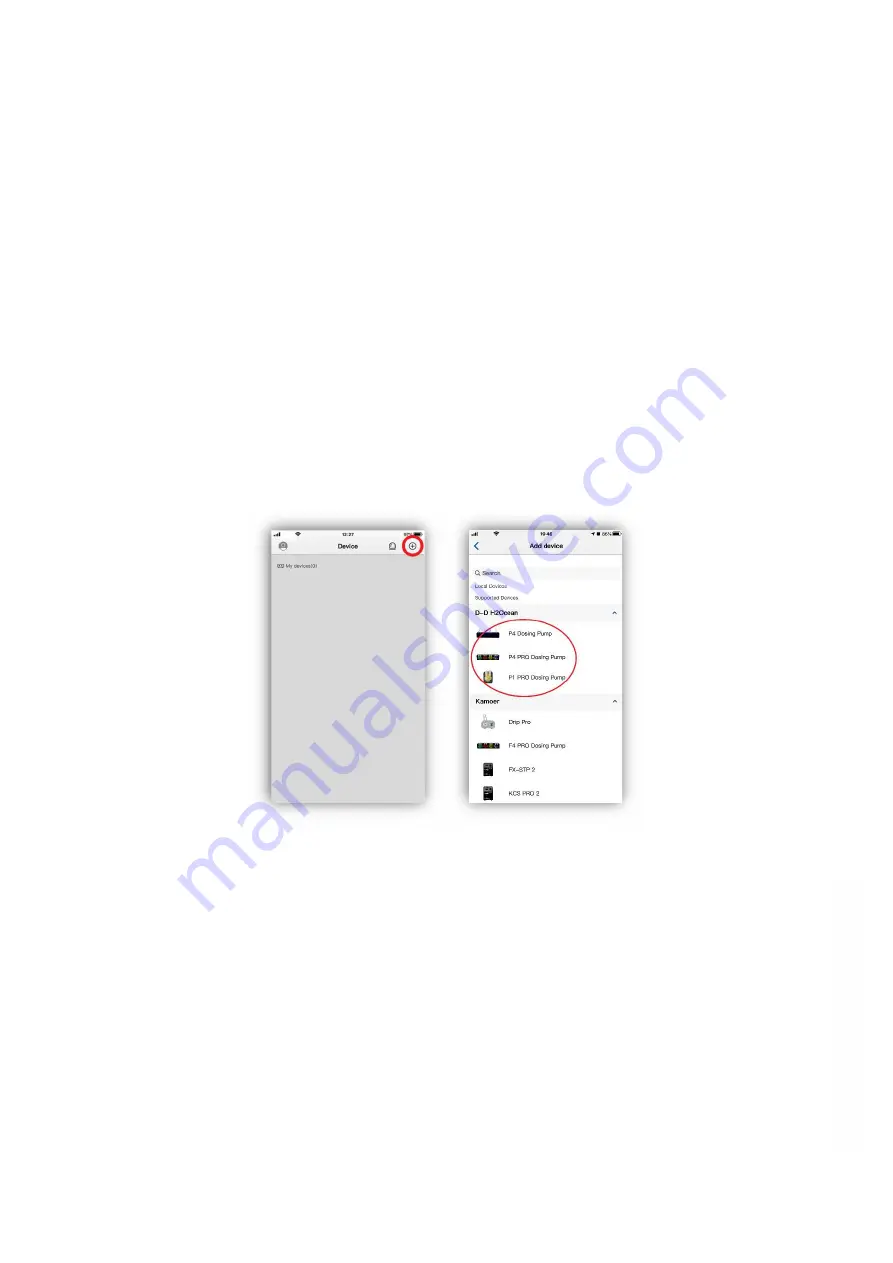
5
Version 1.0
Connect the dosing pump to the cloud
Make sure your mobile device is connected to your home network, the location services on the
mobile device are enabled and that the Kamoer Remote app permissions are set correctly from your
mobile devices settings page.
Please note the device does not support 5G Wi-Fi and cannot use a 5G Wi-Fi hotspot. If your internet
supplier’s router is running a mixed mode 2.4ghz/5ghz Wi-Fi network please check their online
instructions, website or support forum to de-synchronise the bands into two separate 2.4 and 5ghz
networks before attempting to connect the pump.
Connect the power supply to the DC 12v input socket on the rear of the dosing pump and plug in to a
mains power source
After the dosing pump is turned on for the first time, the blue status indicator will flash slowly. At this
point you need to use the Kamoer Remote app to connect the dosing pump through a wireless router
to the cloud.
Open the app, click the ‘+’ button in the upper right corner of the device to add the device. Under the
D-D H2Ocean heading select the P1 PRO in the list of supported devices.
Confirm that your mobile device is connected to your 2.4G Wi-Fi network. Enter you 2.4G Wi-Fi network
password and then when prompted tap next.
Press and hold the reset button on the front of the dosing pump for 4 seconds then release. Wait
another 6 seconds. The blue status indicator will then start to flash rapidly. The device has now
entered configuration mode.
When the dosing pump is in configuration mode, click the blue bar at the bottom of the screen in the
app to confirm that the status light is flashing quickly to start the connection. This may take a few
moments.
After the connection is successful, the app will confirm the successful connection and the status light
on the dosing pump will show solid blue.
At this point the dosing pump is connected to the cloud and the dosing program can be set via the
app.
w
w
w
.th
ea
qu
ari
um
so
lu
tio
n.c
om
Содержание P1 PRO
Страница 1: ...P1 PRO DOSING PUMP USER MANUAL...


















