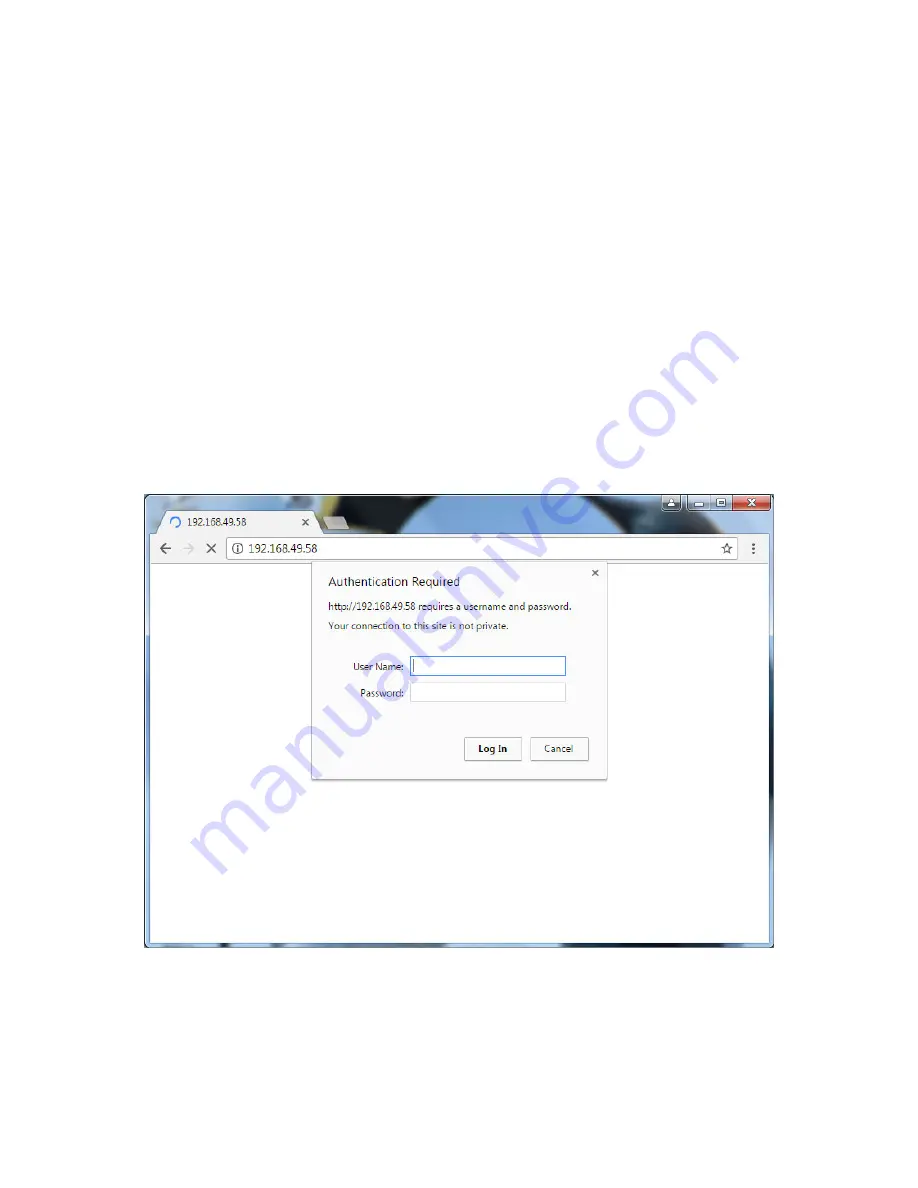
15
Suprex® Ethernet Series - SPX-7200 Network Settings via Web Browser
Connecting to the SPX-7200 via a Web Browser:
Step 1
Connect the SPX-7200 Central or Remote unit to a computer with a network cable. Make sure the computer’s network
adaptor settings are set to be compatible with the SPX-7200. If necessary, follow the steps in the
Changing Network
Adaptor Settings in Windows
section (see pgs. 12-14). The examples in this guide use Google Chrome.
Step 2
Open a web browser and enter the IP address of the Central or Remote unit into the address bar, then press enter.
(Central Default IP: 192.168.49.58, Remote Default IP: 192.168.49.59)
Step 3
A window should appear prompting the user for a user name and password. Do not enter a user name or a password. Click
Log In
.






























