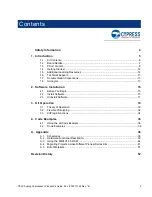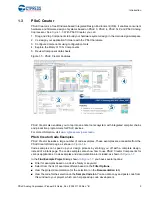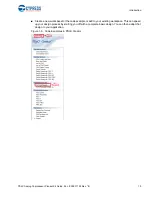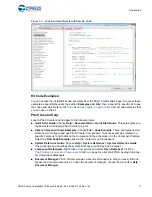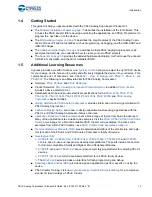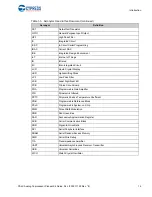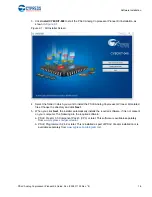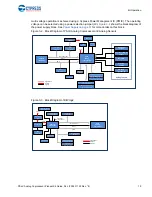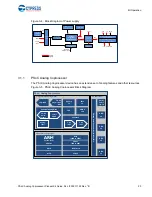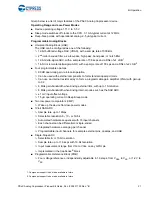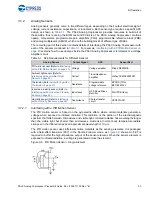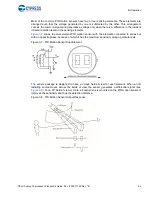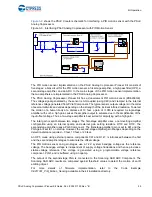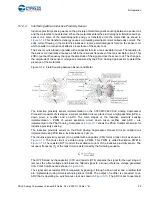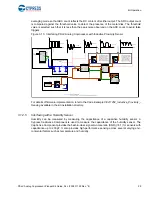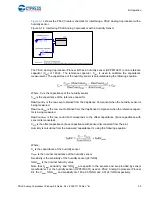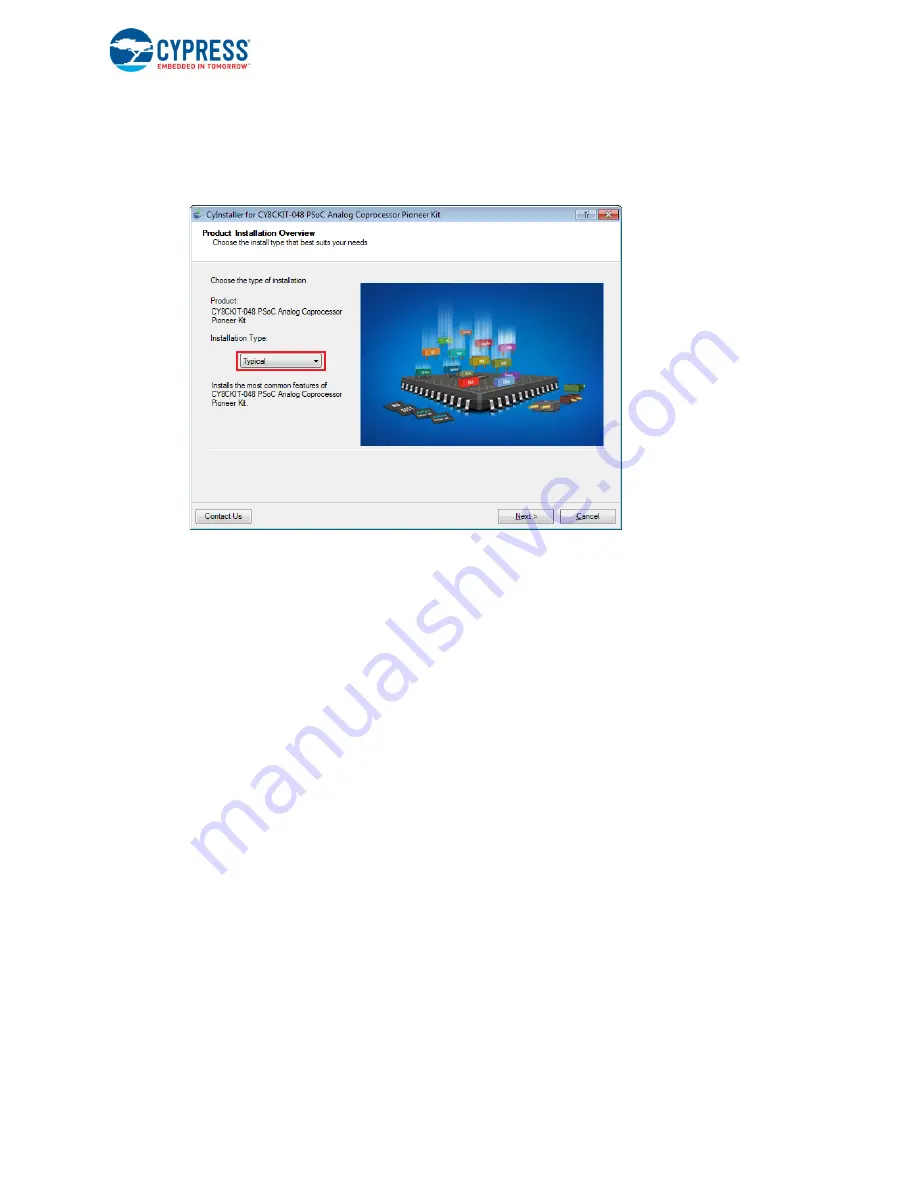
PSoC Analog Coprocessor Pioneer Kit Guide, Doc. # 002-11190 Rev. *B
17
Software Installation
6. Choose the
Typical
,
Custom
, or
Complete
installation type (select
Typical
if you do not know
which one to select) in the Product Installation Overview window, as shown in
Next
after you select the installation type.
Figure 2-2. Product Installation Overview
7. Read the License agreement and select
I accept the terms in the license agreement
to con-
tinue with installation. Click
Next
.
8. When the installation begins, a list of packages appears on the installation page. A green check
mark appears next to each package after successful installation.
9. Enter your contact information or select the
Continue Without Contact Information
check box.
Click
Finish
to complete the PSoC Analog Coprocessor Pioneer Kit software installation.
10. After the installation is complete, the kit contents are available at the following location:
<Install_Directory>\CY8CKIT-048 PSoC Analog Coprocessor Pioneer Kit
Default location:
Windows 7 (64-bit):
C:\Program Files (x86)\Cypress\CY8CKIT-048 PSoC Analog
Coprocessor Pioneer Kit
Windows 7 (32-bit): C
:\Program Files\Cypress\CY8CKIT-048 PSoC Analog
Coprocessor Pioneer Kit
Note:
For Windows 7/8/8.1/10 users, the installed files and the folder are read-only. To use the
installed code examples, follow the steps outlined in the
Code Examples chapter on page 36
.
These steps will create an editable copy of the example in a path that you choose so the original
installed example is not modified.
2.3
Uninstall Software
The software can be uninstalled using one of the following methods:
■
Go to
Start
>
All Programs
>
Cypress
>
Cypress Update Manager
and select the
Uninstall
button that corresponds to the kit software.
■
Go to
Start
>
Control Panel
>
Programs and Features
for Windows 7 or
Add/Remove
Programs
for Windows XP; choose the product and select the
Uninstall/Change
button.