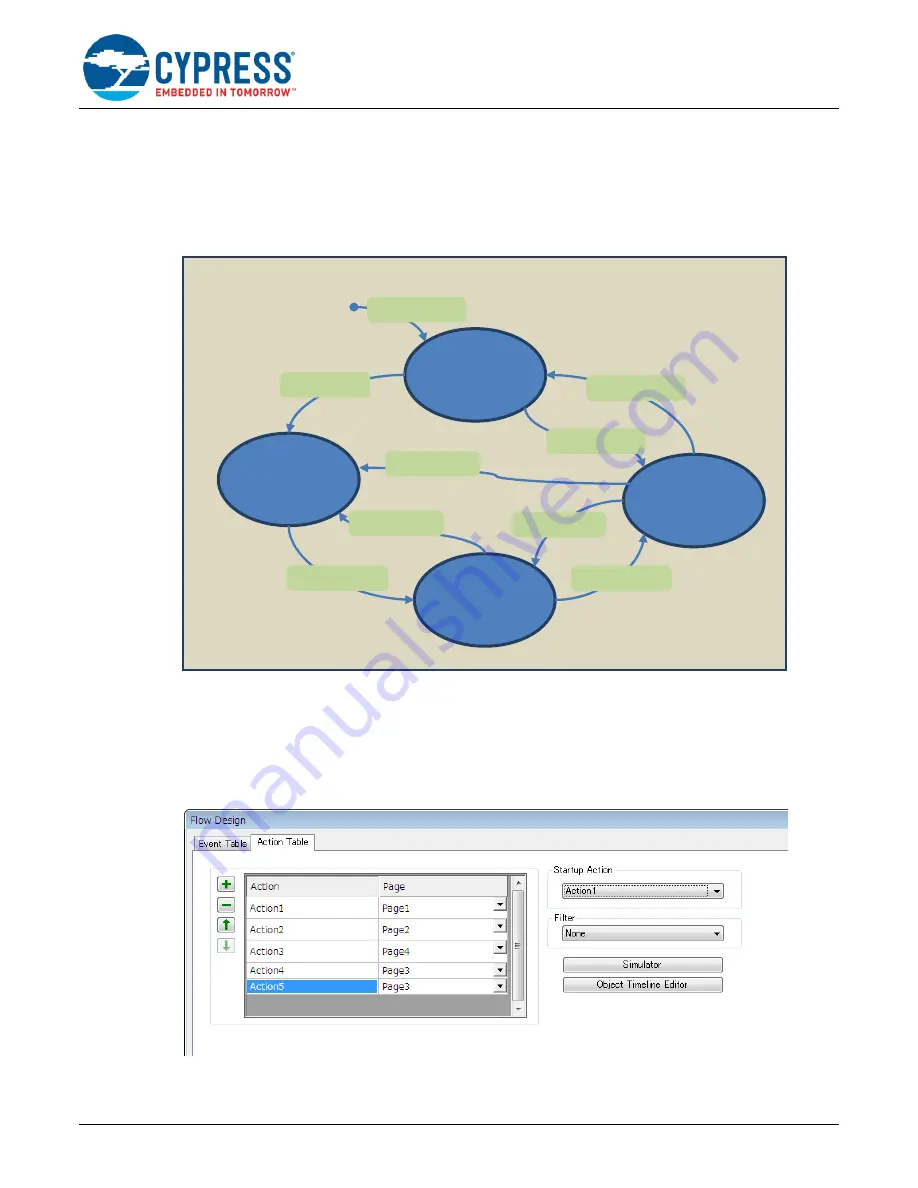
Getting Started for FM4 S6E2DH (GAT-D)
www.cypress.com
Document No. 002-04388 Rev. *B
26
4
Application of GAT-D
4.1
Event Management
Follow figure described common model of a graphics based embedded software.
Figure 44. Embedded Software Model
Use GAT-D, above function can be described in PC side, and generate source automatically, instead of work in
embedded side. With this, in embedded side only need to implement event confirmation, if one event is triggered, Call
GAT-D API: GhcProject_sendEvent_Ex(eGEN_xxxx) the referenced action will be displayed.
xxxx: event name. See 5.1.6 also for details.
Follows are the sample.
Figure 45. Sample of Action Table
Embedded software
model
Page1
Page2
Page3
Page4
Even1/Action2
Event3/ Action4
Event1/Action2
Event4/Action5
Event5/Action3
Event2/Action3
Event7/Action1
Startup/Action1
1
*
:
Event1/Action2
















































