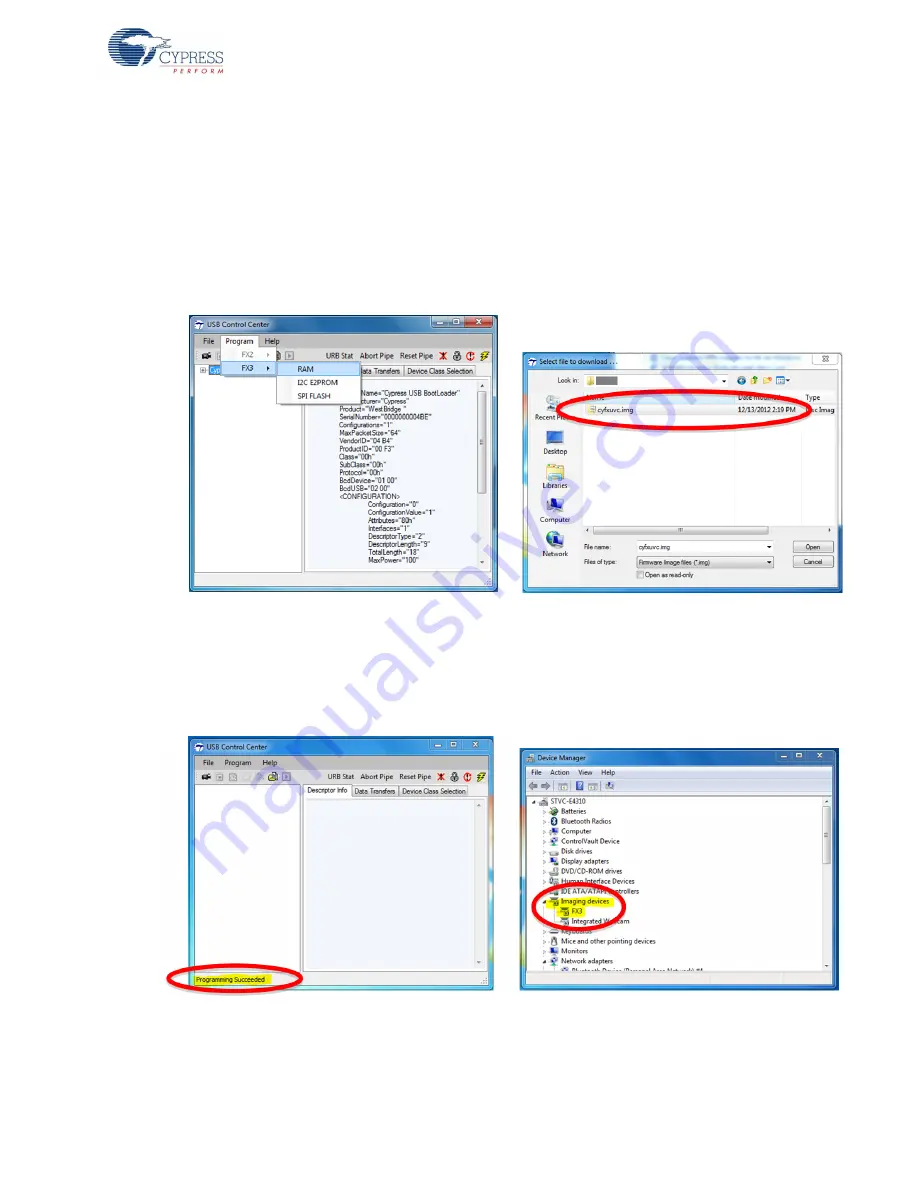
EZ-USB FX3 HD 720p Camera Kit - Quick Start Guide, Rev. 2.0
16
Getting Started
2.6
Program the Camera Kit
1. Download the image sensor firmware example code (
cyfxuvc.img
) from Camera Kit Web Page
(
http://www.cypress.com/?rID=72599
), save it in a folder of your choice
2. Launch
USB Control Center
from
Start Menu
> All Programs > Cypress > Cypress USBSuite >
Control Center
3. In
USB Control Center
, go to Program > FX3 > RAM, choose the FX3 image sensor firmware
example code (
cyfxuvc.img
) from where it was saved to program the Camera Kit
Figure 2-12. Program Camera Kit with Image Sensor Firmware Example Code
4. Once the programming is completed, the message "
Programming Succeeded
" will appear at the
bottom-left corner of the
USB Control Center
window. In
Device Manager
, the Camera Kit will
appear as an
Imaging Device
called “
FX3
”.
Figure 2-13. Successful Programming of Camera Kit with Image Sensor Firmware Example Code

















