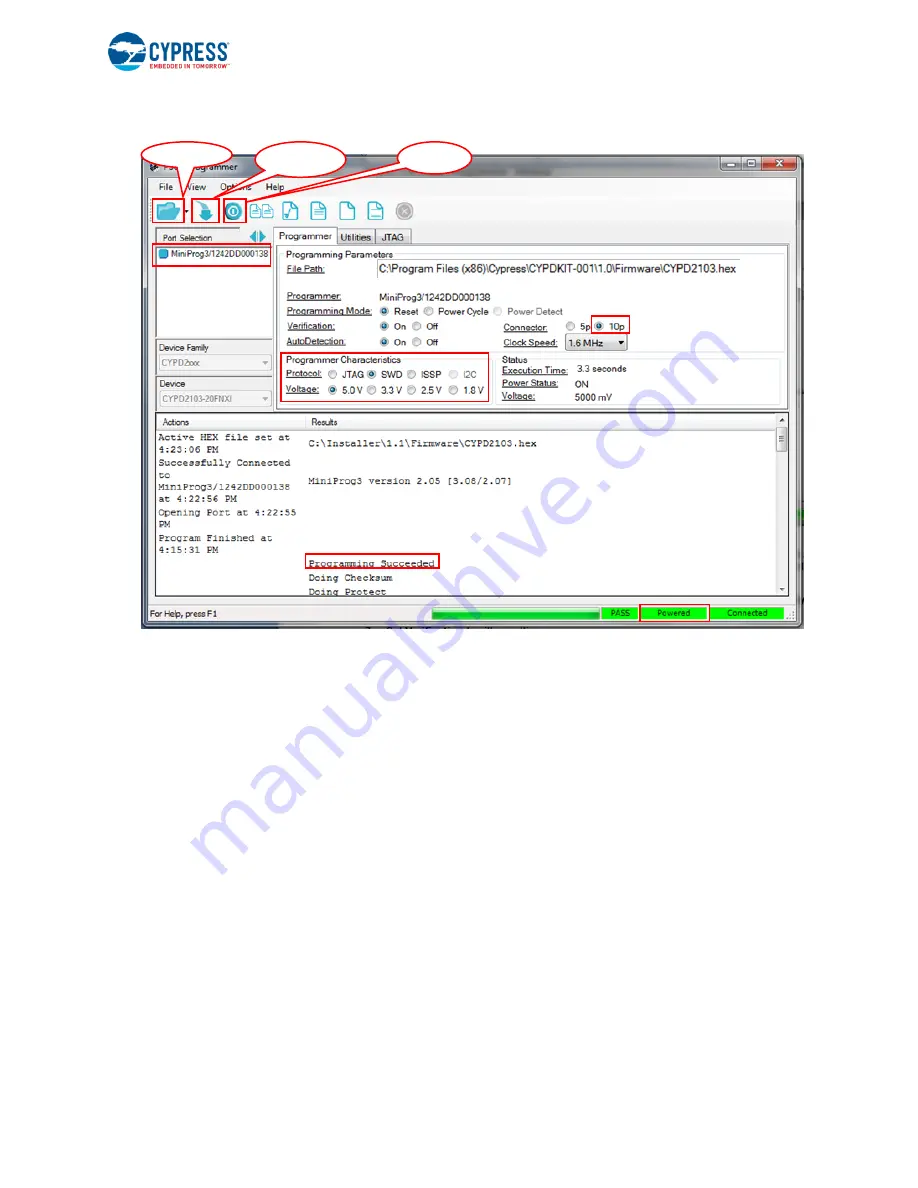
Kit Operation
CY4502 EZ-
PD™ CCG2 Development Kit Guide, Doc. No. 001-96601 Rev. *G
23
Figure 3-14. PSoC Programmer Window
5. Ensure that the settings on PSoC Programmer are as highlighted in Figure 3-14.
6. Click the
File Load
button and point to the appropriate hex file to load it.
Note:
Firmware images are not included as part of the CY4502 CCG2 DVK installer. The firmware image for the CSP
(CYPD2103-20FNXIT) and the DFN (CYPD2103-14LHXIT) parts are different. Contact
CCG2 firmware images.
7. The status message at the bottom right of the PSoC Programmer window will indicate if the board is powered or
not.
8. If the board is not powered yet, click on the Power button and verify the status message as in step 7.
9. Use the Program button to program the hex file on to the chip.
10. When the file is successfully programmed,
“Programming Succeeded” appears in the
Actions
window.
3.8.2 Programming the CCG2 Device Using a CCG1 Host Board over the CC Line
A firmware upgrade application,
EZ-PD Configuration Utility
, is provided by Cypress
and can be downloaded from
. The EZ-PD Configuration Utility is a Microsoft Windows Application, which can be used to
configure and program CCG2 devices in the USB Type-C cable directly over the CC line with the help of the CCG1 Host
and Client boards. This method can be deployed by cable manufacturers to provide upgrades to the user or to program the
firmware after the cable assembly is manufactured. The CCG2 device allows the firmware of the assembled cable to be
upgraded over the CC line through a built-in bootloader.
File Load
b
Program
Power


























