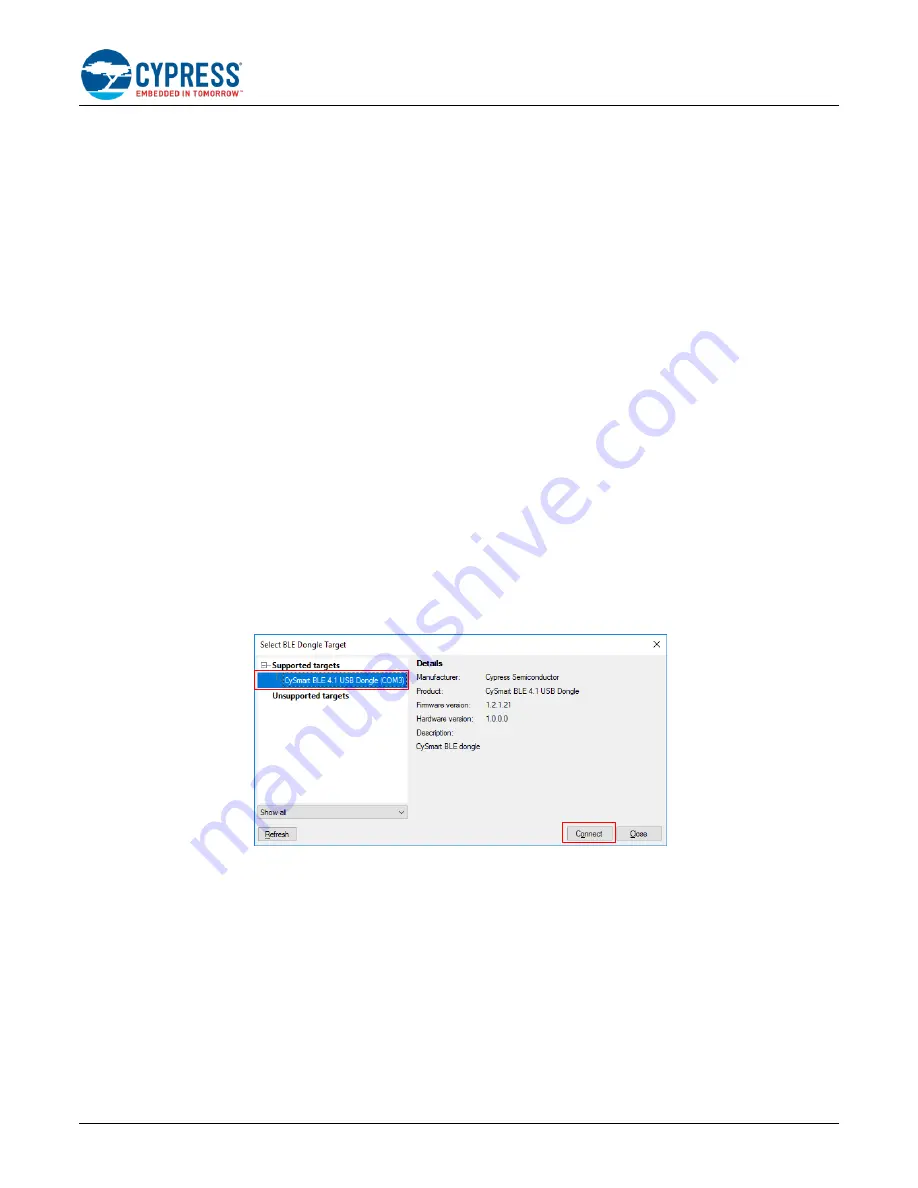
Getting Started with EZ-BT WICED Modules
Document Number: 002-23400 Rev. **
44
7 . 5 . 3
P e r f o r m i n g a R e c o ve r y P r o c e d u r e a n d ( R e - ) P r o g r a m m i n g Y o u r M o d u l e
In some cases, the normal firmware download procedure does not succeed even though all connections and switches
are correct. This may happen as a result of SFLASH corruption due to incorrect application design or power loss during
a normal firmware download process. If this happens, you may need to recover the device. Do the following to reset
CYBT-343026-EVAL board to the factory default state.
Note:
This will erase any user application in the memory and reset the board to the default state.
1. Ensure that HCI UART is connected to the module (via direct connection) or evaluation board (via configuration
switches). This step is required only if you want to reprogram your module after the following recovery procedure
has completed.
2. Press and hold the RECOVER button (RECOVER switch is defined in each EZ-BT evaluation board).
3. Press and hold the RESET button (RESET switch is defined in each EZ-BT evaluation board) for 1 second.
4. Release the RESET button.
5. Release the RECOVER button.
6. Re-program the board using the WICED SDK and your make target.
7.6
Part 4: Test Your Design
This section describes how to test your BLE design using the CySmart mobile apps and PC tool. The setup for testing
your design using the EZ-BT WICED evaluation board is shown in
1. Turn ON Bluetooth on your Windows PC.
2. Launch the CySmart application.
3. Connect the BLE dongle to your Windows machine. Wait for the driver installation to complete.
4. Launch the CySmart Host Emulation Tool; it automatically detects the BLE Dongle. Click
Refresh
if the BLE Dongle
does not appear in the
Select BLE Dongle Target
pop-up window. Click
Connect,
Figure 19. CySmart BLE Dongle Selection
5. Select
Configure Master Settings






























