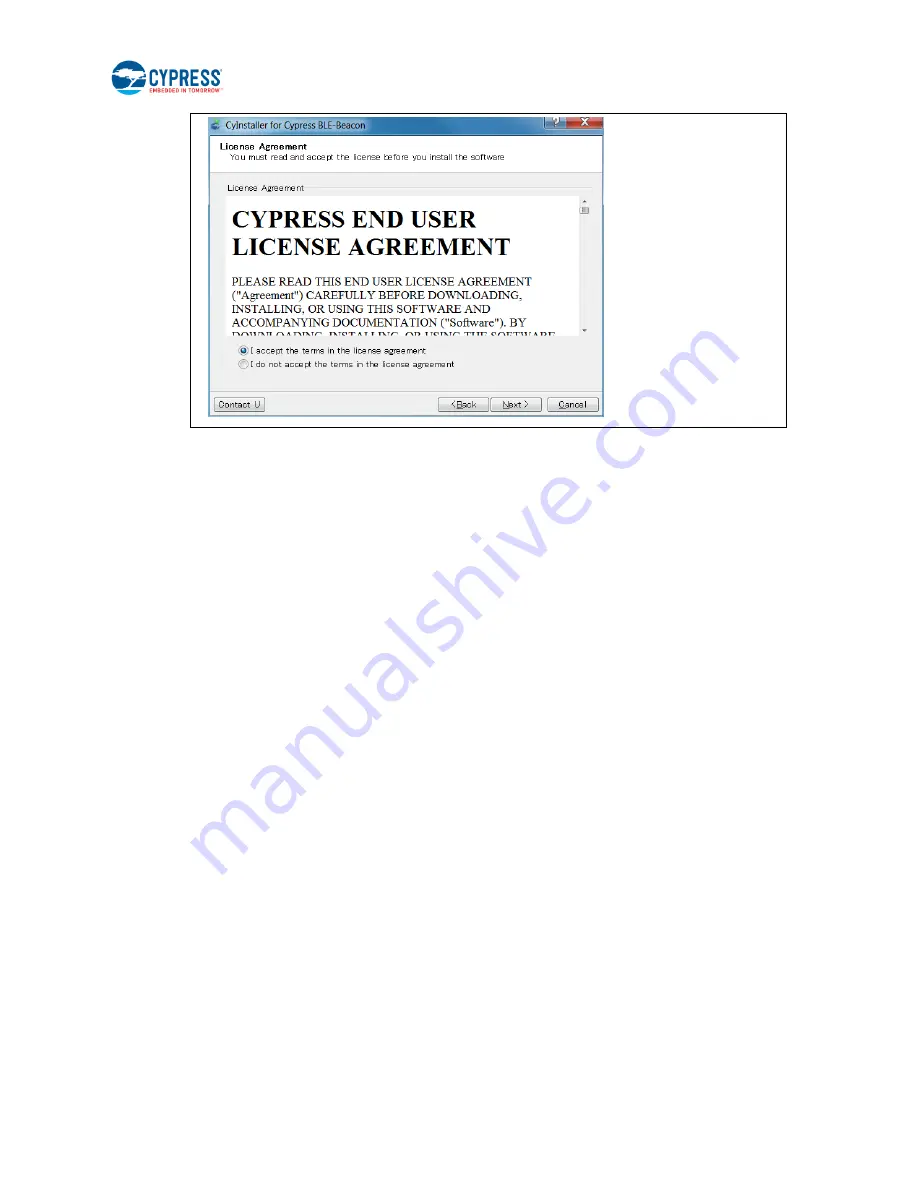
CYALKIT-E02 Solar-Powered BLE Sensor Beacon Reference Design Kit Guide, Doc. No. 002-11317 Rev. *C
12
7.
When the installation begins, a list of packages appears on the installation page. A green check mark appears next to
each package after successful installation.
8.
Click
Finish
to complete the Cypress BLE-Beacon installation.
9.
Enter your contact information or select the
Continue Without Contact Information
check box. Click
Finish
to
complete the Cypress BLE-Beacon installation.
10. After the installation is complete, the kit contents are available at the following location:
<Install directory>\Cypress BLE-Beacon
Default location (Example: Windows 7)
64-bit: C:\Program Files (x86)\Cypress\Cypress BLE-Beacon
32-bit: C:\Program Files\Cypress\Cypress BLE-Beacon
2.2 Install RDK Software
Follow these steps to install the CYALKIT-E02 Solar-Powered BLE Sensor Beacon RDK software:
1.
Download and install the CYALKIT-E02 software from
. The CYALKIT-E02 software is
available in three different formats for download:
□
CYALKIT-E02 Complete Setup: This installation package contains the files related to the kit. However, it does not
include the Windows Installer or Microsoft .NET framework packages. If these packages are not on your computer,
the installer directs you to download and install them from the Internet.
□
CYALKIT-E02 Only Package: This executable file installs only the kit contents, which include code examples,
hardware files, and user documents. This package can be used if all the software prerequisites are installed on your
computer.
□
CYALKIT-E02 CD ISO: This file is a complete package, stored in a CD-ROM image format that can be used to
create a CD, or extract using ISO extraction programs, such as WinZip or WinRAR. This file includes all the
required software, utilities, drivers, hardware files, and user documents.
2.
Run Install CYALKIT-E02 to start the installation, as shown below.
3.
Select the folder to install the CYALKIT-E02-related files. Choose the directory and click
Next
.
4.
The CYALKIT-E02 installer automatically installs the required software if it is not present on your computer. The
CYALKIT-E02 Setup installer directs you to download the required software from the Internet.
5.
Choose the
Typical/Custom/Complete
installation type in the
Product Installation Overview
window. Click
Next
after you select the installation type.



























