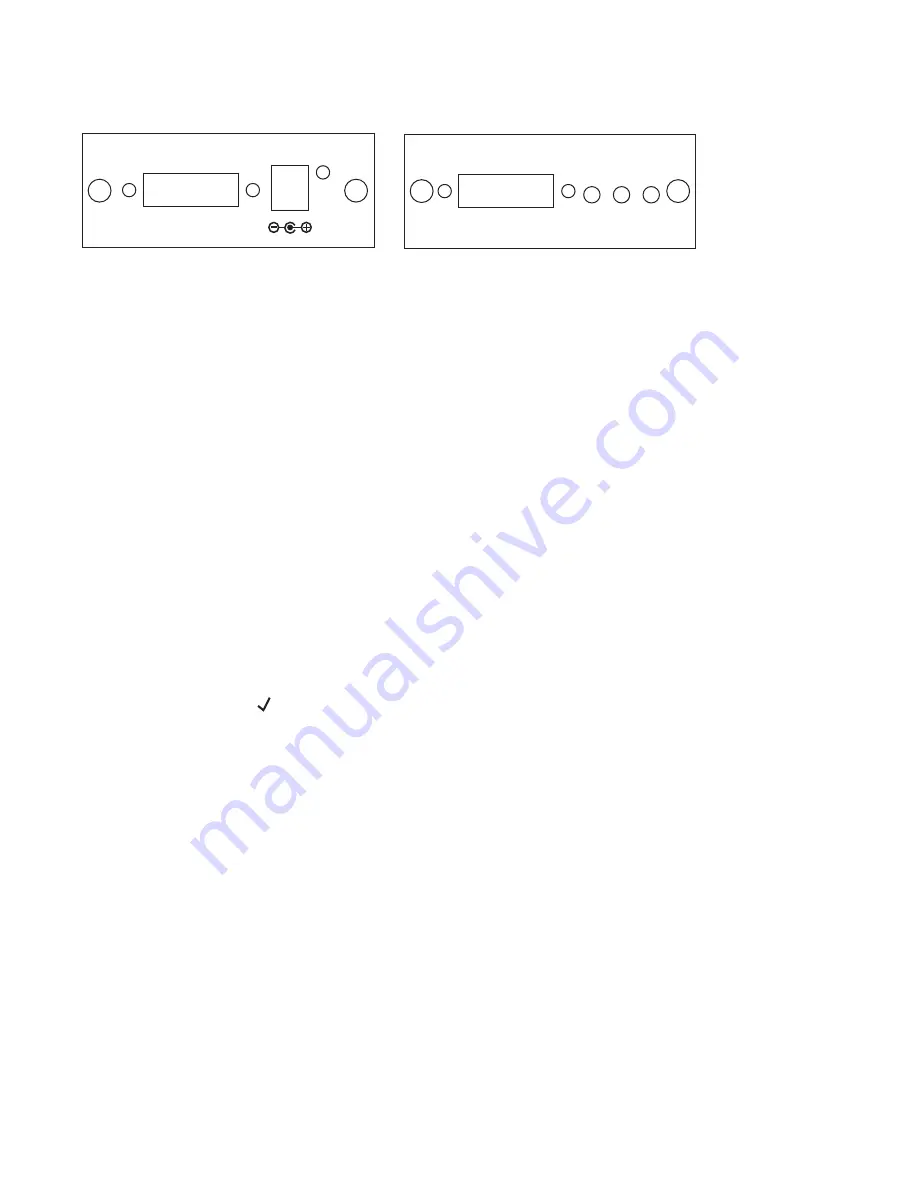
Configuration & Operation
Front and Rear Panels
DVI OUTPUT
MENU -
+
DVI INPUT
DC 5V
Menu and Adjustments
Pressing the Menu button will bring up the OSD menu controls on the
screen as follows:
* Input set up
* Picture Adjust
* HV Adjust
* OSD Adjust
* System Information
* Auto Adjust
* Exit
Use +,- to move the arrow cursor to your desired selection, then press MENU to
confirm your selection and enter into sub menu.
Use +,- to choose the parameter your want to adjust and then press the Menu (Enter)
to highlight your selection. Once a parameter is highlighted, use +,- to increase or
decrease the setting value.
Press Menu (Enter) again to leave the setting. Move the arrow to exit then press
Menu/Enter to Exit.
The CP-254 will automatically detect and show the input signal format as
YPbPr or RGB.
You can also manually select the YPbPr or RGB to match the format of your input.
Selecting a format that doesn't coincide with your input will result in an abnormal
picture.
YPbPr RGB
5
Input set up
- When it is selected, a sub menu as below will appear.
Содержание CP-254
Страница 1: ...DVI D to DVI I Scaler Box CP 254 Operation Manual ...
Страница 11: ......
Страница 12: ......












