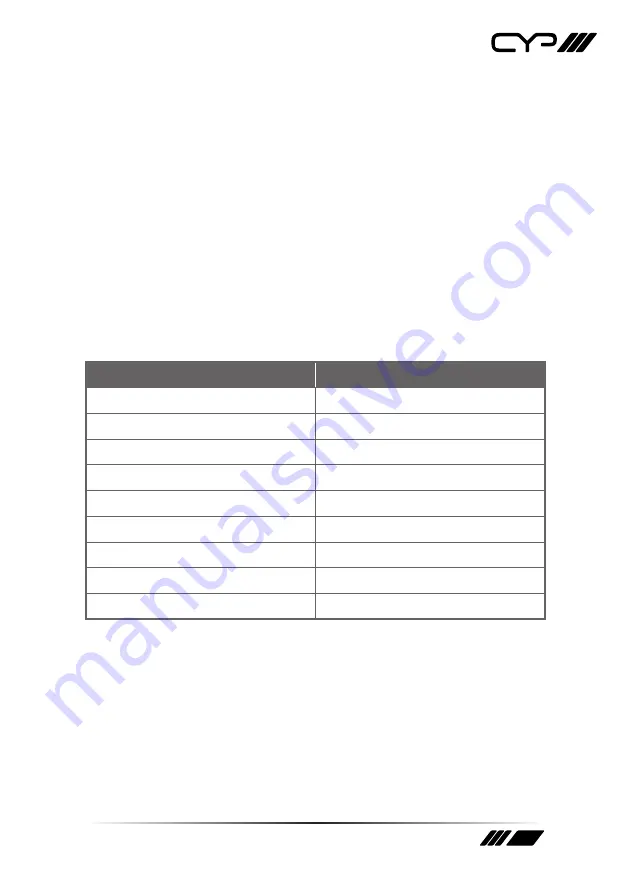
13
■
All:
Selecting this will allow the assignment of a single EDID to all
Inputs simultaneously.
■
Appoint:
Selecting this allows for a different EDID to be assigned
to each Input.
4) Set EDID Input Content:
This section provides a way to set the EDID
to use with the selected Input.
■
IN 1:
Click this button to select the HDMI Input and open the EDID
Source table for assigning an EDID.
■
IN 2:
Click this button to select the Fiber Input and open the EDID
Source table for assigning an EDID.
■
EDID Source:
Click the EDID to assign to the selected Input. Once
the EDID has been selected, the change will be occur immediately.
The EDIDs available in the EDID Source table are:
EDID Source
EDID Content
8bit/2D/PCM/1080p/2CH
1080p@60Hz, LPCM 2.0
8bit/2D/PCM/1080p/MCH
1080p@60Hz, LPCM 7.1+Bitstream
8bit/2D/PCM/4K2K@30/2CH
4K@30Hz, LPCM 2.0
8bit/2D/PCM/4K2K@30/MCH
4K@30Hz, LPCM 7.1+Bitstream
8bit/2D/PCM/4K2K@60/2CH
4K@60Hz, LPCM 2.0
8bit/2D/PCM/4K2K@60/MCH
4K@60Hz, LPCM 7.1+Bitstream
USER 1
The currently uploaded Customer EDID
USER 2
The currently uploaded Customer EDID
SINK A
EDID from the device on Output A
Содержание PRO-F21RX
Страница 1: ...OPERATION MANUAL PRO F21RX 4K HDMI Over Fiber Receiver with Additional Local HDMI Input ...
Страница 2: ......
Страница 27: ......














































