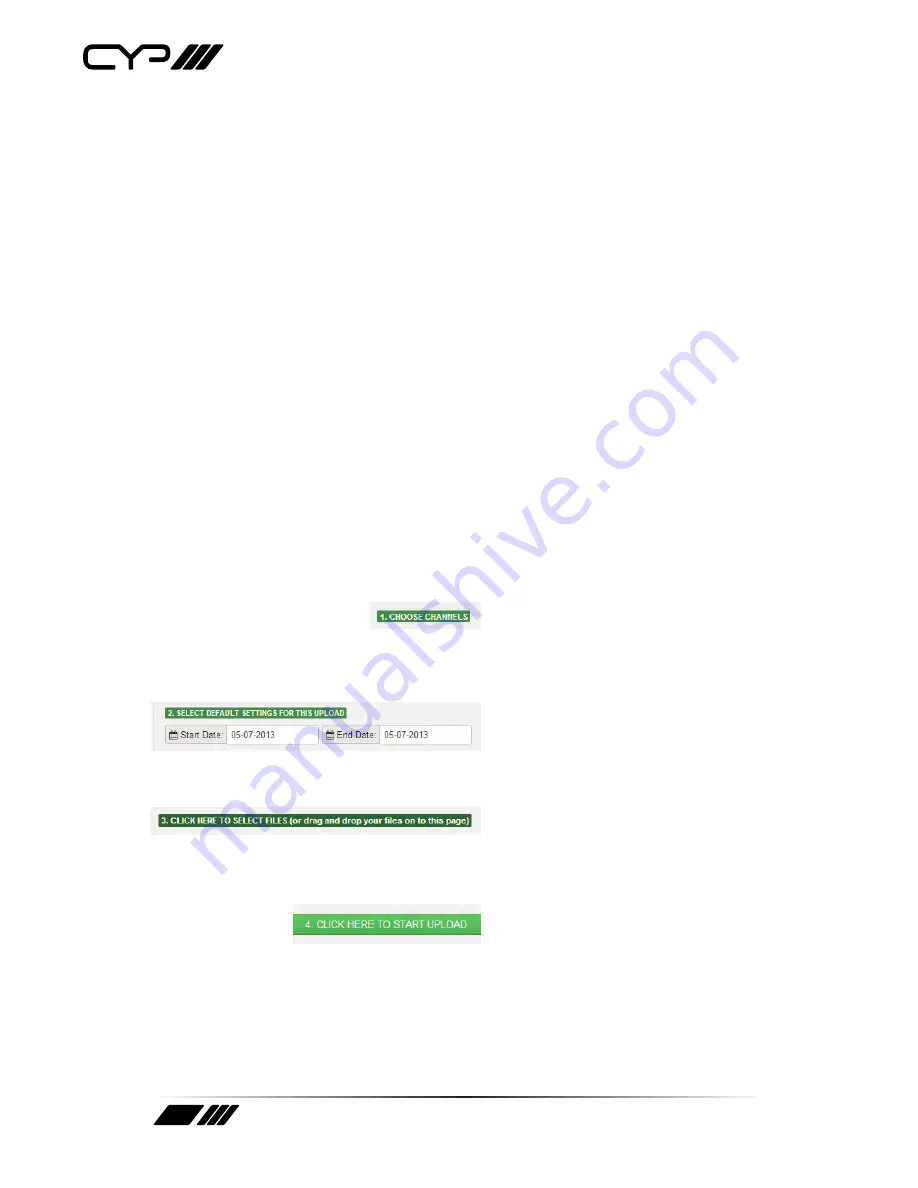
12
8 THE CONTENT MANAGEMENT SYSTEM (CMS)
Your CYPTV Android Digital Signage Media Player can only be updated
via the CMS*. On your Computer (not the player's browser), go to http://
litecms.cypeurope.com and login.
Uploading content
You can only upload image and Video files to your media player via the
CMS. The images and video should be the same aspect ratio as your
screen (e.g. Wide Screen 16:9).
Accepted file formats: jpeg, gif, png, wmv, mpeg4, mov
Please note that you cannot upload document files such as MS Word or PDFs.
If you want to change the scheduling of individual files before uploading
them just click the ‘details’ button next to the file(s) that you want to edit.
4 Steps to uploading content
Step 1
Choose which screens you want
your images to appear on.
Step 2
Select when you want them to
appear.
Step 3
Choose your image and video
files or drag and drop.
Step 4
Click here and your images and
videos are sent to your screen.
Содержание DS-MP500
Страница 1: ...DS MP500 CYP TV Android Digital Signage Media Player OPERATION MANUAL ...
Страница 2: ......
Страница 14: ...14 NOTES ...
Страница 15: ...15 NOTES ...
















