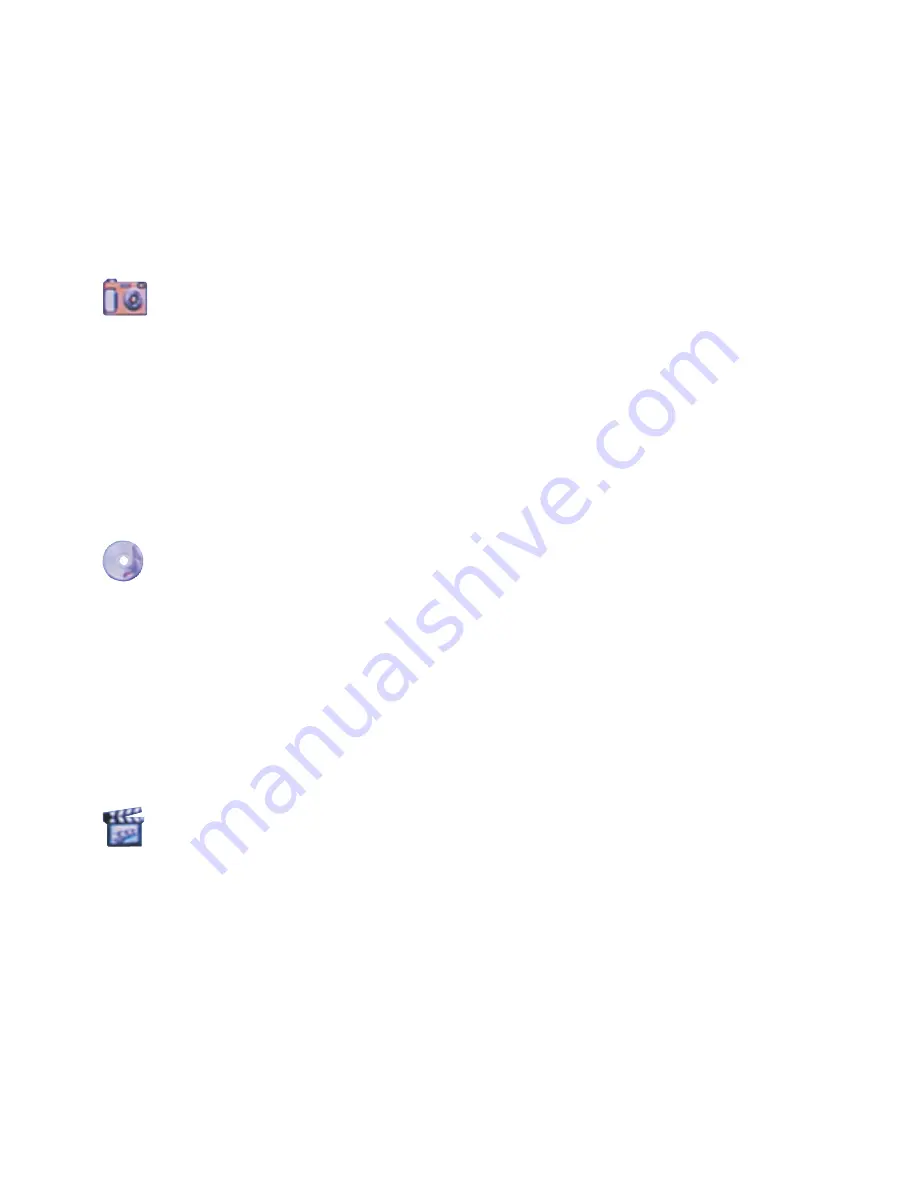
7
Press [OK] to enter the folders.
Press [
/
] to select the sub-folder.
Press [OK] to enter the sub-folder and select play file.
When play the file, press [Exit] to return to the previous folder. Or
Press [
] to return to previous page.
8.4 Picture mode
Press [Picture] the camera logo will be highlighted and the system only
shows JPEG/BMP/GIF/PNG/TIF formats.
Press [OK] to enter the folders.
Press [
/
] to select the sub-folder.
Press [OK] to enter the sub-folder and select play file.
Press [Exit] to return to previous page.
8.5 Music mode
Press [Music] the CD logo will be highlighted and the system only shows
MP3/WMA formats.
Press [OK] to enter the folders.
Press [
/
] to select the sub-folder.
Press [OK] to enter the sub-folder and select play file.
Press [Exit] to return to previous page.
8.6 Movie mode
Press [Movie] the start filming logo will be highlighted and the system only
shows DivX(AVI)/MPEG 1/MPEG2 formats.
Press [OK] to enter the folders.
Press [
/
] to select the sub-folder.
Press [OK] to enter the sub-folder.
Press [Exit] to return to previous page.
3
18. OK: Enter/Confirm the selection
19. Music Repeat: Repeat current music or press again to release the
repeat feature
20. Picture Rotate: Photo rotate 90
o
/180
o
/270
o
/360
o
6. Using the DMP-720p
After connecting the DMP-720p to the TV and Power on, you are ready to
start to use this unit. This chapter describes how to turn on the device and
how to control On-Screen Display (OSD) menu to configure the device
settings.
7. Turning on Power
Connecting the power adapter to the DMP-720p and press the POWER
button on the remote control to turn on the DMP-720p. Press the button
again to turn the device off.
8. Using the OSD Menu
Press [OK] to enter device folders.
Press [OK/
] to enter the folder/sub-folder.
Press [
] to return to previous page.
6
8.1.6 Change TV Output Mode
Press [
/
] to select the selection.
Press [OK] to enter the TV output mode selection.
Press [
/
] to select the TV output resolution and press [OK] to confirm the
selection.
Press [
] to return to previous page.
8.2 Toolbar
After play the picture/music/movie files, press [Toolbar] to display Toolbar.
Each mode was having different toolbar functions. Below are the function
display logos.
Press [OK] to stop/play the picture/music/movie. In Default mode, when
user simultaneous playing the photo and music, the [OK] key only can
stop/play the music.
Press [OK] to stop playing the current file and then return to previous
page.
l
Press [OK] to go to previous picture/music/movie file.
Simultaneous press [OK] to increase the fast-backward speed: x1~x4.
Simultaneous press [OK] to increase the fast-forward speed: x1~x4.
l Press [OK] to go to next picture/music/movie file.
Press [OK] to display file's sub-title information.
Press [OK] to display file's title information.
Press [OK] to rotate photo at 90
o
/180
o
/270
o
/360
o
.
Press [OK] to zoom the photo/movie: x2~x5.
Press [OK] to view the picture thumbnail.
8.3 Default files mode
When three logo are been highlighted that means the system will show all
the file formats.
Initial set up is in default mode, or press [Default] to display all the file
formats
"IMPORTANT":
When play music and photo simultaneously, the
JPEG/BMP/GIF/PNG/TIF/ MP3/WMA need to be in the same folders.
LANGUAGE
Picture Play Mode
Slideshow Model
Multi Display Screen
Version
Change TVOutPut Mode
TVOUTPUTMODE:720P
TVOUTPUTMODE:480P
TVOUTPUTMODE:576P
4
8.1 OSD menu
Press [OSD] to display OSD setup menu.
8.1.1 Language
Press [OK] to enter the language selection.
Press [
/
] to select the language (Traditional Chinese and English) and
press [OK] to confirm the selection.
Press [
] to return to previous page.
8.1.2 Picture Play Mode
Press [
/
] to select the selection.
Press [OK] to enter the picture play mode selection.
Press [
/
] to select the way to display pictures and press [OK] to confirm
the selection.
Press [
] to return to previous page.
8.1.3 Slideshow Mode
Press [
/
] to select the selection.
Press [OK] to enter the slideshow mode selection.
Press [
/
] to select the slideshow speed and press [OK] to confirm the
selection.
LANGUAGE
Picture Play Mode
Slideshow Model
Multi Display Screen
Version
Change TVOutPut Mode
繁體中文
English
LANGUAGE
Picture Play Mode
Slideshow Model
Multi Display Screen
Version
Change TVOutPut Mode
Normal
Random
Bottom_Top
Top_Bottom
Left_Right
Right_Left
5
Press [
] to return to previous page.
8.1.4 Multi Display Screen
Press [
/
] to select the selection.
Press [OK] to enter the multi display screen selection.
Press [
/
] to select the picture thumbnail display format and press [OK] to
confirm the selection.
Press [
] to return to previous page.
8.1.5 Version
Press [
/
] to select the selection.
Press [OK] to view the software version.
Press [
] to return to previous page.
LANGUAGE
Picture Play Mode
Slideshow Model
Multi Display Screen
Version
Change TVOutPut Mode
Fast
Normal
Slow
LANGUAGE
Picture Play Mode
Slideshow Model
Multi Display Screen
Version
Change TVOutPut Mode
4X3
8X6
LANGUAGE
Picture Play Mode
Slideshow Model
Multi Display Screen
Version
Change TVOutPut Mode












