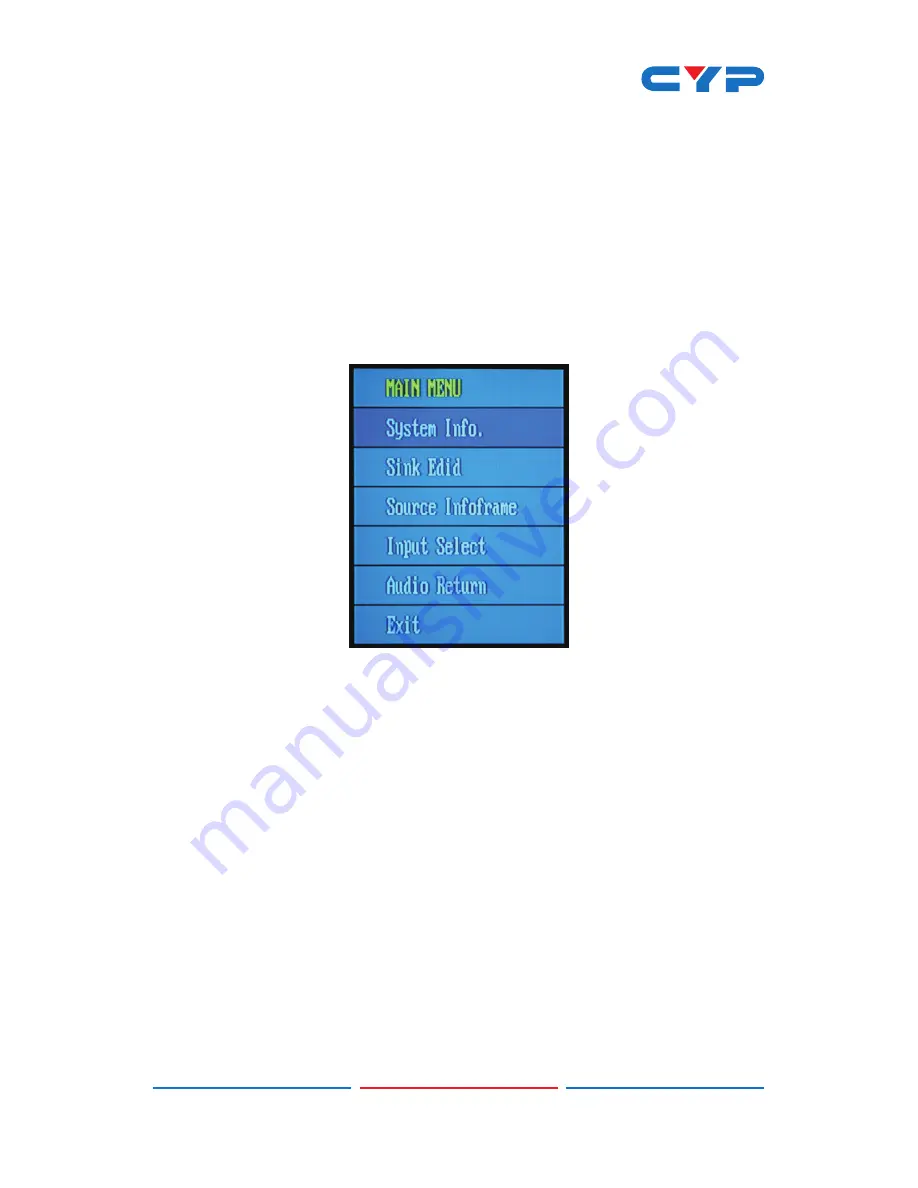
6
7. OSD MENU
7.1 Entering the Menu
- Press the OSD button on the device or the MENU key on the
remote control to bring up the OSD on the display.
- Press the Up or Down [
p
/
q
] keys to highlight an option.
- Press the Left or Right [
t
/
u
] keys to select the option.
-
Press the 'Enter' key to confirm/exit the selection.
7.2 System Info
- Press the Up or Down [
p
/
q
] keys to highlight the 'System Info'
option.
- Press the 'Enter' key to check the input/output device information
and software version.
-
Press the 'MENU' key to exit the menu.
-
Press the 'Enter' key to confirm/exit the selection.
Содержание CPRO-3D41GAME
Страница 1: ...CPRO 3D41GAME 4 1 HDMI Switcher Operation Manual Operation Manual ...
Страница 2: ......
Страница 16: ......
Страница 17: ......
Страница 18: ...Home page http www cypress com tw CYPRESS TECHNOLOGY CO LTD ...


















