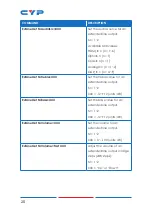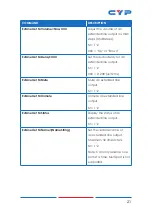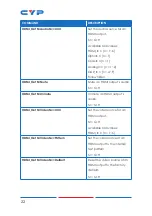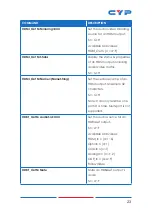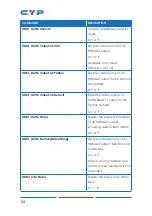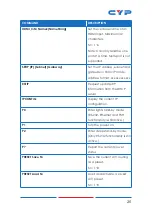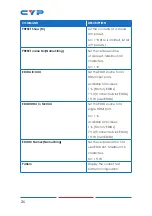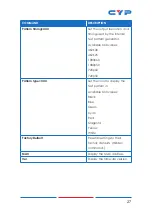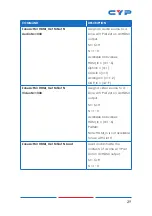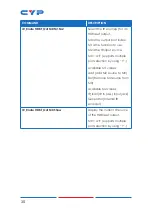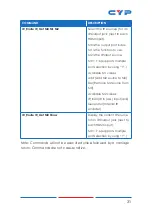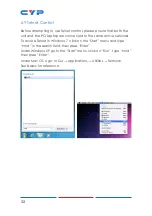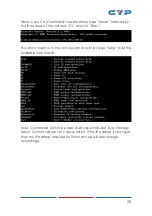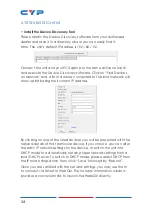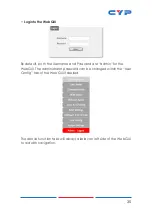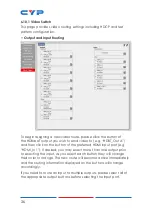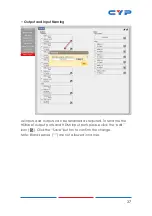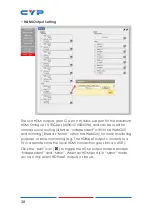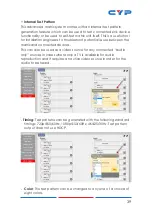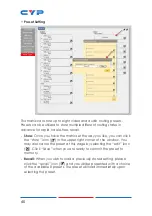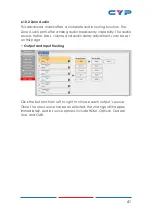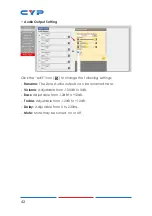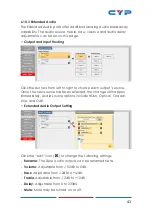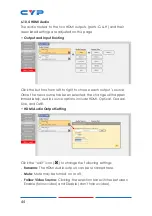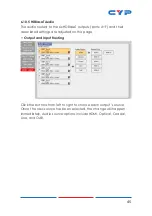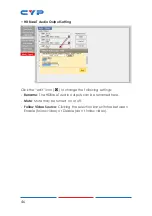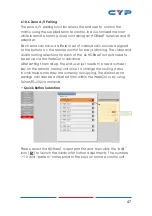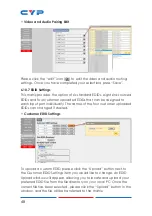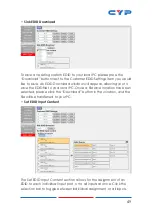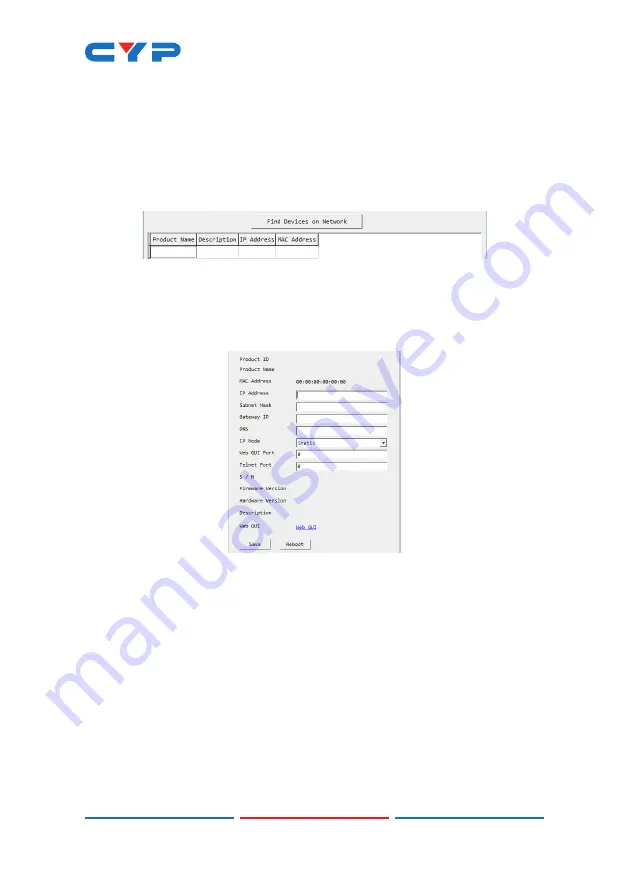
34
6.10 WebGUI Control
• Install the Device Discovery Tool
Please obtain the Device Discovery software from your authorized
dealer and save it in a directory where you can easily find it.
Note: The unit’s default IP address is 192.168.1.50
Connect the unit and your PC/Laptop to the same active network
and execute the Device Discovery software. Click on “Find Devices
on Network” and a list of devices connected to the local network will
show up indicating their current IP address.
By clicking on one of the listed devices you will be presented with the
network details of that particular device. If you choose, you can alter
the static IP network settings for the device, or switch the unit into
DHCP mode to automatically obtain proper network settings from a
local DHCP server. To switch to DHCP mode, please select DHCP from
the IP mode drop-down, then click “Save” followed by “Reboot”.
Once you are satisfied with the network settings, you may use them
to connect via Telnet or WebGUI. The network information window
provides a convenient link to launch the WebGUI directly.
Содержание CPLUS-662CVEA
Страница 2: ......
Страница 66: ......
Страница 67: ......
Страница 68: ...CYPRESS TECHNOLOGY CO LTD www cypress com tw MPM 662CVEA ...