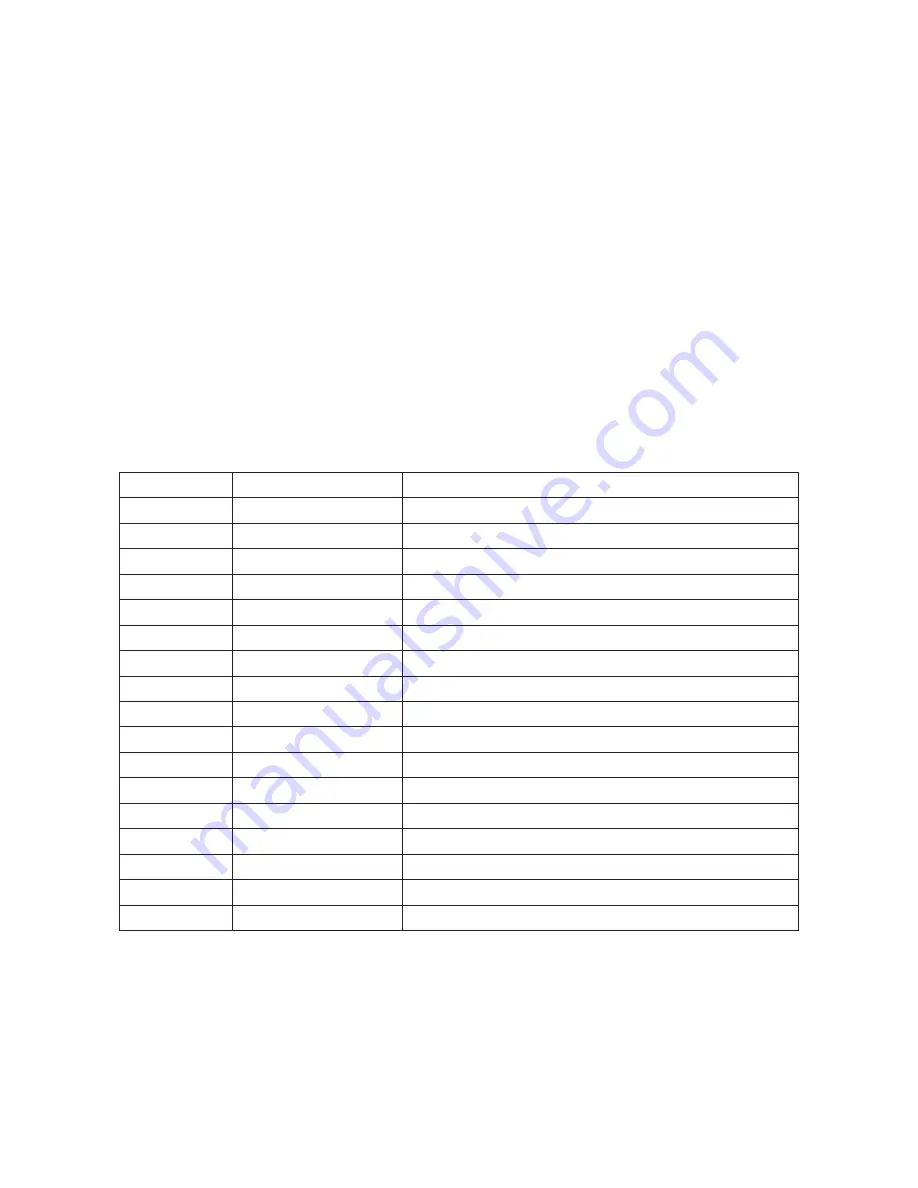
Use +/- to move the tick “
” to your desired adjust item, press the Menu/Enter
to confirm your selection.
At this point, the selected parameter will turn red, and you can use +/- to
increase or decrease the value of the parameter.
When adjustment is complete, press “MENU” to leave the parameter. Move
the tick “
” to cancel the selection, press MENU/ENTER to Exit.
Output Setup
When output Set up is selected a submenu as below appears:
Output Setup
Timing XGA
Exit
Press the “MENU/ENTER” button to enter into output timing select mode. Press
+/- to toggle through a variety of output resolutions as below. Once your
desired resolution is selected, press the MENU/ENTER to enter the resolution.
VGA
640x480
60Hz
SVGA
800x600
60Hz
XGA
1024x768
60Hz
1280 x 800
60Hz
WXGA
1360x768
60Hz
WSXGA
1440x 900
60Hz
SXGA
1280x 1024
60Hz
1400x1050
60Hz
1680x1050
60Hz
1600x1200
60Hz
UXGA
1920x1080
60Hz
WUXGA
1920x 1200
60Hz
480p
720x480
50Hz
576p
720x576
60Hz
720p
1280x720
Follow input source & can convert 50Hz
1080i
1920x1080i
Follow input source & can convert 50Hz
1080p
1920x1080p
Follow input source & can convert 50Hz
Native
Note:
1. PC output timing do not supports frame rate converstion.
2. Component output timing except 480p@60 and 576P@50 do not
supports frame rate converstion, all timing supports frame rate
convertion of 50 & 60Hz.
3. Select Native under PC mode, the device will display the timing
according to monitor's EDID Block #0. If under Composite mode, the
output timing will be 720p@60Hz.
7
















