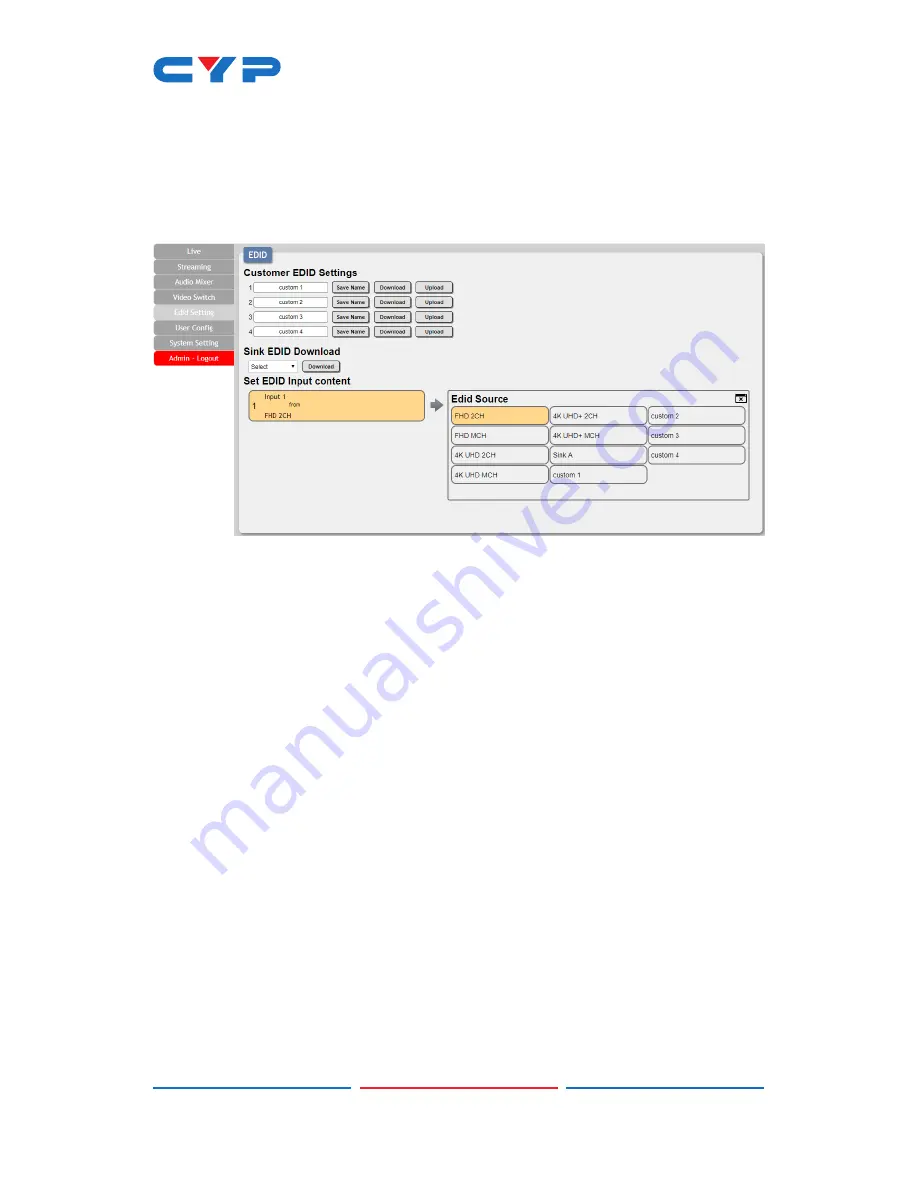
15
6.4.5 EDID Setting Tab
This tab provides the option of six standard EDIDs, one sink sourced
EDID and four customer uploaded EDIDs that can be assigned to the
HDMI input port. The names of the four customer uploaded EDIDs can
changed if desired.
1) Customer EDID Settings:
To upload a custom EDID, please click
the “Upload” button next to the Customer EDID Settings item
you would like to change. An EDID Upload window will appear,
allowing you to locate and upload the preferred EDID file (*.bin
format) from a local PC. Once the correct file has been selected,
please click the “Upload” button in the window, and the file will be
transferred to the unit.
To save an existing custom EDID to your local PC please press
the “Download” button next to the EDID you would like to save.
Depending on your browser settings you will either be asked where
to save the downloaded file, or the file will be transferred to the
default download location on your PC. To change the name of
a custom EDID, type the new name in the space provided, then
click on the “Save Name” button.
2) Sink EDID Download:
To save the EDID from the connected HDMI
display to your local PC, select the sink from the dropdown list then
press the “Download” button. Depending on your browser settings
you will either be asked where to save the downloaded file, or the
file will be transferred to the default download location on your
PC.
Содержание CDPS-P311
Страница 1: ...CDPS P311 4K UHD HDMI Video Streamer Operation Manual Operation Manual ...
Страница 2: ......
Страница 43: ......
Страница 44: ...CYPRESS TECHNOLOGY CO LTD www cypress com tw ...






























