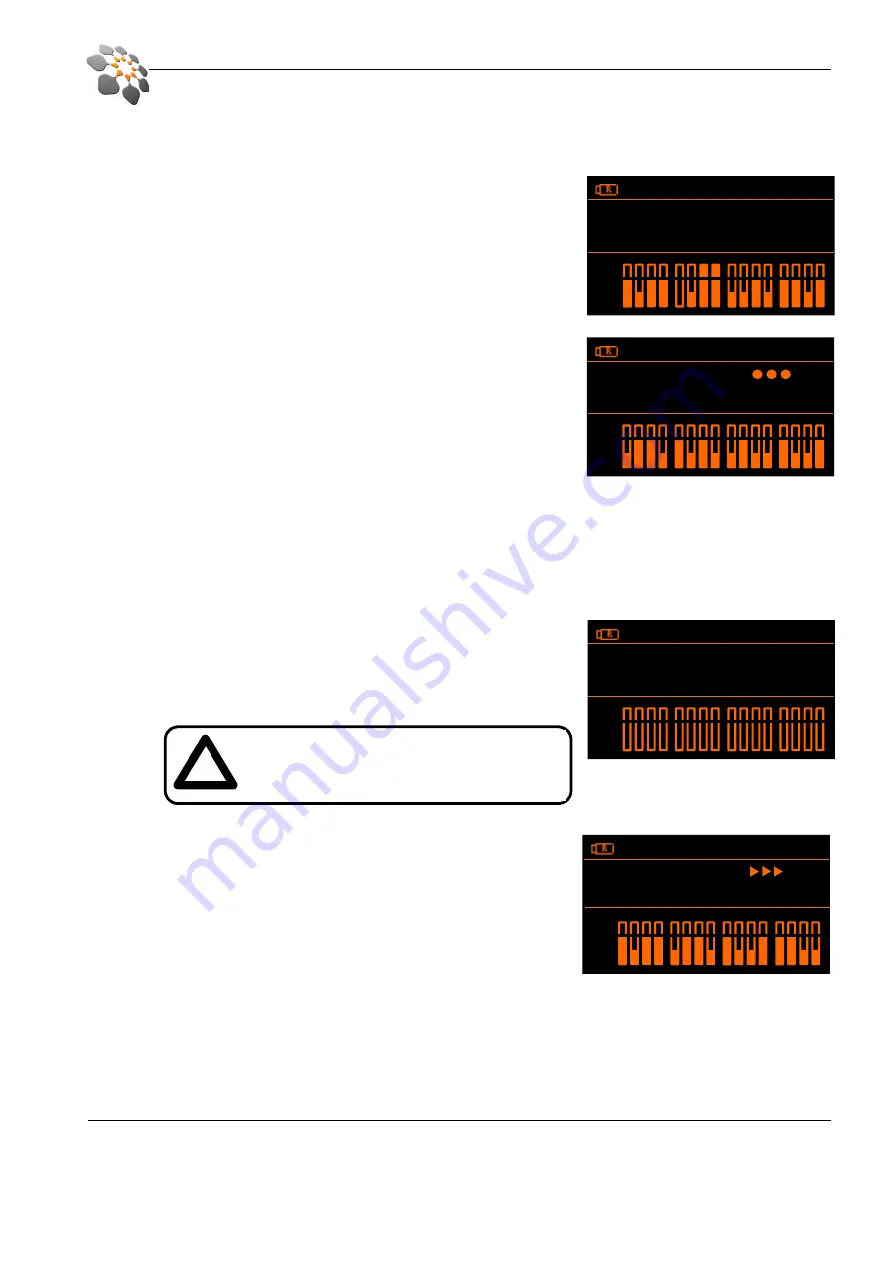
Page 10
cymatic audio
Live Recorder LR-
16
www.cymaticaudio.com
www.cymaticaudio.com
www.cymaticaudio.com
www.cymaticaudio.com
Start recording
5.
Connect your recording source to the inputs on the rear panel ❻
of
the
LR-16
(please refer to section ‘
Connecting recording sources’
)
and
check whether you have an input signal by observing the
Signal / Peak
detection
meters. If necessary adjust the output levels of your
recording source or the input levels of the
LR-16
(please refer to
section ‘Recorder Menu / Input sensitivity’)
Press the Record ⓰ button to start the recording. The
LR-16
will
create a new Take, the record button light will turn red and the
‘walking dots’ in the display indicate that the recording is running. At
the same time the ‘Remaining time’ indicator in the top right corner
will count down the maximum remaining time for this recording. The
recording will be stored as 16 separate wave files into the
‘Recording/Take_xx’ folder on the USB storage device.
Creating a new track ‘on the fly’
6.
When the Record ⓰ button is pressed while the
LR-16
is already recording the device will close the current and
create a new track on the USB storage device.
Stop the recording
7.
To stop the recording press the Stop button ⓮. The Play and Record
buttons will flash for a few moments and the display will read ‘Please
wait’ until the
LR-16
has finished writing all data to the storage device.
Playing back the recorded tracks
8.
Use the Next ⓬/ Previous ⓭ or Up ⓱/ Down ⓳ buttons to step
through the recorded tracks on the USB storage device. Hit the Play
button to start playing back a track. The recording will be played out
to the Headphone ❷ and Line ❼ outputs. To change the levels
panning of each individual channel please refer to section ‘
Monitoring
settings
’.
Recording priority
9.
No matter what mode the device currently is in - hitting the Record ⓰ button will always cause it to instantly go
into recording mode and start a new recording. While recording all buttons except for the Record ⓰ and Stop ⓮
buttons are blocked.
48. 0kH z 0 4:2 8:39
Take 2 of 2
Take _02 48 .0k Hz
Pk
Sg
48. 0kH z 0 4:2 7:15
Reco rdi ng
Take _03 48 .0k Hz
Pk
Sg
48. 0kH z 0 3:5 5:35
Plea se wai t
Take _03 48 .0k Hz
Pk
Sg
!
Do not remove the storage device while the
Record and Play buttons are still flashing – your
recording might become unusable.
48. 0kH z 0 0:1 7:28
Play ing
Take _02 48 .0k Hz
Pk
Sg
























